使用 Plotly 來簡化 Python 中的數據可視化

Plotly 是一個繪圖生態系統,可以讓你在 Python 以及 JavaScript 和 R 中進行繪圖。在本文中,我將重點介紹使用 Python 庫進行繪圖。
Plotly 有三種不同的 Python API,你可以選擇不同的方法來使用它:
- 類似於 Matplotlib 的面向對象的 API
- 數據驅動的 API,通過構造類似 JSON 的數據結構來定義繪圖
- 類似於 Seaborn 的高級繪圖介面,稱為 「Plotly Express」 API
我將通過使用每個 API 來繪製相同的圖來探索它們:英國大選結果的分組柱狀圖。
在我們進一步探討之前,請注意,你可能需要調整你的 Python 環境來讓這段代碼運行,包括以下內容:
數據可在線獲得,可以用 Pandas 導入。
import pandas as pd
df = pd.read_csv('https://anvil.works/blog/img/plotting-in-python/uk-election-results.csv')
現在我們可以繼續進行了。
使用圖對象來繪製圖
Plotly 面向對象的 API 被稱為 graph_objects,它有點類似於 Matplotlib 的面向對象 API。
要創建一個柱狀圖,你可以構造一個包含四個柱狀圖的對象:
# 導入 Plotly 和數據
import plotly.graph_objects as go
from votes import wide as df
# 得到 x 列表
years = df['year']
x = list(range(len(years)))
# 定義繪圖
bar_plots = [
go.Bar(x=x, y=df['conservative'], name='Conservative', marker=go.bar.Marker(color='#0343df')),
go.Bar(x=x, y=df['labour'], name='Labour', marker=go.bar.Marker(color='#e50000')),
go.Bar(x=x, y=df['liberal'], name='Liberal', marker=go.bar.Marker(color='#ffff14')),
go.Bar(x=x, y=df['others'], name='Others', marker=go.bar.Marker(color='#929591')),
]
# 指定樣式
layout = go.Layout(
title=go.layout.Title(text="Election results", x=0.5),
yaxis_title="Seats",
xaxis_tickmode="array",
xaxis_tickvals=list(range(27)),
xaxis_ticktext=tuple(df['year'].values),
)
# 繪製柱狀圖
fig = go.Figure(data=bar_plots, layout=layout)
# 告訴 Plotly 去渲染
fig.show()
與 Matplotlib 不同的是,你無需手動計算柱狀圖的 x 軸位置,Plotly 會幫你適配。
最終結果圖:

A multi-bar plot made using Graph Objects (© 2019 Anvil)
使用 Python 數據結構來繪圖
你還可以使用 Python 基本數據結構來定義繪圖,它與面對對象 API 具有相同的結構。這直接對應於 Plotly 的 JavaScript 實現的 JSON API。
# 定義繪圖數據
fig = {
'data': [
{'type': 'bar', 'x': x, 'y': df['conservative'], 'name': 'Conservative', 'marker': {'color': '#0343df'}},
{'type': 'bar', 'x': x, 'y': df['labour'], 'name': 'Labour', 'marker': {'color': '#e50000'}},
{'type': 'bar', 'x': x, 'y': df['liberal'], 'name': 'Liberal', 'marker': {'color': '#ffff14'}},
{'type': 'bar', 'x': x, 'y': df['others'], 'name': 'Others', 'marker': {'color': '#929591'}},
],
'layout': {
'title': {'text': 'Election results', 'x': 0.5},
'yaxis': {'title': 'Seats'},
'xaxis': {
'tickmode': 'array',
'tickvals': list(range(27)),
'ticktext': tuple(df['year'].values),
}
}
}
# 告訴 Plotly 去渲染它
pio.show(fig)
最終結果與上次完全相同:

A multi-bar plot made using JSON-like data structures (© 2019 Anvil)
使用 Plotly Express 進行繪圖
Plotly Express 是對圖對象進行封裝的高級 API。
你可以使用一行代碼來繪製柱狀圖:
# 導入 Plotly 和數據
import plotly.express as px
from votes import long as df
# 定義顏色字典獲得自定義欄顏色
cmap = {
'Conservative': '#0343df',
'Labour': '#e50000',
'Liberal': '#ffff14',
'Others': '#929591',
}
# 生成圖
fig = px.bar(df, x="year", y="seats", color="party", barmode="group", color_discrete_map=cmap)
這裡使用了 長表 數據,也稱為「整潔數據」。這些列代表年份、政黨和席位,而不是按政黨劃分。這與在 Seaborn 中製作柱狀圖非常相似。
>> print(long)
year party seats
0 1922 Conservative 344
1 1923 Conservative 258
2 1924 Conservative 412
3 1929 Conservative 260
4 1931 Conservative 470
.. ... ... ...
103 2005 Others 30
104 2010 Others 29
105 2015 Others 80
106 2017 Others 59
107 2019 Others 72
[108 rows x 3 columns]
你可以訪問底層的圖對象 API 進行詳細調整。如添加標題和 y 軸標籤:
# 使用圖對象 API 來調整繪圖
import plotly.graph_objects as go
fig.layout = go.Layout(
title=go.layout.Title(text="Election results", x=0.5),
yaxis_title="Seats",
)
最後,讓 Plotly 渲染:
fig.show()
這將在未使用的埠上運行一個臨時 Web 伺服器,並打開默認的 Web 瀏覽器來查看圖像(Web 伺服器將會馬上被關閉)。
不幸的是,結果並不完美。x 軸被視為整數,因此兩組之間的距離很遠且很小,這使得我們很難看到趨勢。

A multi-bar plot made using Plotly Express (© 2019 Anvil)
你可能會嘗試通過將 x 值轉換為字元串來使 Plotly Express 將其視為字元串,這樣它就會以均勻的間隔和詞法順序來繪製。不幸的是,它們的間隔還是很大,像在 graph_objects中那樣設置 xaxis_tickvals 也不行。
與 Seaborn 中的類似示例不同,在這種情況下,抽象似乎沒有提供足夠的應急方案來提供你想要的東西,但是也許你可以編寫自己的 API?
構建自己的 Plotly API
對 Plotly 的操作方式不滿意?那就構建自己的 Plotly API!
Plotly 的核心是一個 JavaScript 庫,它使用 D3 和 stack.gl 進行繪圖。JavaScript 庫的介面使用指定的 JSON 結構來繪圖。因此,你只需要輸出 JavaScript 庫喜歡使用的 JSON 結構就好了。
Anvil 這樣做是為了創建一個完全在瀏覽器中工作的 Python Plotly API。

Plotly uses a JavaScript library to create plots, driven by libraries in other languages via JSON (© 2019 Anvil)
在 Anvil 版本中,你可以同時使用圖對象 API 和上面介紹的 Python 數據結構方法。運行完全相同的命令,將數據和布局分配給 Anvil 應用程序中的 Plot 組件。
這是用 Anvil 的客戶端 Python API 繪製的多列柱狀圖:
# 導入 Anvil 庫
from ._anvil_designer import EntrypointTemplate
from anvil import *
import anvil.server
# 導入客戶端 Plotly
import plotly.graph_objs as go
# 這是一個 Anvil 表單
class Entrypoint(EntrypointTemplate):
def __init__(self, **properties):
# Set Form properties and Data Bindings.
self.init_components(**properties)
# 從伺服器獲取數據
data = anvil.server.call('get_election_data')
# 獲取一個方便的 x 值列表
years = data['year']
x = list(range(len(years)))
# 定義繪圖
bar_plots = [
go.Bar(x=x, y=data['conservative'], name='Conservative', marker=go.Marker(color='#0343df')),
go.Bar(x=x, y=data['labour'], name='Labour', marker=go.Marker(color='#e50000')),
go.Bar(x=x, y=data['liberal'], name='Liberal', marker=go.Marker(color='#ffff14')),
go.Bar(x=x, y=data['others'], name='Others', marker=go.Marker(color='#929591')),
]
# 規定布局
layout = {
'title': 'Election results',
'yaxis': {'title': 'Seats'},
'xaxis': {
'tickmode': 'array',
'tickvals': list(range(27)),
'ticktext': data['year'],
},
}
# 生成多列柱狀圖
self.plot_1.data = bar_plots
self.plot_1.layout = layout
繪圖邏輯與上面相同,但是它完全在 Web 瀏覽器中運行,繪圖是由用戶計算機上的 Plotly JavaScript 庫完成的!與本系列的所有其它 Python 繪圖庫相比,這是一個很大的優勢。因為其它 Python 庫都需要在伺服器上運行。
這是在 Anvil 應用中運行的互動式 Plotly 圖:

The election plot on the web using Anvil's client-side-Python Plotly library (© 2019 Anvil)
你可以複製此示例作為一個 Anvil 應用程序(注意:Anvil 需要註冊才能使用)。
在前端運行 Plotly 還有另一個優勢:它為自定義交互行為提供了更多選項。
在 Plotly 中自定義交互
Plotly 繪圖不僅是動態的,你可以自定義它們的互動行為。例如,你可以在每個柱狀圖中使用 hovertemplate 自定義工具提示的格式:
go.Bar(
x=x,
y=df['others'],
name='others',
marker=go.bar.Marker(color='#929591'),
hovertemplate='Seats: <b>%{y}</b>',
),
當你把這個應用到每個柱狀圖時,你會看到以下結果:

A multi-bar plot with custom tool-tips (© 2019 Anvil)
這很有用,當你想要在某些事件發生時執行任何你想要的代碼就更好了(例如,當用戶將滑鼠懸停在欄上,你想要顯示一個相關選舉的信息框)。在 Anvil 的 Plotly 庫中,你可以將事件處理程序綁定到諸如懸停之類的事件,這使得複雜的交互成為可能。
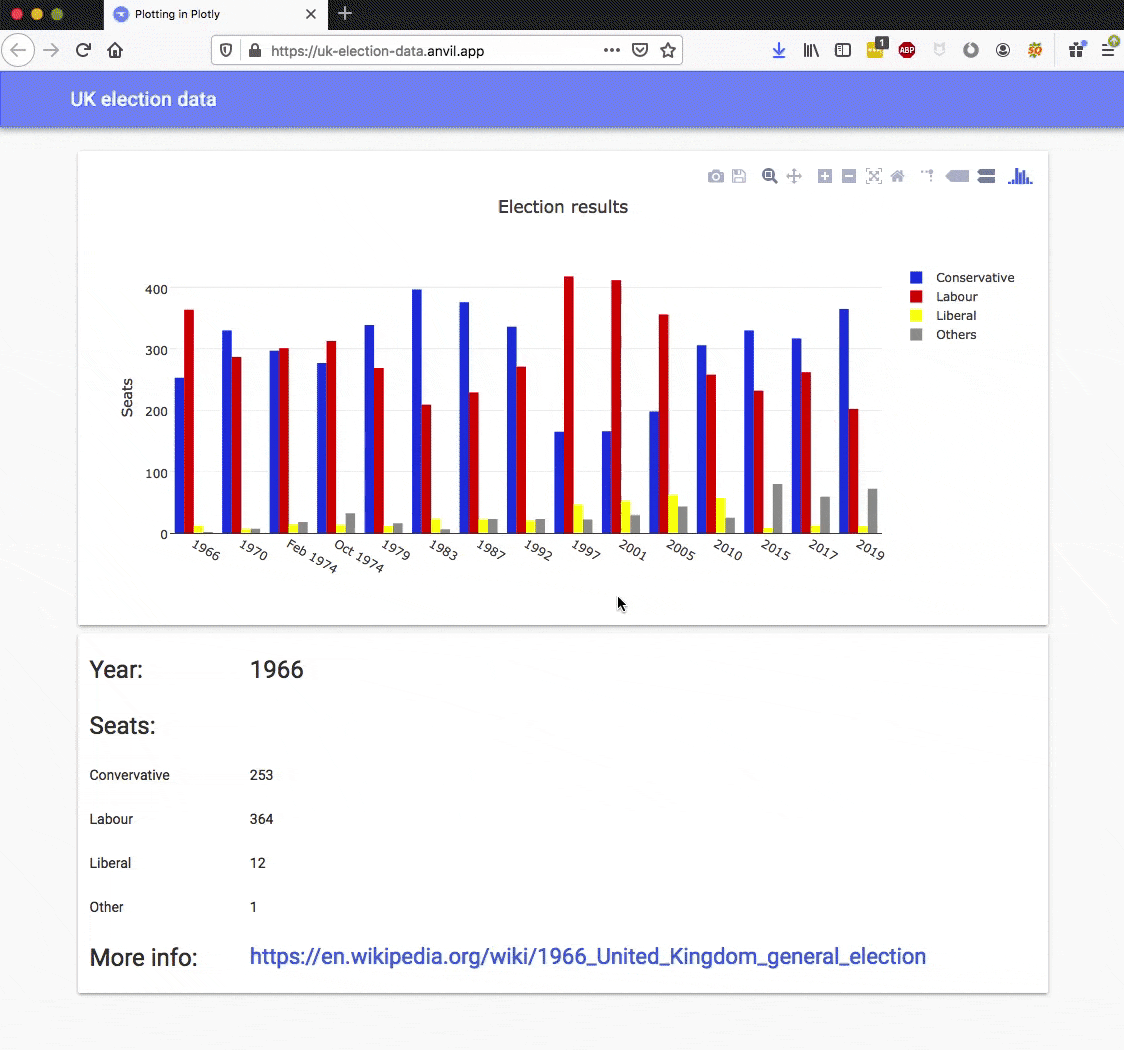
A multi-bar plot with a hover event handler (© 2019 Anvil)
你可以通過將方法綁定到繪圖的懸停事件來實現:
def plot_1_hover(self, points, **event_args):
"""This method is called when a data point is hovered."""
i = points[0]['point_number']
self.label_year.text = self.data['year'][i]
self.label_con.text = self.data['conservative'][i]
self.label_lab.text = self.data['labour'][i]
self.label_lib.text = self.data['liberal'][i]
self.label_oth.text = self.data['others'][i]
url = f"https://en.wikipedia.org/wiki/{self.data['year'][i]}_United_Kingdom_general_election"
self.link_more_info.text = url
self.link_more_info.url = url
這是一種相當極端的交互性,從開發人員的角度來看,也是一種極端的可定製性。這都要歸功於 Plotly 的架構 —— 它有一個簡潔的介面,明確的設計是為了讓你建立自己的API。如果到處都能看到這種偉大的設計,那將會很有幫助!
使用 Bokeh 進行自定義交互
現在你已經了解了 Plotly 如何使用 JavaScript 來創建動態圖,並且可以使用 Anvil 的客戶端編寫 Python 代碼在瀏覽器中實時編輯它們。
Bokeh 是另一個 Python 繪圖庫,它可以輸出可嵌入 Web 應用程序的 HTML 文檔,並獲得與 Plotly 提供的功能類似的動態功能(如果你想知道如何發音,那就是 「BOE-kay」)。
via: https://opensource.com/article/20/5/plotly-python
作者:Shaun Taylor-Morgan 選題:lujun9972 譯者:MjSeven 校對:wxy
本文轉載來自 Linux 中國: https://github.com/Linux-CN/archive






















