在Ubuntu 14.04 LTS系統中設置Apache虛擬主機
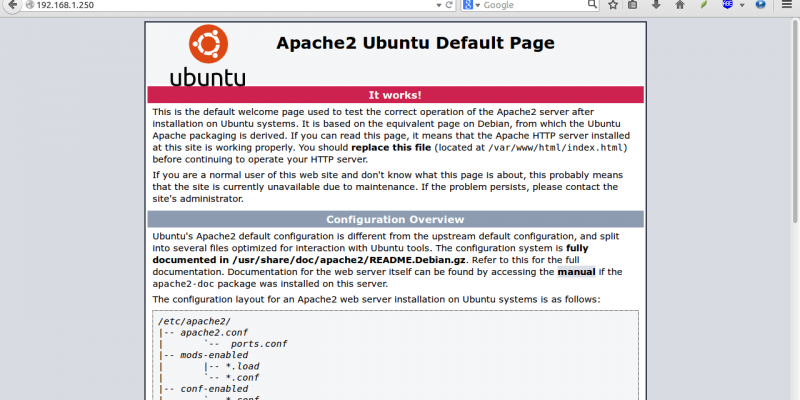
如你所見,apache伺服器已經工作了。
設置虛擬主機
1.創建虛擬目錄
現在,讓我們繼續安裝虛擬主機。正如我先前所述,我要新建2台虛擬主機分別命名為「unixmen1.local」和「unixmen2.local」.
創建一個公用的文件夾來存放這兩台虛擬主機的數據。
首先,讓我們為unixmen1.local這個站點創建一個目錄:
sudo mkdir -p /var/www/unixmen1.local/public_html
接著,為for unixmen2.local站點創建一個目錄:
sudo mkdir -p /var/www/unixmen2.local/public_html
2. 設置所有者和許可權
上面目錄現在只有root擁有許可權。我們需要修改這2個目錄的擁有權給普通用戶,而不僅僅是root用戶。
sudo chown -R $USER:$USER /var/www/unixmen1.local/public_html/
sudo chown -R $USER:$USER /var/www/unixmen2.local/public_html/
「$USER」變數指向了當前的登錄用戶。
設置讀寫許可權給apache網頁根目錄(/var/www)及其子目錄,這樣每個人都可以從目錄中讀取文件。
sudo chmod -R 755 /var/www/
這樣,我們就創建好了一些文件夾來保存網路相關數據並分配必要的許可權和所屬用戶。
4. 為虛擬主機創建示例頁
現在,我們給網站增加示例頁。第一步,讓我們給虛擬主機unixmen1.local創建一個示例頁。
給unixmen1.local虛擬主機創建一個示例頁,
sudo vi /var/www/unixmen1.local/public_html/index.html
添加以下內容:
<html>
<head>
<title>www.unixmen1.local</title>
</head>
<body>
<h1>Welcome To Unixmen1.local website</h1>
</body>
</html>
保存並關閉文件。
同樣的,添加示例頁到第二台虛擬主機。
sudo vi /var/www/unixmen2.local/public_html/index.html
添加以下內容:
<html>
<head>
<title>www.unixmen2.local</title>
</head>
<body>
<h1>Welcome To Unixmen2.local website</h1>
</body>
</html>
保存並關閉文件。
5. 創建虛擬主機配置文件
默認情況下,apache有一個默認的虛擬主機文件叫000-default.conf。我們將會複製000-default.conf文件內容到我們新的虛擬主機配置文件中。
sudo cp /etc/apache2/sites-available/000-default.conf /etc/apache2/sites-available/unixmen1.local.conf
sudo cp /etc/apache2/sites-available/000-default.conf /etc/apache2/sites-available/unixmen2.local.conf
確保虛擬主機配置文件末尾包含.conf擴展名。
現在,修改unximen1.local.conf文件以符合需求。
sudo vi /etc/apache2/sites-available/unixmen1.local.conf
使相關的變化直接呈現在unixmen1站點中(譯註:以「#」開頭的注釋行可以忽略。)。
<VirtualHost *:80>
# The ServerName directive sets the request scheme, hostname and port that
# the server uses to identify itself. This is used when creating
# redirection URLs. In the context of virtual hosts, the ServerName
# specifies what hostname must appear in the request's Host: header to
# match this virtual host. For the default virtual host (this file) this
# value is not decisive as it is used as a last resort host regardless.
# However, you must set it for any further virtual host explicitly.
#ServerName www.example.com
ServerAdmin webmaster@unixmen1.local
ServerName unixmen1.local
ServerAlias www.unixmen1.local
DocumentRoot /var/www/unixmen1.local/public_html
# Available loglevels: trace8, ..., trace1, debug, info, notice, warn,
# error, crit, alert, emerg.
# It is also possible to configure the loglevel for particular
# modules, e.g.
#LogLevel info ssl:warn
ErrorLog ${APACHE_LOG_DIR}/error.log
CustomLog ${APACHE_LOG_DIR}/access.log combined
# For most configuration files from conf-available/, which are
# enabled or disabled at a global level, it is possible to
# include a line for only one particular virtual host. For example the
# following line enables the CGI configuration for this host only
# after it has been globally disabled with "a2disconf".
#Include conf-available/serve-cgi-bin.conf
</VirtualHost>
同理,修改第二台主機文件。
sudo vi /etc/apache2/sites-available/unixmen2.local.conf
使相關的修改在unixmen2 站點呈現出來。
<VirtualHost *:80>
# The ServerName directive sets the request scheme, hostname and port that
# the server uses to identify itself. This is used when creating
# redirection URLs. In the context of virtual hosts, the ServerName
# specifies what hostname must appear in the request's Host: header to
# match this virtual host. For the default virtual host (this file) this
# value is not decisive as it is used as a last resort host regardless.
# However, you must set it for any further virtual host explicitly.
#ServerName www.example.com
ServerAdmin webmaster@unixmen2.local
ServerName unixmen2.local
ServerAlias www.unixmen2.local
DocumentRoot /var/www/unixmen2.local/public_html
# Available loglevels: trace8, ..., trace1, debug, info, notice, warn,
# error, crit, alert, emerg.
# It is also possible to configure the loglevel for particular
# modules, e.g.
#LogLevel info ssl:warn
ErrorLog ${APACHE_LOG_DIR}/error.log
CustomLog ${APACHE_LOG_DIR}/access.log combined
# For most configuration files from conf-available/, which are
# enabled or disabled at a global level, it is possible to
# include a line for only one particular virtual host. For example the
# following line enables the CGI configuration for this host only
# after it has been globally disabled with "a2disconf".
#Include conf-available/serve-cgi-bin.conf
</VirtualHost>
修改虛擬主機文件後,禁用默認的虛擬主機配置(000.default.conf),然後啟用新的虛擬主機配置,如下所示。
sudo a2dissite 000-default.conf
sudo a2ensite unixmen1.local.conf
sudo a2ensite unixmen2.local.conf
最後,重啟apache伺服器。
sudo service apache2 restart
就是這樣。現在,我們成功地配置了apach虛擬主機在我們的Ubuntu伺服器上
測試虛擬主機
編輯/etc/hosts文件,
sudo vi /etc/hosts
在文件末尾添加如下所示的虛擬域名。
192.168.1.250 unixmen1.local
192.168.1.250 unixmen2.local
保存並關閉文件。
打開你的瀏覽器並訪問http://unixmen1.local 或 http://unixmen2.local。你將會看到我們之前創建的示例頁。
Unixmen1.local 測試頁:
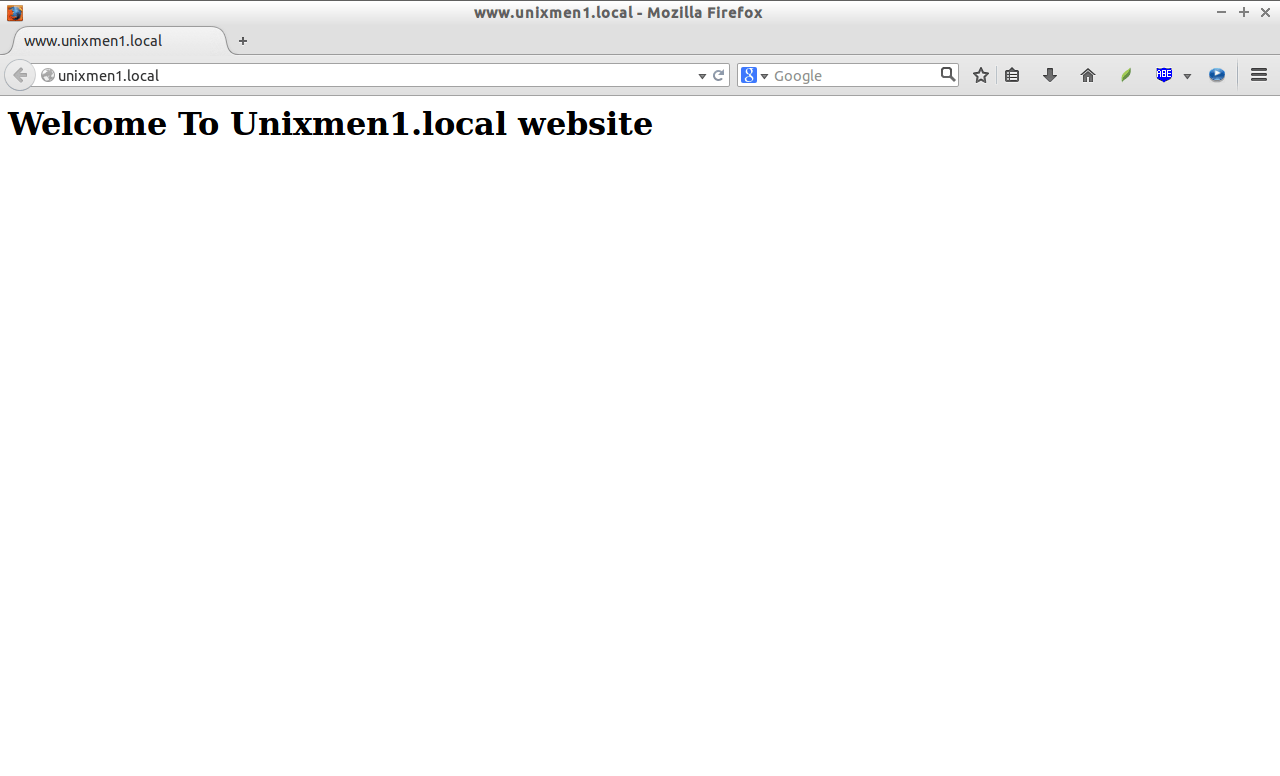
Unixmen2.local 測試頁
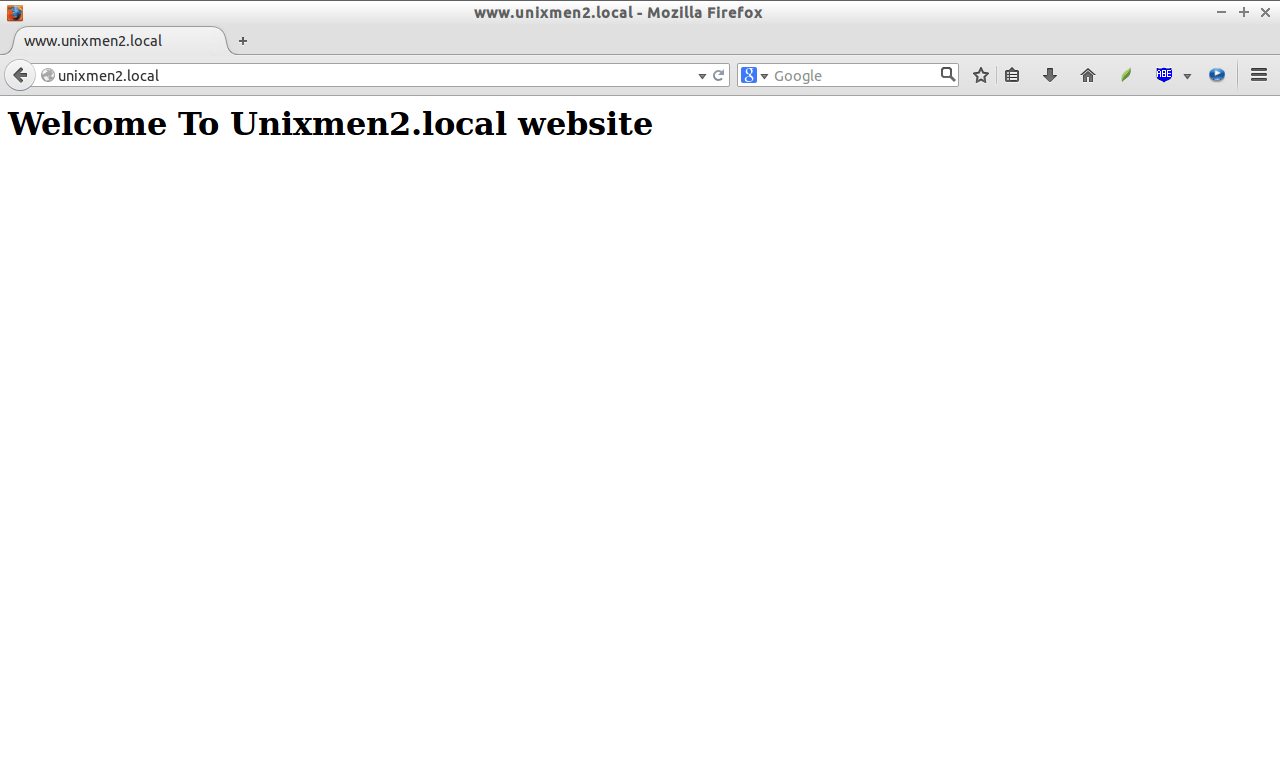
如果你想從你的遠程系統訪問這些站點,你需要在你的DNS伺服器添加實際域名記錄。不過,我沒有真實的域名和DNS伺服器,我只想通過我的本地系統測試,那麼它剛好如我所願地工作。
Cheers!
via: http://www.unixmen.com/setup-virtual-hosts-apache-ubuntu-14-04-lts/
本文轉載來自 Linux 中國: https://github.com/Linux-CN/archive






















