在 Ubuntu 15.04 / CentOS 7 上安裝廣告伺服器 Revive Adserver
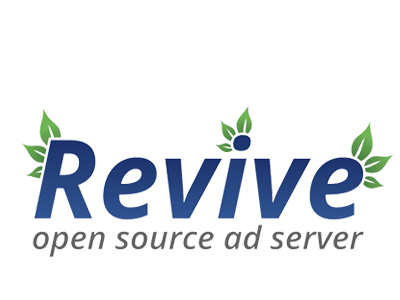
1. 安裝LAMP
首先,Revive Adserver需要完整的LAMP環境才能運行,所以我們先安裝LAMP。LAMP是Apache網頁伺服器,MySQL/MariaDB資料庫和PHP模塊的集合。要使Revive正常運行,需要安裝PHP的眾多模塊,如apc, zlib, xml, pcre, mysql和mbstring。在不同的Linux發行版中,我們可以用下列命令進行LAMP的配置:
在Ubuntu 15.04下
# apt-get install apache2 mariadb-server php5 php5-gd php5-mysql php5-curl php-apc zlibc zlib1g zlib1g-dev libpcre3 libpcre3-dev libapache2-mod-php5 zip
在CentOS 7下
# yum install httpd mariadb php php-gd php-mysql php-curl php-mbstring php-xml php-apc zlibc zlib1g zlib1g-dev libpcre3 libpcre3-dev zip
2. 啟動Apache Web和MariaDB服務
可以用下列命令啟動剛剛安裝好的Apache Web服務和MariaDB資料庫服務。
在Ubuntu 15.04下
Ubuntu15.04使用Systemd作為默認初始系統,所以用下列命令啟動Apache和MariaDB進程:
# systemctl start apache2 mysql
可以用下列命令使其開機自動運行:
# systemctl enable apache2 mysql
Synchronizing state for apache2.service with sysvinit using update-rc.d...
Executing /usr/sbin/update-rc.d apache2 defaults
Executing /usr/sbin/update-rc.d apache2 enable
Synchronizing state for mysql.service with sysvinit using update-rc.d...
Executing /usr/sbin/update-rc.d mysql defaults
Executing /usr/sbin/update-rc.d mysql enable
在CentOS 7下
CentOS 7同樣是以Systemd作為默認初始系統,可以用下列命令啟動:
# systemctl start httpd mariadb
ln -s '/usr/lib/systemd/system/httpd.service' '/etc/systemd/system/multi-user.target.wants/httpd.service'
ln -s '/usr/lib/systemd/system/mariadb.service' '/etc/systemd/system/multi-user.target.wants/mariadb.service'
3. 配置MariaDB
在CentOS 7/Ubuntu 15.04下
當我們第一次啟動MariaDB時,MariaDB是沒有分配密碼的,所以要先設置一個root密碼。之後再創建一個新的資料庫用來儲存Revive Adserver的數據。
使用以下命令配置MariaDB並設置其root密碼:
# mysql_secure_installation
這時會要我們輸入root密碼,但我們之前什麼密碼都沒設置,所以按回車下一步。之後,要求設置root密碼,這時我們輸入Y,然後輸入自己想要的密碼。回車繼續下一步。
…
so you should just press enter here.
Enter current password for root (enter for none):
OK, successfully used password, moving on…
Setting the root password ensures that nobody can log into the MariaDB
root user without the proper authorisation.
Set root password? [Y/n] y
New password:
Re-enter new password:
Password updated successfully!
Reloading privilege tables..
… Success!
…
installation should now be secure.
Thanks for using MariaDB!
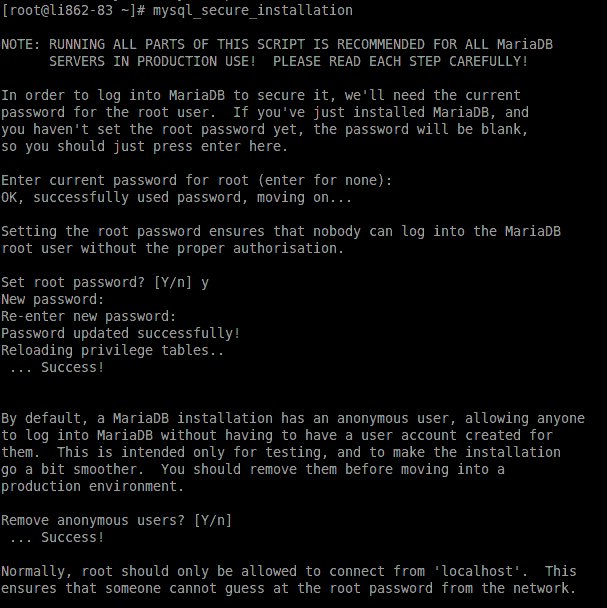
4. 創建新的資料庫
為MariaDB的root用戶設置了密碼之後,就可以創建用來儲存Revive Adserver應用數據的資料庫。首先通過以下命令登錄MariaDB控制台:
# mysql -u root -p
這時要求輸入root用戶的密碼,我們只要輸入上一步設置好的密碼。然後進入MariaDB控制台創建新的資料庫,資料庫用戶及其密碼,並且授予其創建、刪除、編輯和存儲表與數據的全部許可權。
> CREATE DATABASE revivedb;
> CREATE USER 'reviveuser'@'localhost' IDENTIFIED BY 'Pa$$worD123';
> GRANT ALL PRIVILEGES ON revivedb.* TO 'reviveuser'@'localhost';
> FLUSH PRIVILEGES;
> EXIT;
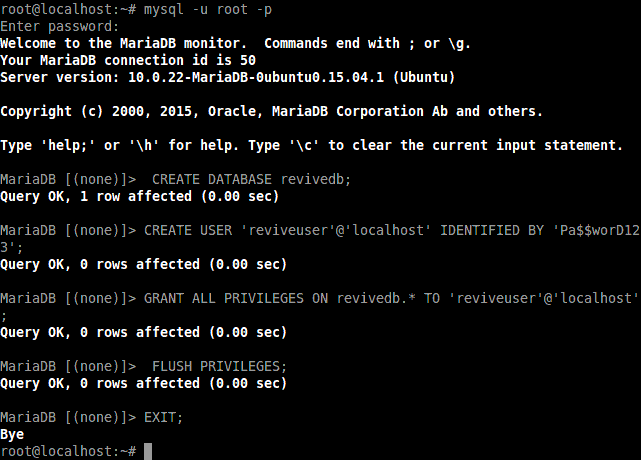
5. 下載Revive Adserver
接下來下載Revive Adserver的最新版本Revive Adserver.3.2.2(寫本文時)。可以使用wget命令從Revive Adserverde 官方網站下載壓縮包,網址是:http://www.revive-adserver.com/download/ 。命令如下:
# cd /tmp/
# wget http://download.revive-adserver.com/revive-adserver-3.2.2.zip
--2015-11-09 17:03:48-- http://download.revive-adserver.com/revive-adserver-3.2.2.zip
Resolving download.revive-adserver.com (download.revive-adserver.com)... 54.230.119.219, 54.239.132.177, 54.230.116.214, ...
Connecting to download.revive-adserver.com (download.revive-adserver.com)|54.230.119.219|:80... connected.
HTTP request sent, awaiting response... 200 OK
Length: 11663620 (11M) [application/zip]
Saving to: 'revive-adserver-3.2.2.zip'
revive-adserver-3.2 100%[=====================>] 11.12M 1.80MB/s in 13s
2015-11-09 17:04:02 (906 KB/s) - 'revive-adserver-3.2.2.zip' saved [11663620/11663620]
解壓到臨時目錄下:
# unzip revive-adserver-3.2.2.zip
把解壓後的整個文件夾移動到Apache Web伺服器的默認根目錄/var/www/html/下:
# mv revive-adserver-3.2.2 /var/www/html/reviveads
6. 配置Apache Web服務
現在配置Apache服務使Revive正常運行。通過創建配置文件reviveads.conf來創建一個新的虛擬主機。這個目錄在不同的Linux發行版上有所不同。
在Ubuntu 15.04下
# touch /etc/apache2/sites-available/reviveads.conf
# ln -s /etc/apache2/sites-available/reviveads.conf /etc/apache2/sites-enabled/reviveads.conf
# nano /etc/apache2/sites-available/reviveads.conf
在這個文件中添加下列幾行文本:
<VirtualHost *:80>
ServerAdmin info@reviveads.linoxide.com
DocumentRoot /var/www/html/reviveads/
ServerName reviveads.linoxide.com
ServerAlias www.reviveads.linoxide.com
<Directory /var/www/html/reviveads/>
Options FollowSymLinks
AllowOverride All
</Directory>
ErrorLog /var/log/apache2/reviveads.linoxide.com-error_log
CustomLog /var/log/apache2/reviveads.linoxide.com-access_log common
</VirtualHost>
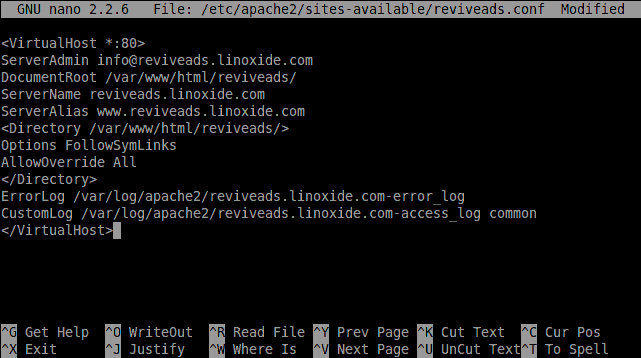
保存並退出,重啟Apache Web服務:
# systemctl restart apache2
在CentOS 7下
在CentOS下,我們直接在/etc/httpd/conf.d/ 目錄下創建reviveads.conf :
# nano /etc/httpd/conf.d/reviveads.conf
在這個文件中添加下列幾行文本:
<VirtualHost *:80>
ServerAdmin info@reviveads.linoxide.com
DocumentRoot /var/www/html/reviveads/
ServerName reviveads.linoxide.com
ServerAlias www.reviveads.linoxide.com
<Directory /var/www/html/reviveads/>
Options FollowSymLinks
AllowOverride All
</Directory>
ErrorLog /var/log/httpd/reviveads.linoxide.com-error_log
CustomLog /var/log/httpd/reviveads.linoxide.com-access_log common
</VirtualHost>
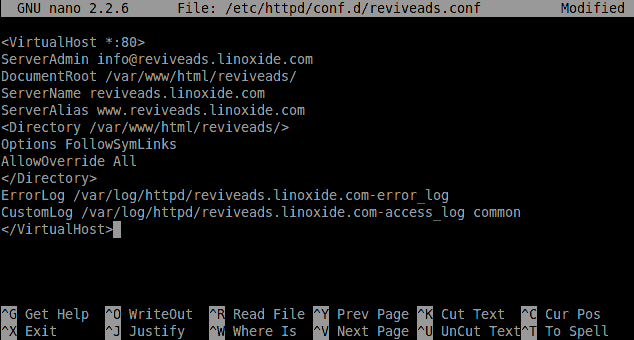
保存並退出,重啟Apache Web服務:
# systemctl restart httpd
7. 修復許可權和所有權
現在我們修改安裝路徑下文件的許可權和所有權。把安裝目錄的所有權改成Apache進程所有,以便Apache Web服務有文件和目錄的編輯、創建和刪除的完全許可權。
在Ubuntu 15.04下
# chown www-data: -R /var/www/html/reviveads
在CentOS 7下
# chown apache: -R /var/www/html/reviveads
8. 設置防火牆
現在要配置防火牆,打開80埠使Apache Web服務運行的Revive Adserver能夠被網路上的其他機器所訪問。
在Ubuntu 15.04/CentOS 7下
Ubuntu15.04/CentOS 7都使用Systemd作為默認初始系統,使用firewalld作為其防火牆。要打開80埠(http服務埠),執行以下命令:
# firewall-cmd --permanent --add-service=http
success
# firewall-cmd --reload
success
9. 網站的安裝
順利的話我們能夠使用瀏覽器進行交互,並可以將瀏覽器指向正在運行的網路伺服器。只要在瀏覽器輸入http://ip-address/ 或者 http://domain.com 。這裡我們要訪問 http://reviveads.linoxide.com/
打開後可以看到Revive Adserver的歡迎頁面,上面還有作為它發行許可證的GNU通用公共許可證V2。點擊 I agree 繼續下一步安裝。
在下一頁中,我們要輸入資料庫信息以便把Revive Adserver和MariaDB資料庫服務連接起來。要輸入之前設置的資料庫名稱,用戶名以及密碼。在本教程中,我們分別輸入資料庫名稱為revivedb,用戶名為reviveuser,密碼為Pa$$worD123,並且令主機名為localhost,點擊continue繼續。
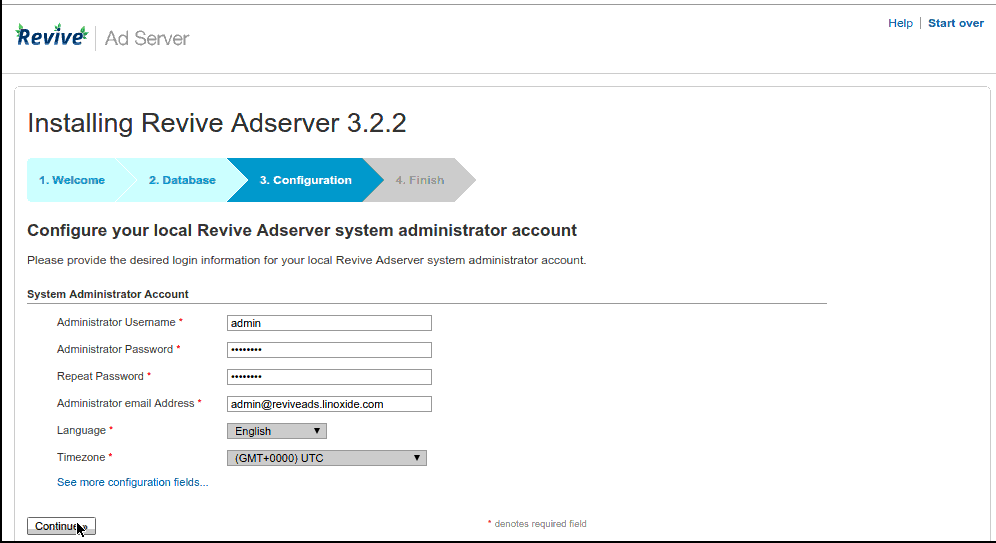
輸入要填的信息,如:管理員用戶名,密碼和郵箱。可以以這些信息登錄Adserver的控制界面。然後跳到最後一頁,可以看到Revive Adserver已經安裝成功了。
接著,轉到Adverstiser頁面,添加新的廣告管理。在控制界面添加新用戶到adserver,為廣告庫戶添加標題,網頁,視頻 廣告。
總結
本文中,我們學習了如何在Ubuntu 15.04和CentOS 7上安裝並配置Revive Adserver。儘管Revive Adserver的原始代碼是從OpenX那買的,但現在OpenX Enterprise和Revive Adserver已經完全分開了。可以從http://www.adserverplugins.com/ 獲得更多插件來擴展新特性。講真,這個軟體確實讓網頁,應用,視頻上的廣告管理變得容易了許多。
via: http://linoxide.com/linux-how-to/install-revive-adserver-ubuntu-15-04-centos-7/
作者:Arun Pyasi 譯者:chisper 校對:wxy
本文轉載來自 Linux 中國: https://github.com/Linux-CN/archive






















