如何在 CentOS 7 中使用 Nginx 和 PHP7-FPM 安裝 Nextcloud
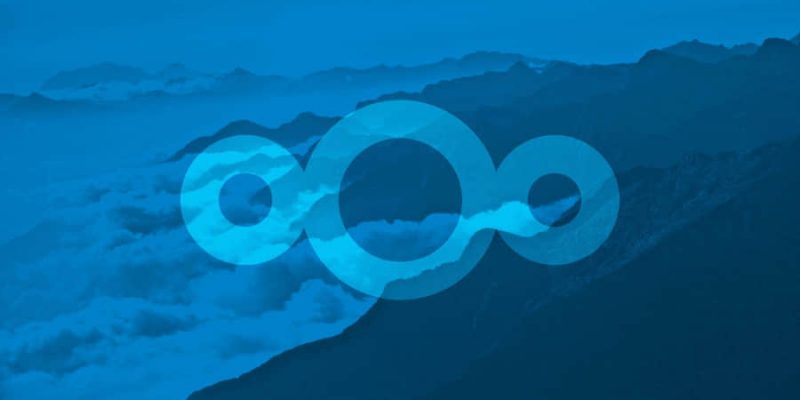
先決條件
- 64 位的 CentOS 7
- 伺服器的 Root 許可權
步驟 1 - 在 CentOS 7 中安裝 Nginx 和 PHP7-FPM
在開始安裝 Nginx 和 php7-fpm 之前,我們還學要先添加 EPEL 包的倉庫源。使用如下命令:
yum -y install epel-release
現在開始從 EPEL 倉庫來安裝 Nginx:
yum -y install nginx
然後我們還需要為 php7-fpm 添加另外一個倉庫。互聯網中有很個遠程倉庫提供了 PHP 7 系列包,我在這裡使用的是 webtatic。
添加 PHP7-FPM webtatic 倉庫:
rpm -Uvh https://mirror.webtatic.com/yum/el7/webtatic-release.rpm
然後就是安裝 PHP7-FPM 以及 Nextcloud 需要的一些包。
yum -y install php70w-fpm php70w-cli php70w-gd php70w-mcrypt php70w-mysql php70w-pear php70w-xml php70w-mbstring php70w-pdo php70w-json php70w-pecl-apcu php70w-pecl-apcu-devel
最後,從伺服器終端里查看 PHP 的版本號,以便驗證 PHP 是否正確安裝。
php -v
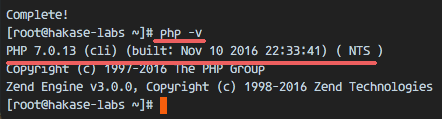
步驟 2 - 配置 PHP7-FPM
在這一個步驟中,我們將配置 php-fpm 與 Nginx 協同運行。Php7-fpm 將使用 nginx 用戶來運行,並監聽 9000 埠。
使用 vim 編輯默認的 php7-fpm 配置文件。
vim /etc/php-fpm.d/www.conf
在第 8 行和第 10行,user 和 group 賦值為 nginx。
user = nginx
group = nginx
在第 22 行,確保 php-fpm 運行在指定埠。
listen = 127.0.0.1:9000
取消第 366-370 行的注釋,啟用 php-fpm 的系統環境變數。
env[HOSTNAME] = $HOSTNAME
env[PATH] = /usr/local/bin:/usr/bin:/bin
env[TMP] = /tmp
env[TMPDIR] = /tmp
env[TEMP] = /tmp
保存文件並退出 vim 編輯器。
下一步,就是在 /var/lib/ 目錄下創建一個新的文件夾 session,並將其擁有者變更為 nginx 用戶。
mkdir -p /var/lib/php/session
chown nginx:nginx -R /var/lib/php/session/
然後啟動 php-fpm 和 Nginx,並且將它們設置為隨開機啟動的服務。
sudo systemctl start php-fpm
sudo systemctl start nginx
sudo systemctl enable php-fpm
sudo systemctl enable nginx
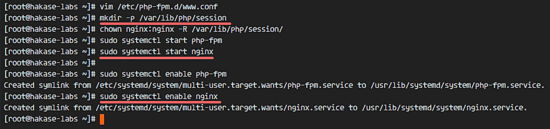
PHP7-FPM 配置完成
步驟 3 - 安裝和配置 MariaDB
我這裡使用 MariaDB 作為 Nextcloud 的資料庫。可以直接使用 yum 命令從 CentOS 默認遠程倉庫中安裝 mariadb-server 包。
yum -y install mariadb mariadb-server
啟動 MariaDB,並將其添加到隨系統啟動的服務中去。
systemctl start mariadb
systemctl enable mariadb
現在開始配置 MariaDB 的 root 用戶密碼。
mysql_secure_installation
鍵入 Y ,然後設置 MariaDB 的 root 密碼。
Set root password? [Y/n] Y
New password:
Re-enter new password:
Remove anonymous users? [Y/n] Y
Disallow root login remotely? [Y/n] Y
Remove test database and access to it? [Y/n] Y
Reload privilege tables now? [Y/n] Y
這樣就設置好了密碼,現在登錄到 mysql shell 並為 Nextcloud 創建一個新的資料庫和用戶。這裡我創建名為 nextcloud_db 的資料庫以及名為 nextclouduser 的用戶,用戶密碼為 nextclouduser@。當然了,要給你自己的系統選用一個更安全的密碼。
mysql -u root -p
輸入 MariaDB 的 root 密碼,即可登錄 mysql shell。
輸入以下 mysql 查詢語句來創建新的資料庫和用戶。
create database nextcloud_db;
create user nextclouduser@localhost identified by 'nextclouduser@';
grant all privileges on nextcloud_db.* to nextclouduser@localhost identified by 'nextclouduser@';
flush privileges;
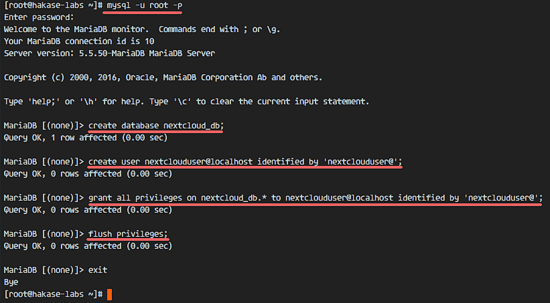
nextcloud_db 資料庫和 nextclouduser 資料庫用戶創建完成
步驟 4 - 為 Nextcloud 生成一個自簽名 SSL 證書
在教程中,我會讓客戶端以 https 連接來運行 Nextcloud。你可以使用諸如 let's encrypt 等免費 SSL 證書,或者是自己創建自簽名 (self signed) SSL 證書。這裡我使用 OpenSSL 來創建自己的自簽名 SSL 證書。
為 SSL 文件創建新目錄:
mkdir -p /etc/nginx/cert/
如下,使用 openssl 生成一個新的 SSL 證書。
openssl req -new -x509 -days 365 -nodes -out /etc/nginx/cert/nextcloud.crt -keyout /etc/nginx/cert/nextcloud.key
最後使用 chmod 命令將所有證書文件的許可權設置為 600。
chmod 700 /etc/nginx/cert
chmod 600 /etc/nginx/cert/*
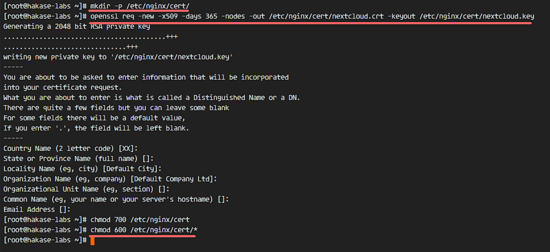
步驟 5 - 下載和安裝 Nextcloud
我直接使用 wget 命令下載 Nextcloud 到伺服器上,因此需要先行安裝 wget。此外,還需要安裝 unzip 來進行解壓。使用 yum 命令來安裝這兩個程序。
yum -y install wget unzip
先進入 /tmp 目錄,然後使用 wget 從官網下載最新的 Nextcloud 10。
cd /tmp
wget https://download.nextcloud.com/server/releases/nextcloud-10.0.2.zip
解壓 Nextcloud,並將其移動到 /usr/share/nginx/html/ 目錄。
unzip nextcloud-10.0.2.zip
mv nextcloud/ /usr/share/nginx/html/
下一步,轉到 Nginx 的 web 根目錄為 Nextcloud 創建一個 data 文件夾。
cd /usr/share/nginx/html/
mkdir -p nextcloud/data/
變更 nextcloud 目錄的擁有者為 nginx 用戶和組。
chown nginx:nginx -R nextcloud/
步驟 6 - 在 Nginx 中為 Nextcloud 配置虛擬主機
在步驟 5 我們已經下載好了 Nextcloud 源碼,並配置好了讓它運行於 Nginx 伺服器中,但我們還需要為它配置一個虛擬主機。在 Nginx 的 conf.d 目錄下創建一個新的虛擬主機配置文件 nextcloud.conf。
cd /etc/nginx/conf.d/
vim nextcloud.conf
將以下內容粘貼到虛擬主機配置文件中:
upstream php-handler {
server 127.0.0.1:9000;
#server unix:/var/run/php5-fpm.sock;
}
server {
listen 80;
server_name cloud.nextcloud.co;
# enforce https
return 301 https://$server_name$request_uri;
}
server {
listen 443 ssl;
server_name cloud.nextcloud.co;
ssl_certificate /etc/nginx/cert/nextcloud.crt;
ssl_certificate_key /etc/nginx/cert/nextcloud.key;
# Add headers to serve security related headers
# Before enabling Strict-Transport-Security headers please read into this
# topic first.
add_header Strict-Transport-Security "max-age=15768000;
includeSubDomains; preload;";
add_header X-Content-Type-Options nosniff;
add_header X-Frame-Options "SAMEORIGIN";
add_header X-XSS-Protection "1; mode=block";
add_header X-Robots-Tag none;
add_header X-Download-Options noopen;
add_header X-Permitted-Cross-Domain-Policies none;
# Path to the root of your installation
root /usr/share/nginx/html/nextcloud/;
location = /robots.txt {
allow all;
log_not_found off;
access_log off;
}
# The following 2 rules are only needed for the user_webfinger app.
# Uncomment it if you're planning to use this app.
#rewrite ^/.well-known/host-meta /public.php?service=host-meta last;
#rewrite ^/.well-known/host-meta.json /public.php?service=host-meta-json
# last;
location = /.well-known/carddav {
return 301 $scheme://$host/remote.php/dav;
}
location = /.well-known/caldav {
return 301 $scheme://$host/remote.php/dav;
}
# set max upload size
client_max_body_size 512M;
fastcgi_buffers 64 4K;
# Disable gzip to avoid the removal of the ETag header
gzip off;
# Uncomment if your server is build with the ngx_pagespeed module
# This module is currently not supported.
#pagespeed off;
error_page 403 /core/templates/403.php;
error_page 404 /core/templates/404.php;
location / {
rewrite ^ /index.php$uri;
}
location ~ ^/(?:build|tests|config|lib|3rdparty|templates|data)/ {
deny all;
}
location ~ ^/(?:.|autotest|occ|issue|indie|db_|console) {
deny all;
}
location ~ ^/(?:index|remote|public|cron|core/ajax/update|status|ocs/v[12]|updater/.+|ocs-provider/.+|core/templates/40[34]).php(?:$|/) {
include fastcgi_params;
fastcgi_split_path_info ^(.+.php)(/.*)$;
fastcgi_param SCRIPT_FILENAME $document_root$fastcgi_script_name;
fastcgi_param PATH_INFO $fastcgi_path_info;
fastcgi_param HTTPS on;
#Avoid sending the security headers twice
fastcgi_param modHeadersAvailable true;
fastcgi_param front_controller_active true;
fastcgi_pass php-handler;
fastcgi_intercept_errors on;
fastcgi_request_buffering off;
}
location ~ ^/(?:updater|ocs-provider)(?:$|/) {
try_files $uri/ =404;
index index.php;
}
# Adding the cache control header for js and css files
# Make sure it is BELOW the PHP block
location ~* .(?:css|js)$ {
try_files $uri /index.php$uri$is_args$args;
add_header Cache-Control "public, max-age=7200";
# Add headers to serve security related headers (It is intended to
# have those duplicated to the ones above)
# Before enabling Strict-Transport-Security headers please read into
# this topic first.
add_header Strict-Transport-Security "max-age=15768000;
includeSubDomains; preload;";
add_header X-Content-Type-Options nosniff;
add_header X-Frame-Options "SAMEORIGIN";
add_header X-XSS-Protection "1; mode=block";
add_header X-Robots-Tag none;
add_header X-Download-Options noopen;
add_header X-Permitted-Cross-Domain-Policies none;
# Optional: Don't log access to assets
access_log off;
}
location ~* .(?:svg|gif|png|html|ttf|woff|ico|jpg|jpeg)$ {
try_files $uri /index.php$uri$is_args$args;
# Optional: Don't log access to other assets
access_log off;
}
}保存文件並退出 vim。
下載測試以下該 Nginx 配置文件是否有錯誤,沒有的話就可以重啟服務了。
nginx -t
systemctl restart nginx
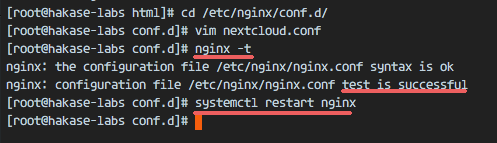
步驟 7 - 為 Nextcloud 配置 SELinux 和 FirewallD 規則
本教程中,我們將以強制模式運行 SELinux,因此需要一個 SELinux 管理工具來為 Nextcloud 配置 SELinux。
使用以下命令安裝 SELinux 管理工具。
yum -y install policycoreutils-python
然後以 root 用戶來運行以下命令,以便讓 Nextcloud 運行於 SELinux 環境之下。如果你是用的其他名稱的目錄,記得將 nextcloud 替換掉。
semanage fcontext -a -t httpd_sys_rw_content_t '/usr/share/nginx/html/nextcloud/data(/.*)?'
semanage fcontext -a -t httpd_sys_rw_content_t '/usr/share/nginx/html/nextcloud/config(/.*)?'
semanage fcontext -a -t httpd_sys_rw_content_t '/usr/share/nginx/html/nextcloud/apps(/.*)?'
semanage fcontext -a -t httpd_sys_rw_content_t '/usr/share/nginx/html/nextcloud/assets(/.*)?'
semanage fcontext -a -t httpd_sys_rw_content_t '/usr/share/nginx/html/nextcloud/.htaccess'
semanage fcontext -a -t httpd_sys_rw_content_t '/usr/share/nginx/html/nextcloud/.user.ini'
restorecon -Rv '/usr/share/nginx/html/nextcloud/'
接下來,我們要啟用 firewalld 服務,同時為 Nextcloud 開啟 http 和 https 埠。
啟動 firewalld 並設置隨系統啟動。
systemctl start firewalld
systemctl enable firewalld
現在使用 firewall-cmd 命令來開啟 http 和 https 埠,然後重新載入防火牆。
firewall-cmd --permanent --add-service=http
firewall-cmd --permanent --add-service=https
firewall-cmd --reload
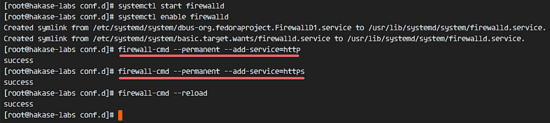
至此,伺服器配置完成。
步驟 8 - Nextcloud 安裝
打開你的 Web 瀏覽器,輸入你為 Nextcloud 設置的域名,我這裡設置為 cloud.nextcloud.co,然後會重定向到安全性更好的 https 連接。
設置你的管理員用戶名和密碼,然後輸入數據驗證信息,點擊 '完成安裝 (Finish Setup)'。
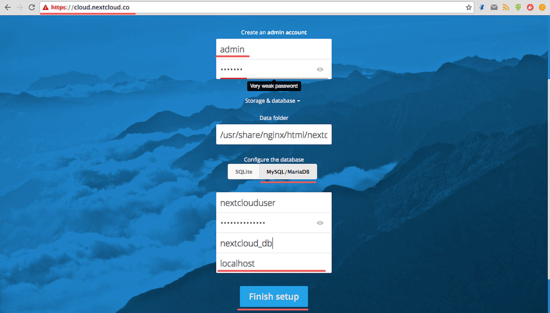
Nextcloud 管理面板大致如下:
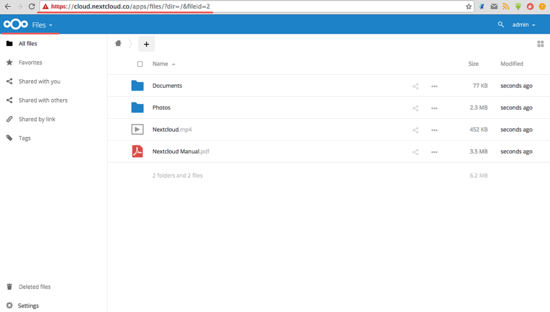
Nextcloud 用戶設置:
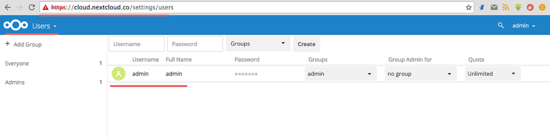
管理設置:
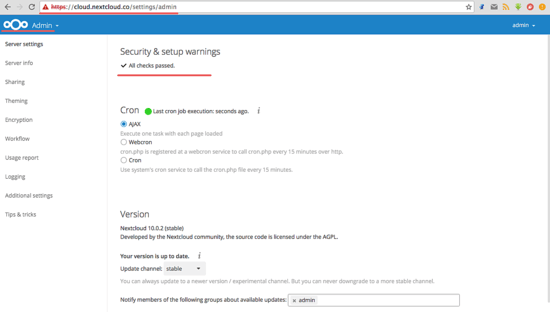
至此,我們在 CentOS 7 伺服器上通過使用 Nginx、PHP7-FPM、MariaDB 完成了 Nextcloud 的安裝。
參考鏈接
譯者簡介:
GHLandy —— 劃不完粉腮柳眉泣別離。
via: https://www.howtoforge.com/tutorial/how-to-install-nextcloud-with-nginx-and-php-fpm-on-centos-7/
作者:Muhammad Arul 譯者:GHLandy 校對:wxy
本文轉載來自 Linux 中國: https://github.com/Linux-CN/archive






















