使用 LaTeX 創建優美的 PDF 文件

使用 LaTeX 標記語言來撰寫文檔。
LaTeX 文件準備系統有一段有趣的歷史。在 1968 年,程序員 Don Knuth 用一種老式印刷排版方式,撰寫了他的第一本書《 計算機程序設計藝術 》。當他在 1976 年出版第二版時,出版商已經轉向現代照相排版技術。
Knuth 對新版本的外觀不滿意。他從程序員的角度解決問題,決定創建他自己的文字處理系統,這樣以後他出版的書就可以以相同格式排版,擁有相同的外觀。因此,Don Knuth 在 1978 年編寫了第一版 TeX 。
幾年後,Leslie Lamport 創建了一組宏定義,以便作者更容易編寫複雜文檔。Lamport 的宏定義擴展,即 LaTeX,有效地擴展了 TeX 能夠輕鬆創建各種文檔。例如,許多學術組織使用 LaTeX 出版期刊和論文集。
使用 LaTeX 編寫文檔
通過寫一些短文就可以很容易掌握 LaTeX 基礎。讓我們從 Opensource.com 介紹頁面借用一下內容,創建一個示例:
$ cat about.tex
documentclass{article}
begin{document}
Opensource.com is a premier, daily publication focused on
open source and Linux tutorials, stories, and resources.
We're a diverse and inviting group, made up of staff
editors, Correspondents, contributors, and readers. We
value differences in skills, talents, backgrounds, and
experiences. There are a few different ways to get involved
as a reader or a writer.
end{document}
類似其他文檔格式程序, LaTeX 會將單辭彙集起來,填充成段落 。這意味著你可以在段落中間添加新文本,而不用擔心最終文檔的段落參差不齊。只要你不在段落中添加空行, LaTeX 就會創建完全對齊的段落。當它找到一個空行時, LaTeX 會開啟一個新段落。
LaTeX 需要一些定義文檔的控制語句。任何 LaTeX 文檔應當以「文檔類別」聲明開始。LaTeX 支持多種文檔,包括書信、書籍和文章。例如,我使用 documentclass{article} 設置類別為 「文章」 。
使用 begin{document} 和 end{document} 聲明來定義文本的開始和結束。如果你在 begin{document} 前添加了文本,那麼 LaTeX 會報錯。在 end{document} 之後的文本都會被忽略。
使用 LaTeX 的 latex 命令處理文檔:
$ latex about.tex
This is pdfTeX, Version 3.141592653-2.6-1.40.22 (TeX Live 2021) (preloaded format=latex)
restricted write18 enabled.
entering extended mode
(./about.tex
LaTeX2e <2020-10-01> patch level 4
(/usr/share/texlive/texmf-dist/tex/latex/base/article.cls
Document Class: article 2020/04/10 v1.4m Standard LaTeX document class
(/usr/share/texlive/texmf-dist/tex/latex/base/size10.clo))
(/usr/share/texlive/texmf-dist/tex/latex/l3backend/l3backend-dvips.def)
No file about.aux.
[1] (./about.aux) )
Output written on about.dvi (1 page, 736 bytes).
Transcript written on about.log.
LaTeX 會輸出許多文本,這樣你就可以知道它在幹什麼。若你的文檔包含錯誤, LaTeX 會報錯並提示它可以做什麼。大多數情況下,你可以在提示後輸入 exit 來強制退出 LaTeX 。
如果用 LaTeX 成功生成一個文檔,會生成一個帶 .dvi 後綴的文件。DVI 表示 「 設備無關 」,因為你可以使用不同的工具來生成其他格式。例如, dvipdf 程序可以將 DVI 文件轉換為 PDF 文件。
$ dvipdf about.dvi
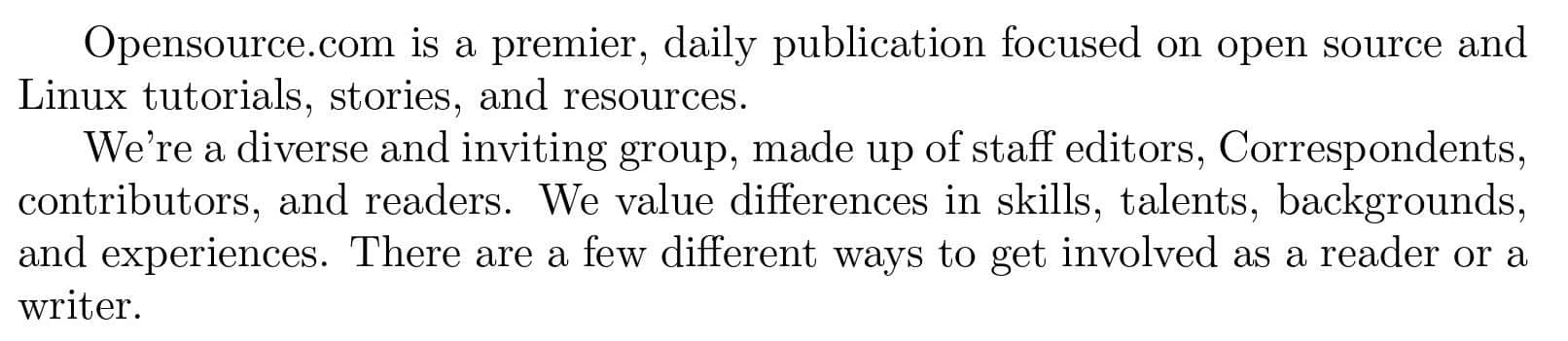
添加列表
LaTeX 支持兩種列表:一種以數字開頭的 「枚舉」 列表,一種 「逐項」 或 「項目符號」 列表。在第二段後添加一個簡短的枚舉列表,列出人們可以參與 Opensource.com 的方式:
begin{enumerate}
item Be a writer
item Be a reader
end{enumerate}
與在文檔定義中添加 begin 和 end 聲明類似,你也需要在列表前後添加 begin 和 end 聲明。在列表中,每個項目以 item 命令開始。當你用 LaTeX 處理該文檔並轉換為 PDF 格式後,你會看到該列表為數字列表:
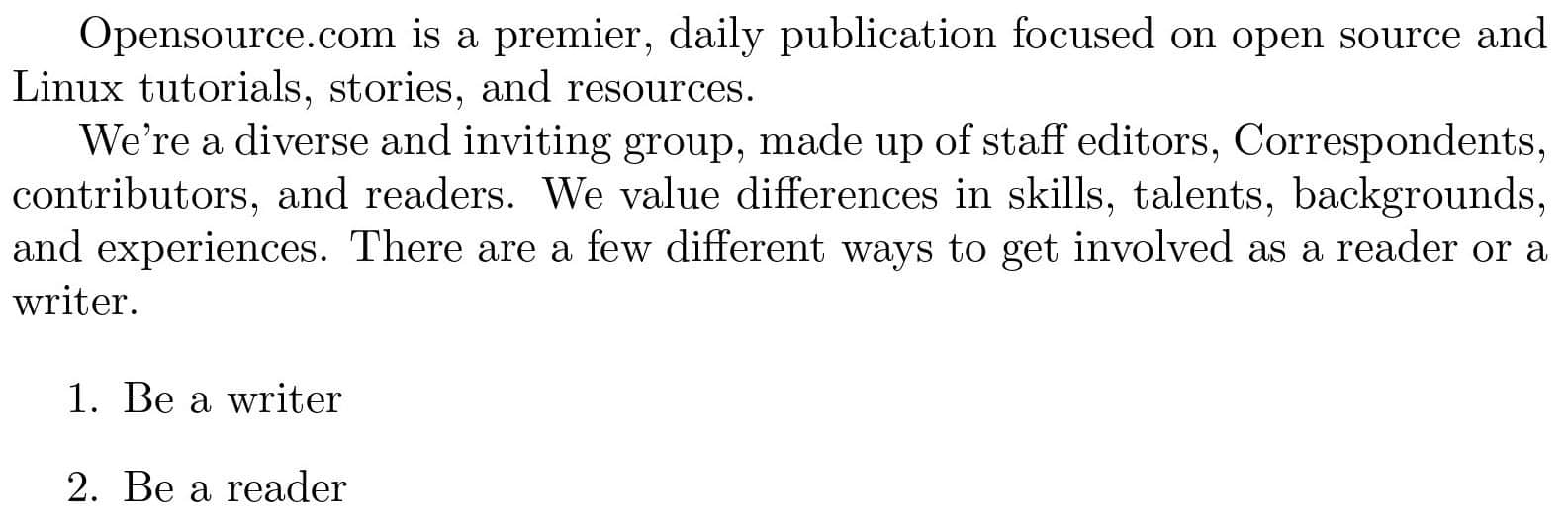
你也可以在列表中嵌套列表。這是一個優雅的功能,如果你需要在列表中為每個條目添加選項。例如,你可以為想要在 Opensource.com 中成為作者的人們提供一些不同的資源。嵌入列表使用單獨的 begin 和 end 聲明。為了看起來方便,我在示例中添加了空行,但是 LaTeX 會忽略這些空行:
begin{enumerate}
item Be a writer
begin{itemize}
item Resources for writers
item Contributor Club
item Correspondent Program
end{itemize}
item Be a reader
end{enumerate}
作為嵌套列表,新列表嵌入在編號 1 的項目中,因為你在原先的 item 聲明之間添加了列表。你可以通過在 end{enumerate} 語句前添加新列表,作為編號 2 項目的嵌套列表。
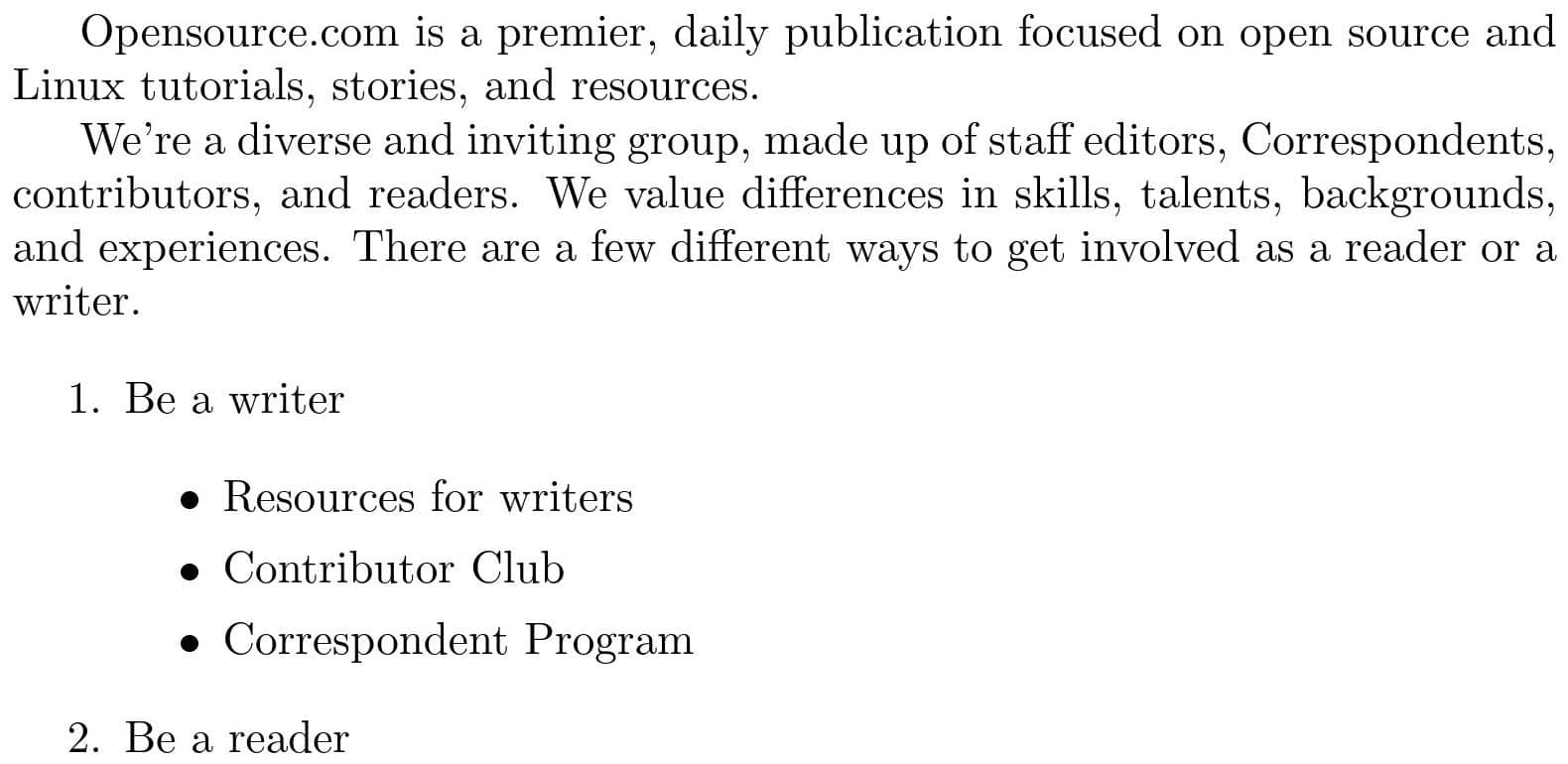
章節和小節
你可以將冗長文章分成多個章節,這樣更易於閱讀。使用 section{...} 語句在大括弧內添加章節標題。例如,你可以在文檔頂部添加一個標題為 「About Opensource.com」 的新章節:
$ head about.tex
documentclass{article}
begin{document}
section{About Opensource.com}
Opensource.com is a premier, daily publication focused on
open source and Linux tutorials, stories, and resources.
We're a diverse and inviting group, made up of staff
editors, Correspondents, contributors, and readers. We
article 文檔類會在每個主要章節添加編號,並使字體變大來突出顯示。
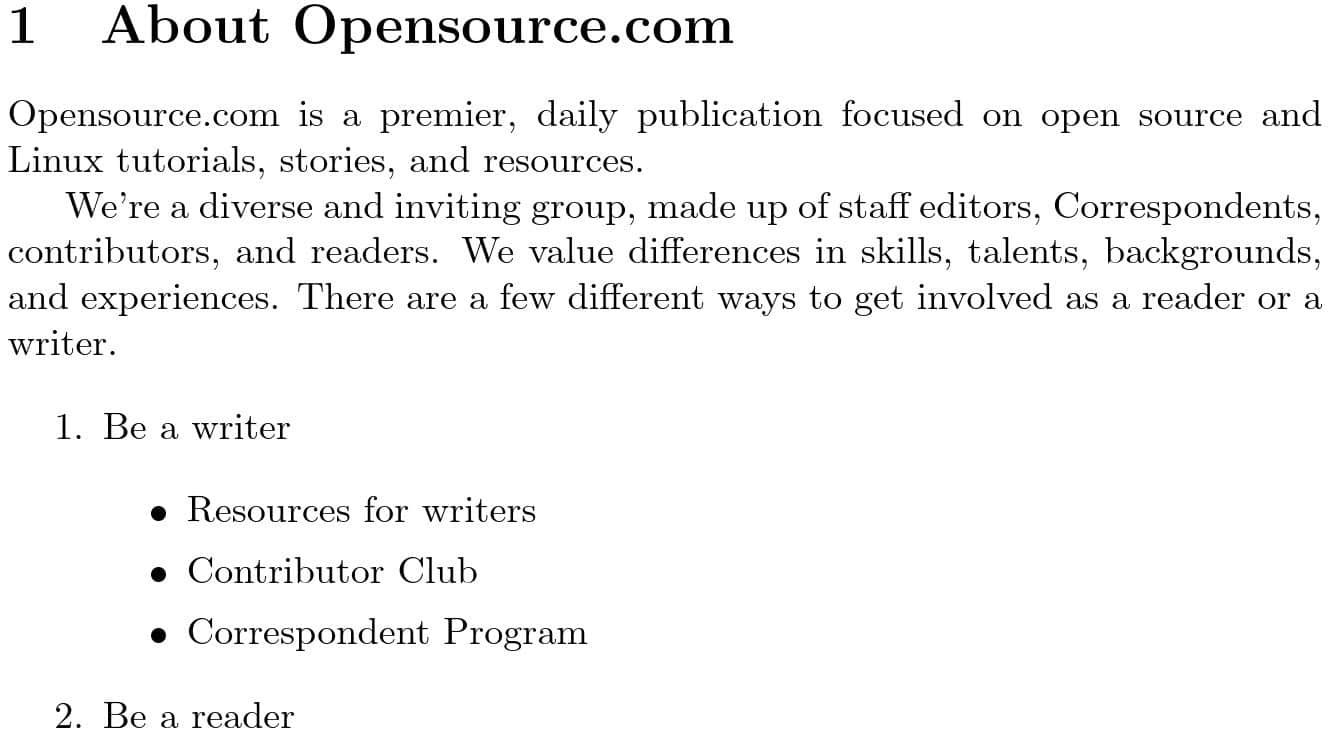
你可以使用 subsection{...} 命令來組織文檔。就像 section{...} 命令一樣,在大括弧中輸入副標題名稱。
$ head about.tex
documentclass{article}
begin{document}
section{About Opensource.com}
Opensource.com is a premier, daily publication focused on
open source and Linux tutorials, stories, and resources.
subsection{Welcome to the Opensource.com community}
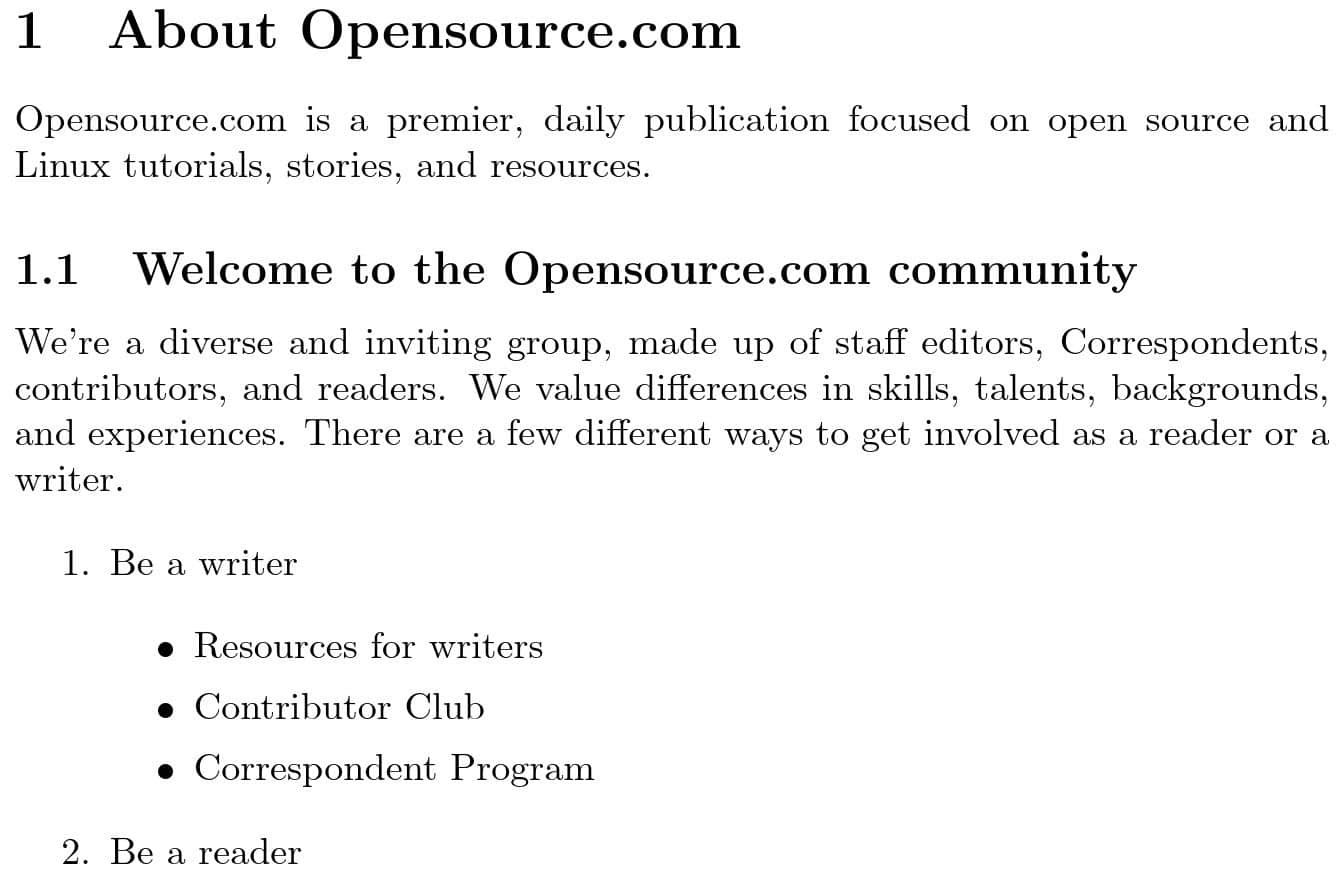
標題和作者
用於出版的科學類的文章需要標題、作者以及發表日期。LaTeX 提供了通過插入命令的方式來添加這些信息,然後使用單獨的 maketitle 命令生成文章的標題。
將 「About Us」 作為文章標題,作者為 「Opensource.com Editors」,發表日期為 「July 10, 2022」 。你必須在 begin{document} 之後,文章內容前插入這些內容。
title{About Us}
author{Opensource.com Editors}
date{July 10, 2022}
maketitle
當你在生成文檔時,LaTeX 會將標題、作者和日期添加到文章的頂部:
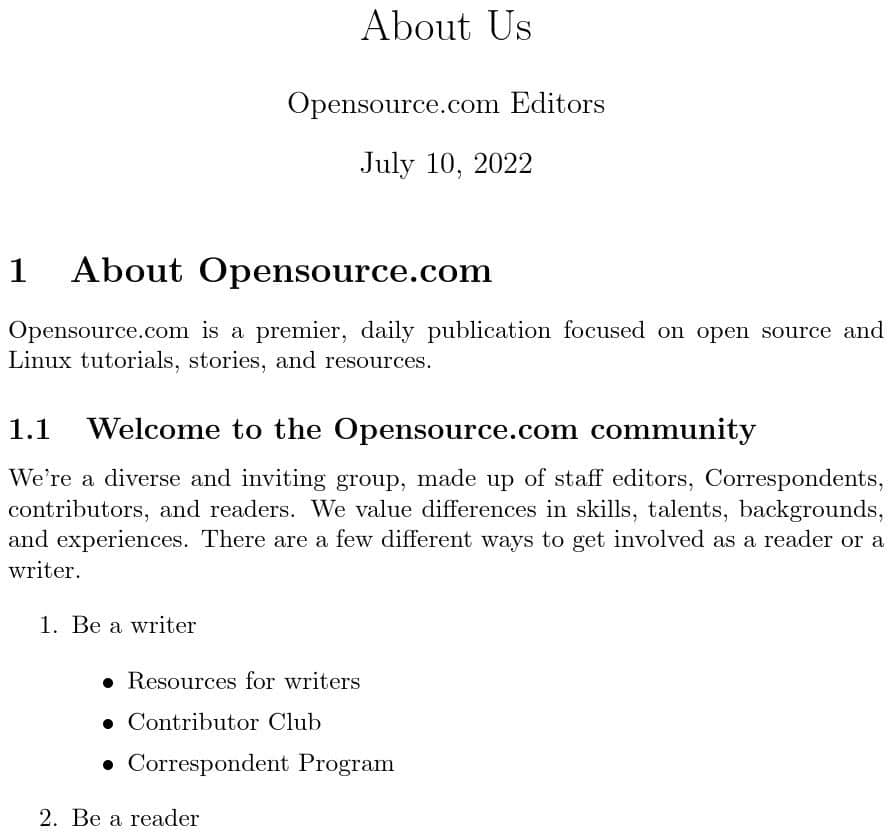
著重強調
科學和其他技術類文章通常會突出術語和短語。 LaTeX 提供了幾種可以在技術文檔中使用的字體效果,包括強調文本(通常以斜體顯示)、粗體文本和 小型大寫字母 。
將短語「staff editors, Correspondents, contributors, and readers」放在斜體文本中,並將特定詞「reader」和「writer」放在段落後面的強調文本中。你也可以將「skills, talents, backgrounds, and experiences」加粗。雖然這不是正確的樣式設置方式,但你可以使用小型大寫字母來鍵入 「Linux」 。
$ head -20 about.tex
documentclass{article}
begin{document}
title{About Us}
author{Opensource.com Editors}
date{July 10, 2022}
maketitle
section{About Opensource.com}
Opensource.com is a premier, daily publication focused on
open source and textsc{Linux} tutorials, stories, and resources.
subsection{Welcome to the Opensource.com community}
We're a diverse and inviting group, made up of textit{staff
editors, Correspondents, contributors, and readers}. We
value differences in textbf{skills, talents, backgrounds, and
experiences}. There are a few different ways to get involved
as a emph{reader} or a emph{writer}.
該示例展示了不同樣式的文本的應用方法。當你需要強調時,使用 emph{...} 命令,將強調主題放在大括弧內。要以斜體、粗體或小型大寫字母顯示文本,使用 text 命令的變體:textit{...} 用於斜體,textbf{...} 用於粗體,以及 textsc{...} 用於小型大寫字母。LaTeX 支持許多其他方式來設置文本樣式,這些樣式有助於你編寫科學技術類文章。
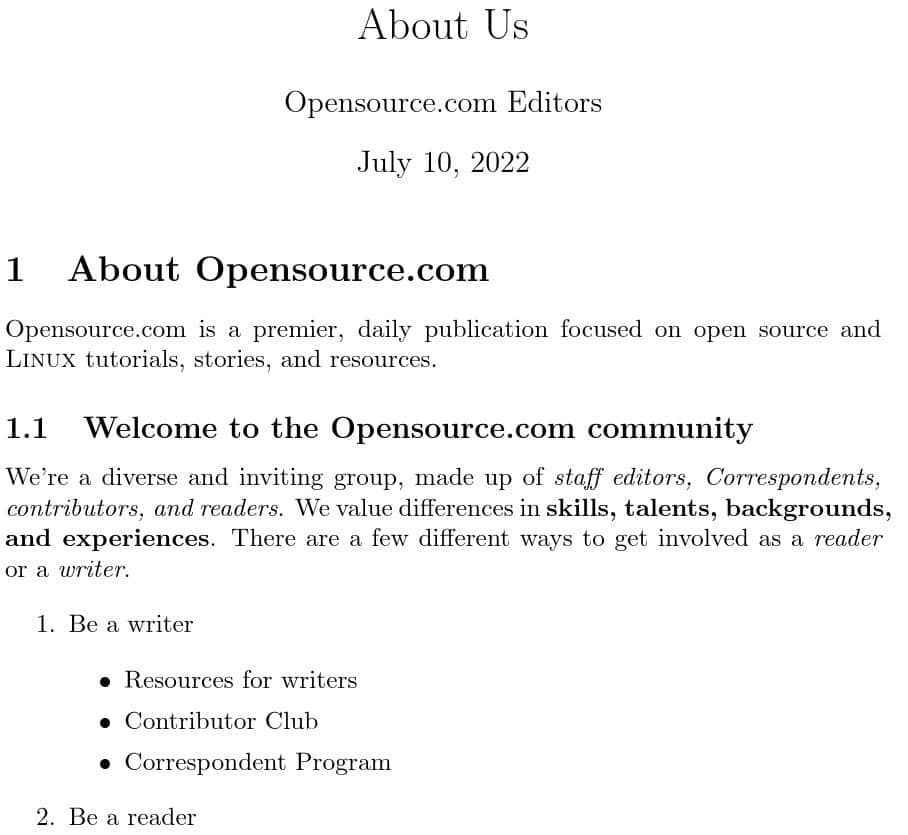
使用 LaTeX
我只是介紹了使用 LaTeX 撰寫科學技術文章的幾種方式。你也可以在 LaTeX 中添加腳註,進行數學公式和方程的排版,取決於你的需求。你也可以通過閱讀 Opensource.com 中的文章 《在 LaTeX 中創建文檔的介紹》 ,了解使用 LaTeX 撰寫科學技術文章的其他方式。
via: https://opensource.com/article/22/8/pdf-latex
作者:Jim Hall 選題:lkxed 譯者:Donkey 校對:wxy
本文轉載來自 Linux 中國: https://github.com/Linux-CN/archive






















