基於命令行的任務管理器 Taskwarrior
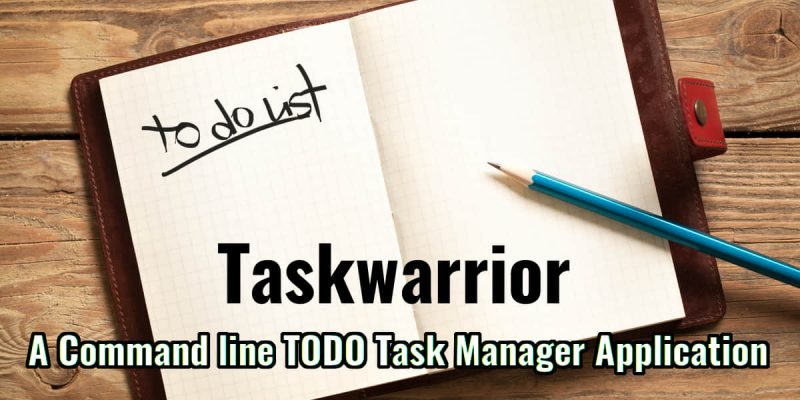
Taskwarrior 是一個靈活的命令行任務管理程序,用他們自己的話說:
Taskwarrior 在命令行里管理你的 TODO 列表。它靈活,快速,高效,不顯眼,它默默做自己的事情讓你避免自己管理。
Taskwarrior 是高度可定製的,但也可以「立即使用」。在本文中,我們將向你展示添加和完成任務的基本命令,然後我們將介紹幾個更高級的命令。最後,我們將向你展示一些基本的配置設置,以開始自定義你的設置。
安裝 Taskwarrior
Taskwarrior 在 Fedora 倉庫中是可用的,所有安裝它很容易:
sudo dnf install task
一旦完成安裝,運行 task 命令。第一次運行將會創建一個 ~/.taskrc 文件。
$ task
A configuration file could not be found in ~
Would you like a sample /home/link/.taskrc created, so Taskwarrior can proceed? (yes/no) yes
[task next]
No matches.
添加任務
添加任務快速而不顯眼。
$ task add Plant the wheat
Created task 1.
運行 task 或者 task list 來顯示即將來臨的任務。
$ task list
ID Age Description Urg
1 8s Plant the wheat 0
1 task
讓我們添加一些任務來完成這個示例。
$ task add Tend the wheat
Created task 2.
$ task add Cut the wheat
Created task 3.
$ task add Take the wheat to the mill to be ground into flour
Created task 4.
$ task add Bake a cake
Created task 5.
再次運行 task 來查看列表。
[task next]
ID Age Description Urg
1 3min Plant the wheat 0
2 22s Tend the wheat 0
3 16s Cut the wheat 0
4 8s Take the wheat to the mill to be ground into flour 0
5 2s Bake a cake 0
5 tasks
完成任務
將一個任務標記為完成, 查找其 ID 並運行:
$ task 1 done
Completed task 1 'Plant the wheat'.
Completed 1 task.
你也可以用它的描述來標記一個任務已完成。
$ task 'Tend the wheat' done
Completed task 1 'Tend the wheat'.
Completed 1 task.
通過使用 add、list 和 done,你可以說已經入門了。
設定截止日期
很多任務不需要一個截止日期:
task add Finish the article on Taskwarrior
但是有時候,設定一個截止日期正是你需要提高效率的動力。在添加任務時使用 due 修飾符來設置特定的截止日期。
task add Finish the article on Taskwarrior due:tomorrow
due 非常靈活。它接受特定日期 (2017-02-02) 或 ISO-8601 (2017-02-02T20:53:00Z),甚至相對時間 (8hrs)。可以查看所有示例的 Date & Time 文檔。
日期也不只有截止日期,Taskwarrior 有 scheduled, wait 和 until 選項。
task add Proof the article on Taskwarrior scheduled:thurs
一旦日期(本例中的星期四)通過,該任務就會被標記為 READY 虛擬標記。它會顯示在 ready 報告中。
$ task ready
ID Age S Description Urg
1 2s 1d Proof the article on Taskwarrior 5
要移除一個日期,使用空白值來 modify 任務:
$ task 1 modify scheduled:
查找任務
如果沒有使用正則表達式搜索的能力,任務列表是不完整的,對吧?
$ task '/.* the wheat/' list
ID Age Project Description Urg
2 42min Take the wheat to the mill to be ground into flour 0
1 42min Home Cut the wheat 1
2 tasks
自定義 Taskwarrior
記得我們在開頭創建的文件 (~/.taskrc)嗎?讓我們來看看默認設置:
# [Created by task 2.5.1 2/9/2017 16:39:14]
# Taskwarrior program configuration file.
# For more documentation, see http://taskwarrior.org or try 'man task', 'man task-color',
# 'man task-sync' or 'man taskrc'
# Here is an example of entries that use the default, override and blank values
# variable=foo -- By specifying a value, this overrides the default
# variable= -- By specifying no value, this means no default
# #variable=foo -- By commenting out the line, or deleting it, this uses the default
# Use the command 'task show' to see all defaults and overrides
# Files
data.location=~/.task
# Color theme (uncomment one to use)
#include /usr//usr/share/task/light-16.theme
#include /usr//usr/share/task/light-256.theme
#include /usr//usr/share/task/dark-16.theme
#include /usr//usr/share/task/dark-256.theme
#include /usr//usr/share/task/dark-red-256.theme
#include /usr//usr/share/task/dark-green-256.theme
#include /usr//usr/share/task/dark-blue-256.theme
#include /usr//usr/share/task/dark-violets-256.theme
#include /usr//usr/share/task/dark-yellow-green.theme
#include /usr//usr/share/task/dark-gray-256.theme
#include /usr//usr/share/task/dark-gray-blue-256.theme
#include /usr//usr/share/task/solarized-dark-256.theme
#include /usr//usr/share/task/solarized-light-256.theme
#include /usr//usr/share/task/no-color.theme
現在唯一生效的選項是 data.location=~/.task。要查看活動配置設置(包括內置的默認設置),運行 show。
task show
要改變設置,使用 config。
$ task config displayweeknumber no
Are you sure you want to add 'displayweeknumber' with a value of 'no'? (yes/no) yes
Config file /home/link/.taskrc modified.
示例
這些只是你可以用 Taskwarrior 做的一部分事情。
將你的任務分配到一個項目:
task 'Fix leak in the roof' modify project:Home
使用 start 來標記你正在做的事情,這可以幫助你回憶起你周末後在做什麼:
task 'Fix bug #141291' start
使用相關的標籤:
task add 'Clean gutters' +weekend +house
務必閱讀完整文檔以了解你可以編目和組織任務的所有方式。
via: https://fedoramagazine.org/getting-started-taskwarrior/
作者:Link Dupont 譯者:MjSeven 校對:wxy
本文轉載來自 Linux 中國: https://github.com/Linux-CN/archive






















