Ansible 劇本快速入門指南

我們已經寫了兩篇關於 Ansible 的文章,這是第三篇。
如果你是 Ansible 新手,我建議你閱讀下面這兩篇文章,它會教你一些 Ansible 的基礎以及它是什麼。
如果你已經閱讀過了,那麼在閱讀本文時你才不會感到突兀。
什麼是 Ansible 劇本?
劇本 比點對點命令模式更強大,而且完全不同。
它使用了 /usr/bin/ansible-playbook 二進位文件,並且提供豐富的特性使得複雜的任務變得更容易。
如果你想經常運行一個任務,劇本是非常有用的。此外,如果你想在伺服器組上執行多個任務,它也是非常有用的。
劇本是由 YAML 語言編寫。YAML 代表一種標記語言,它比其它常見的數據格式(如 XML 或 JSON)更容易讀寫。
下面這張 Ansible 劇本流程圖將告訴你它的詳細結構。
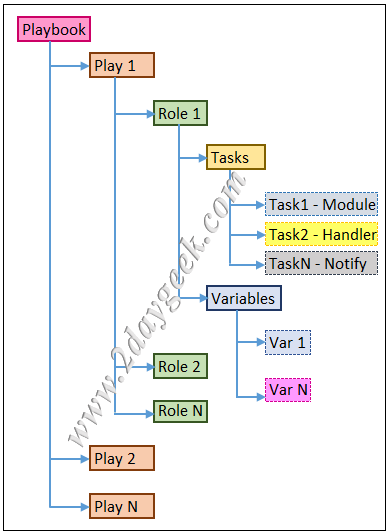
理解 Ansible 劇本的術語
- 控制節點 :Ansible 安裝的機器,它負責管理客戶端節點。
- 受控節點 :控制節點管理的主機列表。
- 劇本 :一個劇本文件包含一組自動化任務。
- 主機清單 :這個文件包含有關管理的伺服器的信息。
- 任務 :每個劇本都有大量的任務。任務在指定機器上依次執行(一個主機或多個主機)。
- 模塊 : 模塊是一個代碼單元,用於從客戶端節點收集信息。
- 角色 :角色是根據已知文件結構自動載入一些變數文件、任務和處理程序的方法。
- 動作 :每個劇本含有大量的動作,一個動作從頭到尾執行一個特定的自動化。
- 處理程序 : 它可以幫助你減少在劇本中的重啟任務。處理程序任務列表實際上與常規任務沒有什麼不同,更改由通知程序通知。如果處理程序沒有收到任何通知,它將不起作用。
基本的劇本是怎樣的?
下面是一個劇本的模板:
--- [YAML 文件應該以三個破折號開頭]
- name: [腳本描述]
hosts: group [添加主機或主機組]
become: true [如果你想以 root 身份運行任務,則標記它]
tasks: [你想在任務下執行什麼動作]
- name: [輸入模塊選項]
module: [輸入要執行的模塊]
module_options-1: value [輸入模塊選項]
module_options-2: value
.
module_options-N: value
如何理解 Ansible 的輸出
Ansible 劇本的輸出有四種顏色,下面是具體含義:
- 綠色:
ok代表成功,關聯的任務數據已經存在,並且已經根據需要進行了配置。 - 黃色:
changed指定的數據已經根據任務的需要更新或修改。 - 紅色:
FAILED如果在執行任務時出現任何問題,它將返回一個失敗消息,它可能是任何東西,你需要相應地修復它。 - 白色:表示有多個參數。
為此,創建一個劇本目錄,將它們都放在同一個地方。
$ sudo mkdir /etc/ansible/playbooks
劇本-1:在 RHEL 系統上安裝 Apache Web 伺服器
這個示例劇本允許你在指定的目標機器上安裝 Apache Web 伺服器:
$ sudo nano /etc/ansible/playbooks/apache.yml
- hosts: web
become: yes
name: "Install and Configure Apache Web server"
tasks:
- name: "Install Apache Web Server"
yum:
name: httpd
state: latest
- name: "Ensure Apache Web Server is Running"
service:
name: httpd
state: started
$ ansible-playbook apache1.yml
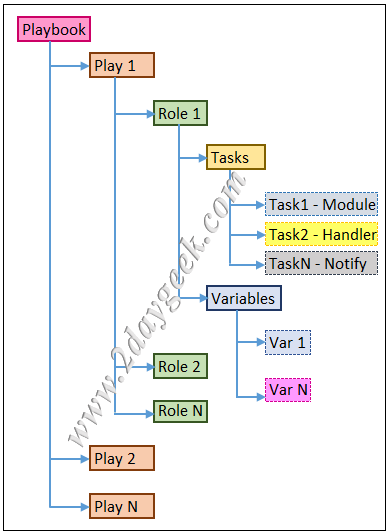
如何理解 Ansible 中劇本的執行
使用以下命令來查看語法錯誤。如果沒有發現錯誤,它只顯示劇本文件名。如果它檢測到任何錯誤,你將得到一個如下所示的錯誤,但內容可能根據你的輸入文件而有所不同。
$ ansible-playbook apache1.yml --syntax-check
ERROR! Syntax Error while loading YAML.
found a tab character that violate indentation
The error appears to be in '/etc/ansible/playbooks/apache1.yml': line 10, column 1, but may
be elsewhere in the file depending on the exact syntax problem.
The offending line appears to be:
state: latest
^ here
There appears to be a tab character at the start of the line.
YAML does not use tabs for formatting. Tabs should be replaced with spaces.
For example:
- name: update tooling
vars:
version: 1.2.3
# ^--- there is a tab there.
Should be written as:
- name: update tooling
vars:
version: 1.2.3
# ^--- all spaces here.
或者,你可以使用這個 URL YAML Lint 在線檢查 Ansible 劇本內容。
執行以下命令進行「演練」。當你運行帶有 --check 選項的劇本時,它不會對遠程機器進行任何修改。相反,它會告訴你它將要做什麼改變但不是真的執行。
$ ansible-playbook apache.yml --check
PLAY [Install and Configure Apache Webserver] ********************************************************************
TASK [Gathering Facts] *******************************************************************************************
ok: [node2.2g.lab]
ok: [node1.2g.lab]
TASK [Install Apache Web Server] *********************************************************************************
changed: [node2.2g.lab]
changed: [node1.2g.lab]
TASK [Ensure Apache Web Server is Running] ***********************************************************************
changed: [node1.2g.lab]
changed: [node2.2g.lab]
PLAY RECAP *******************************************************************************************************
node1.2g.lab : ok=3 changed=2 unreachable=0 failed=0 skipped=0 rescued=0 ignored=0
node2.2g.lab : ok=3 changed=2 unreachable=0 failed=0 skipped=0 rescued=0 ignored=0
如果你想要知道 ansible 劇本實現的詳細信息,使用 -vv 選項,它會展示如何收集這些信息。
$ ansible-playbook apache.yml --check -vv
ansible-playbook 2.9.2
config file = /etc/ansible/ansible.cfg
configured module search path = ['/home/daygeek/.ansible/plugins/modules', '/usr/share/ansible/plugins/modules']
ansible python module location = /usr/lib/python3.8/site-packages/ansible
executable location = /usr/bin/ansible-playbook
python version = 3.8.1 (default, Jan 8 2020, 23:09:20) [GCC 9.2.0]
Using /etc/ansible/ansible.cfg as config file
PLAYBOOK: apache.yml *****************************************************************************************************
1 plays in apache.yml
PLAY [Install and Configure Apache Webserver] ****************************************************************************
TASK [Gathering Facts] ***************************************************************************************************
task path: /etc/ansible/playbooks/apache.yml:2
ok: [node2.2g.lab]
ok: [node1.2g.lab]
META: ran handlers
TASK [Install Apache Web Server] *****************************************************************************************
task path: /etc/ansible/playbooks/apache.yml:6
changed: [node2.2g.lab] => {"changed": true, "msg": "Check mode: No changes made, but would have if not in check mod
e", "rc": 0, "results": ["Installed: httpd"]}
changed: [node1.2g.lab] => {"changed": true, "changes": {"installed": ["httpd"], "updated": []}, "msg": "", "obsolet
es": {"urw-fonts": {"dist": "noarch", "repo": "@anaconda", "version": "2.4-16.el7"}}, "rc": 0, "results": []}
TASK [Ensure Apache Web Server is Running] *******************************************************************************
task path: /etc/ansible/playbooks/apache.yml:10
changed: [node1.2g.lab] => {"changed": true, "msg": "Service httpd not found on host, assuming it will exist on full run"}
changed: [node2.2g.lab] => {"changed": true, "msg": "Service httpd not found on host, assuming it will exist on full run"}
META: ran handlers
META: ran handlers
PLAY RECAP ***************************************************************************************************************
node1.2g.lab : ok=3 changed=2 unreachable=0 failed=0 skipped=0 rescued=0 ignored=0
node2.2g.lab : ok=3 changed=2 unreachable=0 failed=0 skipped=0 rescued=0 ignored=0
劇本-2:在 Ubuntu 系統上安裝 Apache Web 伺服器
這個示例劇本允許你在指定的目標節點上安裝 Apache Web 伺服器。
$ sudo nano /etc/ansible/playbooks/apache-ubuntu.yml
- hosts: web
become: yes
name: "Install and Configure Apache Web Server"
tasks:
- name: "Install Apache Web Server"
yum:
name: apache2
state: latest
- name: "Start the Apache Web Server"
service:
name: apaceh2
state: started
- name: "Enable mod_rewrite module"
apache2_module:
name: rewrite
state: present
notify:
- start apache
handlers:
- name: "Ensure Apache Web Server is Running"
service:
name: apache2
state: restarted
enabled: yes
劇本-3:在 Red Hat 系統上安裝軟體包列表
這個示例劇本允許你在指定的目標節點上安裝軟體包。
方法-1:
$ sudo nano /etc/ansible/playbooks/packages-redhat.yml
- hosts: web
become: yes
name: "Install a List of Packages on Red Hat Based System"
tasks:
- name: "Installing a list of packages"
yum:
name:
- curl
- httpd
- nano
- htop
方法-2:
$ sudo nano /etc/ansible/playbooks/packages-redhat-1.yml
- hosts: web
become: yes
name: "Install a List of Packages on Red Hat Based System"
tasks:
- name: "Installing a list of packages"
yum: name={{ item }} state=latest
with_items:
- curl
- httpd
- nano
- htop
方法-3:使用數組變數
$ sudo nano /etc/ansible/playbooks/packages-redhat-2.yml
- hosts: web
become: yes
name: "Install a List of Packages on Red Hat Based System"
vars:
packages: [ 'curl', 'git', 'htop' ]
tasks:
- name: Install a list of packages
yum: name={{ item }} state=latest
with_items: "{{ packages }}"
劇本-4:在 Linux 系統上安裝更新
這個示例劇本允許你在基於 Red Hat 或 Debian 的 Linux 系統上安裝更新。
$ sudo nano /etc/ansible/playbooks/security-update.yml
- hosts: web
become: yes
name: "Install Security Update"
tasks:
- name: "Installing Security Update on Red Hat Based System"
yum: name=* update_cache=yes security=yes state=latest
when: ansible_facts['distribution'] == "CentOS"
- name: "Installing Security Update on Ubuntu Based System"
apt: upgrade=dist update_cache=yes
when: ansible_facts['distribution'] == "Ubuntu"
via: https://www.2daygeek.com/ansible-playbooks-quick-start-guide-with-examples/
作者:Magesh Maruthamuthu 選題:lujun9972 譯者:MjSeven 校對:wxy
本文轉載來自 Linux 中國: https://github.com/Linux-CN/archive






















