使用 Centmin Mod 快速部署 WordPress
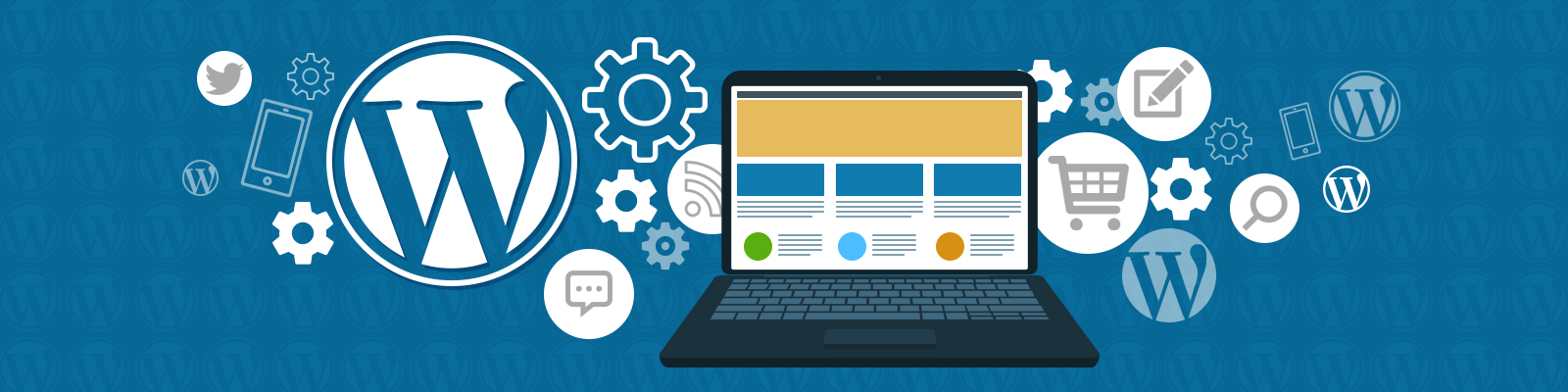
這裡提供一種更為簡易的方法去部署基於 CentOS 伺服器上的 WordPress 。使用 Centmin Mod ,你將能夠部署 WordPress ,配置和維護該項服務,並且能在幾分鐘之內處理任務,我們將會為你展示如何在本教程中處理所有的任務。
準備
在開始以前,請確認以下幾點。
- CentOS VPS / Cloud Server。通過比較我們的常見的雲提供商,請在其中選擇最適合你的。如果你無法做出選擇,那麼請使用 Vultr ,在那裡,你可以積累 Vultr 信譽值,你有機會免費使用一個伺服器。
- VPS 最少應該擁有 1GB RAM 。如果可以的話,需要添加額外的交換空間( swap 分區)。
- 注意,你的伺服器最好是最新版本的伺服器。否則,啟動一個新的伺服器或者重新安裝一個最新的鏡像。
- SSH 客戶端用於登錄到你的伺服器。推薦使用 MobaXterm 或 PuTTy 。
好了,現在我們開始吧!
我們的教程基於 CentOS 7 的伺服器進行了優化,但對於其他發行版都是一樣的。
禁用 SELINUX
這是每個人在安裝 Centmin Mod 時最常犯的錯誤之一,因此我們增添這一項作為我們的第一步。
建議臨時禁用 SELINUX ,你可以通過以下命令來完成此操作:
$ sudo setenforce 0
永久的禁止使用 SELINUX :
選擇你喜愛的文本編輯器並打開 /etc/sysconfig/selinux
找到 SELINUX=enforcing 並修改為 SELINUX=disabled
請重新啟動你的伺服器!
更新 CentOS 伺服器
下一步(你應該經常這樣做)是更新你的伺服器。你可以
通過運行以下命令來完成此操作:
$ sudo yum update
安裝 Centmin Mod
我們將使用 curl 命令進行安裝,其他安裝 Centmin Mod 的方法我們不在此演示。運行以下命令:
$ curl -O https://centminmod.com/betainstaller.sh && chmod 0700 betainstaller.sh && bash betainstaller.sh
安裝完以後,你應該能夠得到一些關於安裝的總結信息。
請註銷伺服器並且重新登錄!
安裝 WordPress
- 首先,運行以下命令調用 Centmin Mod 菜單:
$ certmin
- 選擇選項「 22 」,只需要輸入「 22 」然後再按回車就可以了。
- 提示你輸入域名,電子郵件, FTP 詳細信息等。
- Centmin Mod 的「 22 」選項將部署 WordPress 和配置 Nginx ,以及安裝並配置緩存插件等。
- 安裝完成以後,你會看到完成其他設置的信息。
完成設置
1. Enable Permalinks (DO NOT use links with .html extensions for performance reasons) i.e. /%post_id%/%postname%/
2. Settings Menu > Super Cache > Easy tab and enable it by checking Caching On (Recommended) and hit Update Status
3. Advanced tab & check Use mod_rewrite serve cache files & Don』t cache pages with GET parameters and Known User.
(Recommended), Cache rebuild for anonymous users, clear all cache when a post or page updated & hit Update Status
4. WP Security Menu > Settings > Check All except Enable Live Traffic tool and hit Update settings
5. Settings Menu > Updates Notifier and setup your notify email address and cronjob (save and test button to check)
6. Settings Mnenu > Autoptimize and check Optimize HTML, JavaScript and CSS options (show advanced settings)
7. Settings Menu > Limit Login Attempts and configure as desired or leave as defaults
8. Sucuri Security Menu and top left click Generate API key for your domain/email and configure your Settings tab
9. WP-Optimize Menu and configure as needed
10. Memory Usage Menu > Settings and adjust accordingly
11. GTmetrix Menu > setup and register your GTmetrix Account and API Key
12. go-newrelic plugin installed but not activated read https://wordpress.org/plugins/go-newrelic/installation/
13. Tools > P3 Plugin Profiler > Start Scan to profile all your plugins
14. Plugins > Query Monitor is disabled by default, enable to check MySQL query stats
15. Plugins > DB Cache Reloaded disabled by default unsure if works with WordPress 4.x ?
16. Appearance > Theme Options (Responsive theme) > Home Page nav bar > Uncheck Overrides WordPress front page option
17. Seo Menu (Yoast SEO) > configure accordingly
18. Settings > UpdraftPlus Backups > Settings set file/database backup intervals & optional backup to remote storage
19. Analytics > Settings > configure your Google Analytics UA Code
所有的步驟都是簡單的,接下來,我們將從中選取一些並拿出來進行討論。
- Step-6 優化、精簡你的代碼的時候必須要小心,因為經常可以看到,由於代碼優化、精簡導致網站中斷,特別是你在定製你的主題代碼時。因此啟用這個選項,儘可能確保一切都沒問題!
-
Step-11 筆者認為 GTmetrix 插件是不必要的,但你仍然能夠自由的使用它。
-
Step-17 使用 SEO 框架,而不用 Yoast SEO 插件,因為它更輕巧,沒有 Yoast SEO 那麼臃腫。
當然,所有的步驟都是可選的(除了以上三個步驟以外),你可以隨心所欲地停用任意的插件並使用任何你想要的。
到現在為止,你已經在 CentOS 7 伺服器上成功地部署了 WordPress !
如果你還沒有學會以上的教程,你也可以選擇觀看 Centmin Mod 的官方視頻教程。
拓展閱讀
建議訪問 Centmin Mod 的官方網站,閱讀官方文檔和參與論壇討論等。特別推薦閱讀入門指南。他們甚至開闢了專門的網站用來部署 WordPress ,而且比我們提供的教程也更為詳細。
結語
如果這對於你來說太難了,或者說你並不想被這些問題所困擾,這裡仍然有兩個選項供你選擇。
- 獲取託管的 VPS ,並且讓你的託管服務提供商為你處理所有(和更多)的問題。
- 獲得我們的支持,我們將為您配置伺服器並部署 WordPress !
LinuxStory 小編提示,還不會安裝的同學請在留言區留言,或者加入 LinuxStory 志願者群哦, 我們有耐心的同學為你解答。
本文由 Sunling 翻譯。更多詳情請訪問原文鏈接。
原文鏈接: https://thishosting.rocks/how-to-install-wordpress-on-centos-with-centmin-mod/
本文鏈接: https://linuxstory.org/how-to-install-wordpress-on-centos-with-centmin-mod
轉載請註明來自 LinuxStory ,否則必究相關責任!






















