xsos:一個在 Linux 上閱讀 SOSReport 的工具

我們都已經知道 SOSReport。它用來收集可用於診斷的系統信息。Redhat 的支持服務建議我們在提交案例時提供 SOSReport 來分析當前的系統狀態。
它會收集全部類型的報告,以幫助用戶找出問題的根本原因。我們可以輕鬆地提取和閱讀 SOSReport,但它很難閱讀。因為它的每個部分都是一個單獨的文件。
那麼,在 Linux 中使用語法高亮顯示閱讀所有這些內容的最佳方法是什麼。是的,這可以通過 xsos 工具做到。
sosreport
sosreport 命令是一個從運行中的系統(尤其是 RHEL 和 OEL 系統)收集大量配置細節、系統信息和診斷信息的工具。它可以幫助技術支持工程師在很多方面分析系統。
此報告包含有關係統的大量信息,例如引導信息、文件系統、內存、主機名、已安裝的 RPM、系統 IP、網路詳細信息、操作系統版本、已安裝的內核、已載入的內核模塊、打開的文件列表、PCI 設備列表、掛載點及其細節、運行中的進程信息、進程樹輸出、系統路由、位於 /etc 文件夾中的所有配置文件,以及位於 /var 文件夾中的所有日誌文件。
這將需要一段時間來生成報告,這取決於你的系統安裝和配置。
完成後,sosreport 將在 /tmp 目錄下生成一個壓縮的歸檔文件。
xsos
xsos 是一個幫助用戶輕鬆讀取 Linux 系統上的 sosreport 的工具。另一方面,我們可以說它是 sosreport 考官。
它可以立即從 sosreport 或正在運行的系統中匯總系統信息。
xsos 將嘗試簡化、解析、計算並格式化來自數十個文件(和命令)的數據,以便為你提供有關係統的詳細概述。
你可以通過運行以下命令立即匯總系統信息。
# curl -Lo ./xsos bit.ly/xsos-direct; chmod +x ./xsos; ./xsos -ya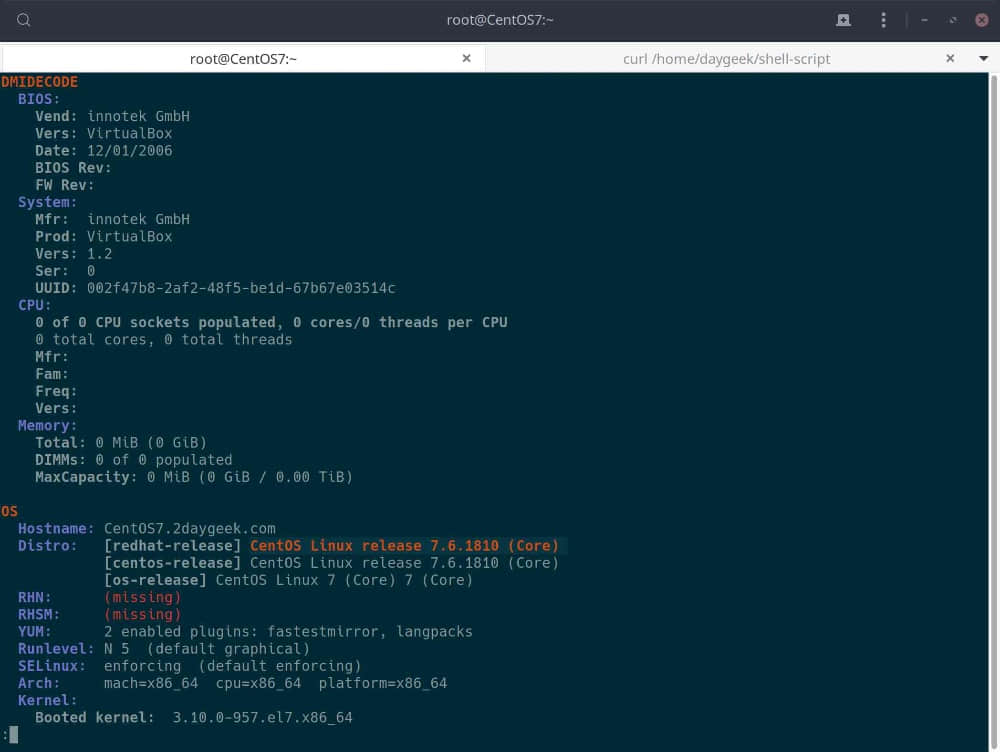
如何在 Linux 上安裝 xsos
我們可以使用以下兩種方法輕鬆安裝 xsos。
如果你正在尋找最新的前沿版本。使用以下步驟:
# curl -Lo /usr/local/bin/xsos bit.ly/xsos-direct
# chmod +x /usr/local/bin/xsos下面是安裝 xsos 的推薦方法。它將從 rpm 文件安裝 xsos。
# yum install http://people.redhat.com/rsawhill/rpms/latest-rsawaroha-release.rpm
# yum install xsos如何在 Linux 上使用 xsos
一旦通過上述方法之一安裝了 xsos。只需運行 xsos 命令,不帶任何選項,它們會顯示有關係統的基本信息。
# xsos
OS
Hostname: CentOS7.2daygeek.com
Distro: [redhat-release] CentOS Linux release 7.6.1810 (Core)
[centos-release] CentOS Linux release 7.6.1810 (Core)
[os-release] CentOS Linux 7 (Core) 7 (Core)
RHN: (missing)
RHSM: (missing)
YUM: 2 enabled plugins: fastestmirror, langpacks
Runlevel: N 5 (default graphical)
SELinux: enforcing (default enforcing)
Arch: mach=x86_64 cpu=x86_64 platform=x86_64
Kernel:
Booted kernel: 3.10.0-957.el7.x86_64
GRUB default: 3.10.0-957.el7.x86_64
Build version:
Linux version 3.10.0-957.el7.x86_64 ([email protected]) (gcc version 4.8.5 20150623 (Red
Hat 4.8.5-36) (GCC) ) #1 SMP Thu Nov 8 23:39:32 UTC 2018
Booted kernel cmdline:
root=/dev/mapper/centos-root ro crashkernel=auto rd.lvm.lv=centos/root rd.lvm.lv=centos/swap rhgb quiet
LANG=en_US.UTF-8
GRUB default kernel cmdline:
root=/dev/mapper/centos-root ro crashkernel=auto rd.lvm.lv=centos/root rd.lvm.lv=centos/swap rhgb quiet
LANG=en_US.UTF-8
Taint-check: 0 (kernel untainted)
- - - - - - - - - - - - - - - - - - -
Sys time: Sun May 12 10:05:21 CDT 2019
Boot time: Sun May 12 09:50:20 CDT 2019 (epoch: 1557672620)
Time Zone: America/Chicago
Uptime: 15 min, 1 user
LoadAvg: [1 CPU] 0.00 (0%), 0.04 (4%), 0.09 (9%)
/proc/stat:
procs_running: 2 procs_blocked: 0 processes [Since boot]: 6423
cpu [Utilization since boot]:
us 1%, ni 0%, sys 1%, idle 99%, iowait 0%, irq 0%, sftirq 0%, steal 0%如何使用 xsos 命令在 Linux 中查看生成的 SOSReport 輸出?
我們需要份 SOSReport 以使用 xsos 命令進一步閱讀。
是的,我已經生成了一個 SOSReport,文件如下。
# ls -lls -lh /var/tmp/sosreport-CentOS7-01-1005-2019-05-12-pomeqsa.tar.xz
9.8M -rw-------. 1 root root 9.8M May 12 10:13 /var/tmp/sosreport-CentOS7-01-1005-2019-05-12-pomeqsa.tar.xz運行如下命令解開它。
# tar xf sosreport-CentOS7-01-1005-2019-05-12-pomeqsa.tar.xz要查看全部信息,帶上 -a 或 --all 開關運行 xsos:
# xsos --all /var/tmp/sosreport-CentOS7-01-1005-2019-05-12-pomeqsa要查看 BIOS 信息,帶上 -b 或 --bios 開關運行 xsos。
# xsos --bios /var/tmp/sosreport-CentOS7-01-1005-2019-05-12-pomeqsa
DMIDECODE
BIOS:
Vend: innotek GmbH
Vers: VirtualBox
Date: 12/01/2006
BIOS Rev:
FW Rev:
System:
Mfr: innotek GmbH
Prod: VirtualBox
Vers: 1.2
Ser: 0
UUID: 002f47b8-2af2-48f5-be1d-67b67e03514c
CPU:
0 of 0 CPU sockets populated, 0 cores/0 threads per CPU
0 total cores, 0 total threads
Mfr:
Fam:
Freq:
Vers:
Memory:
Total: 0 MiB (0 GiB)
DIMMs: 0 of 0 populated
MaxCapacity: 0 MiB (0 GiB / 0.00 TiB)要查看系統基本信息,如主機名、發行版、SELinux、內核信息、正常運行時間等,請使用 -o 或 --os 開關運行 xsos。
# xsos --os /var/tmp/sosreport-CentOS7-01-1005-2019-05-12-pomeqsa
OS
Hostname: CentOS7.2daygeek.com
Distro: [redhat-release] CentOS Linux release 7.6.1810 (Core)
[centos-release] CentOS Linux release 7.6.1810 (Core)
[os-release] CentOS Linux 7 (Core) 7 (Core)
RHN: (missing)
RHSM: (missing)
YUM: 2 enabled plugins: fastestmirror, langpacks
SELinux: enforcing (default enforcing)
Arch: mach=x86_64 cpu=x86_64 platform=x86_64
Kernel:
Booted kernel: 3.10.0-957.el7.x86_64
GRUB default: 3.10.0-957.el7.x86_64
Build version:
Linux version 3.10.0-957.el7.x86_64 ([email protected]) (gcc version 4.8.5 20150623 (Red
Hat 4.8.5-36) (GCC) ) #1 SMP Thu Nov 8 23:39:32 UTC 2018
Booted kernel cmdline:
root=/dev/mapper/centos-root ro crashkernel=auto rd.lvm.lv=centos/root rd.lvm.lv=centos/swap rhgb quiet
LANG=en_US.UTF-8
GRUB default kernel cmdline:
root=/dev/mapper/centos-root ro crashkernel=auto rd.lvm.lv=centos/root rd.lvm.lv=centos/swap rhgb quiet
LANG=en_US.UTF-8
Taint-check: 536870912 (see https://access.redhat.com/solutions/40594)
29 TECH_PREVIEW: Technology Preview code is loaded
- - - - - - - - - - - - - - - - - - -
Sys time: Sun May 12 10:12:22 CDT 2019
Boot time: Sun May 12 09:50:20 CDT 2019 (epoch: 1557672620)
Time Zone: America/Chicago
Uptime: 22 min, 1 user
LoadAvg: [1 CPU] 1.19 (119%), 0.27 (27%), 0.14 (14%)
/proc/stat:
procs_running: 8 procs_blocked: 2 processes [Since boot]: 9005
cpu [Utilization since boot]:
us 1%, ni 0%, sys 1%, idle 99%, iowait 0%, irq 0%, sftirq 0%, steal 0%要查看 kdump 配置,請使用 -k 或 --kdump 開關運行 xsos。
# xsos --kdump /var/tmp/sosreport-CentOS7-01-1005-2019-05-12-pomeqsa
KDUMP CONFIG
kexec-tools rpm version:
kexec-tools-2.0.15-21.el7.x86_64
Service enablement:
UNIT STATE
kdump.service enabled
kdump initrd/initramfs:
13585734 Feb 19 05:51 initramfs-3.10.0-957.el7.x86_64kdump.img
Memory reservation config:
/proc/cmdline { crashkernel=auto }
GRUB default { crashkernel=auto }
Actual memory reservation per /proc/iomem:
2a000000-340fffff : Crash kernel
kdump.conf:
path /var/crash
core_collector makedumpfile -l --message-level 1 -d 31
kdump.conf "path" available space:
System MemTotal (uncompressed core size) { 1.80 GiB }
Available free space on target path's fs { 22.68 GiB } (fs=/)
Panic sysctls:
kernel.sysrq [bitmask] = "16" (see proc man page)
kernel.panic [secs] = 0 (no autoreboot on panic)
kernel.hung_task_panic = 0
kernel.panic_on_oops = 1
kernel.panic_on_io_nmi = 0
kernel.panic_on_unrecovered_nmi = 0
kernel.panic_on_stackoverflow = 0
kernel.softlockup_panic = 0
kernel.unknown_nmi_panic = 0
kernel.nmi_watchdog = 1
vm.panic_on_oom [0-2] = 0 (no panic)要查看有關 CPU 的信息,請使用 -c 或 --cpu 開關運行 xsos。
# xsos --cpu /var/tmp/sosreport-CentOS7-01-1005-2019-05-12-pomeqsa
CPU
1 logical processors
1 Intel Core i7-6700HQ CPU @ 2.60GHz (flags: aes,constant_tsc,ht,lm,nx,pae,rdrand)要查看內存利用情況,請使用 -m 或 --mem 開關運行 xsos。
# xsos --mem /var/tmp/sosreport-CentOS7-01-1005-2019-05-12-pomeqsa
MEMORY
Stats graphed as percent of MemTotal:
MemUsed ▊▊▊▊▊▊▊▊▊▊▊▊▊▊▊▊▊▊▊▊▊▊▊▊▊▊▊▊▊..................... 58.8%
Buffers .................................................. 0.6%
Cached ▊▊▊▊▊▊▊▊▊▊▊▊▊▊▊................................... 29.9%
HugePages .................................................. 0.0%
Dirty .................................................. 0.7%
RAM:
1.8 GiB total ram
1.1 GiB (59%) used
0.5 GiB (28%) used excluding Buffers/Cached
0.01 GiB (1%) dirty
HugePages:
No ram pre-allocated to HugePages
LowMem/Slab/PageTables/Shmem:
0.09 GiB (5%) of total ram used for Slab
0.02 GiB (1%) of total ram used for PageTables
0.01 GiB (1%) of total ram used for Shmem
Swap:
0 GiB (0%) used of 2 GiB total要查看添加的磁碟信息,請使用 -d 和 -disks 開關運行 xsos。
# xsos --disks /var/tmp/sosreport-CentOS7-01-1005-2019-05-12-pomeqsa
STORAGE
Whole Disks from /proc/partitions:
2 disks, totaling 40 GiB (0.04 TiB)
- - - - - - - - - - - - - - - - - - - - -
Disk Size in GiB
---- -------- sda 30
sdb 10要查看網路介面配置,請使用 -e 或 --ethtool 開關運行 xsos。
# xsos --ethtool /var/tmp/sosreport-CentOS7-01-1005-2019-05-12-pomeqsa
ETHTOOL
Interface Status:
enp0s10 0000:00:0a.0 link=up 1000Mb/s full (autoneg=Y) rx ring 256/4096 drv e1000 v7.3.21-k8-NAPI / fw UNKNOWN
enp0s9 0000:00:09.0 link=up 1000Mb/s full (autoneg=Y) rx ring 256/4096 drv e1000 v7.3.21-k8-NAPI / fw UNKNOWN
virbr0 N/A link=DOWN rx ring UNKNOWN drv bridge v2.3 / fw N/A
virbr0-nic tap link=DOWN rx ring UNKNOWN drv tun v1.6 / fw UNKNOWN要查看有關 IP 地址的信息,請使用 -i 或 --ip 開關運行 xsos。
# xsos --ip /var/tmp/sosreport-CentOS7-01-1005-2019-05-12-pomeqsa
IP4
Interface Master IF MAC Address MTU State IPv4 Address
========= ========= ================= ====== ===== ==================
lo - - 65536 up 127.0.0.1/8
enp0s9 - 08:00:27:0b:bc:e9 1500 up 192.168.1.8/24
enp0s10 - 08:00:27:b2:08:91 1500 up 192.168.1.9/24
virbr0 - 52:54:00:ae:01:94 1500 up 192.168.122.1/24
virbr0-nic virbr0 52:54:00:ae:01:94 1500 DOWN -
IP6
Interface Master IF MAC Address MTU State IPv6 Address Scope
========= ========= ================= ====== ===== =========================================== =====
lo - - 65536 up ::1/128 host
enp0s9 - 08:00:27:0b:bc:e9 1500 up fe80::945b:8333:f4bc:9723/64 link
enp0s10 - 08:00:27:b2:08:91 1500 up fe80::7ed4:1fab:23c3:3790/64 link
virbr0 - 52:54:00:ae:01:94 1500 up - -
virbr0-nic virbr0 52:54:00:ae:01:94 1500 DOWN - -要通過 ps 查看正在運行的進程,請使用 -p 或 --ps 開關運行 xsos。
# xsos --ps /var/tmp/sosreport-CentOS7-01-1005-2019-05-12-pomeqsa
PS CHECK
Total number of threads/processes:
501 / 171
Top users of CPU & MEM:
USER %CPU %MEM RSS
root 20.6% 14.1% 0.30 GiB
gdm 0.3% 16.8% 0.33 GiB
postfix 0.0% 0.6% 0.01 GiB
polkitd 0.0% 0.6% 0.01 GiB
daygeek 0.0% 0.2% 0.00 GiB
colord 0.0% 0.4% 0.01 GiB
Uninteruptible sleep threads/processes (0/0):
[None]
Defunct zombie threads/processes (0/0):
[None]
Top CPU-using processes:
USER PID %CPU %MEM VSZ-MiB RSS-MiB TTY STAT START TIME COMMAND
root 6542 15.6 4.2 875 78 pts/0 Sl+ 10:11 0:07 /usr/bin/python /sbin/sosreport
root 7582 3.0 0.1 10 2 pts/0 S 10:12 0:00 /bin/bash /usr/sbin/dracut --print-cmdline
root 7969 0.7 0.1 95 4 ? Ss 10:12 0:00 /usr/sbin/certmonger -S -p
root 7889 0.4 0.2 24 4 ? Ss 10:12 0:00 /usr/lib/systemd/systemd-hostnamed
gdm 3866 0.3 7.1 2856 131 ? Sl 09:50 0:04 /usr/bin/gnome-shell
root 8553 0.2 0.1 47 3 ? S 10:12 0:00 /usr/lib/systemd/systemd-udevd
root 6971 0.2 0.4 342 9 ? Sl 10:12 0:00 /usr/sbin/abrt-dbus -t133
root 3200 0.2 0.9 982 18 ? Ssl 09:50 0:02 /usr/sbin/libvirtd
root 2855 0.1 0.1 88 3 ? Ss 09:50 0:01 /sbin/rngd -f
rtkit 2826 0.0 0.0 194 2 ? SNsl 09:50 0:00 /usr/libexec/rtkit-daemon
Top MEM-using processes:
USER PID %CPU %MEM VSZ-MiB RSS-MiB TTY STAT START TIME COMMAND
gdm 3866 0.3 7.1 2856 131 ? Sl 09:50 0:04 /usr/bin/gnome-shell
root 6542 15.6 4.2 875 78 pts/0 Sl+ 10:11 0:07 /usr/bin/python /sbin/sosreport
root 3264 0.0 1.2 271 23 tty1 Ssl+ 09:50 0:00 /usr/bin/X :0 -background
root 3200 0.2 0.9 982 18 ? Ssl 09:50 0:02 /usr/sbin/libvirtd
root 3189 0.0 0.9 560 17 ? Ssl 09:50 0:00 /usr/bin/python2 -Es /usr/sbin/tuned
gdm 4072 0.0 0.9 988 17 ? Sl 09:50 0:00 /usr/libexec/gsd-media-keys
gdm 4076 0.0 0.8 625 16 ? Sl 09:50 0:00 /usr/libexec/gsd-power
gdm 4056 0.0 0.8 697 16 ? Sl 09:50 0:00 /usr/libexec/gsd-color
root 2853 0.0 0.7 622 14 ? Ssl 09:50 0:00 /usr/sbin/NetworkManager --no-daemon
gdm 4110 0.0 0.7 544 14 ? Sl 09:50 0:00 /usr/libexec/gsd-wacom
Top thread-spawning processes:
# USER PID %CPU %MEM VSZ-MiB RSS-MiB TTY STAT START TIME COMMAND
17 root 3200 0.2 0.9 982 18 ? - 09:50 0:02 /usr/sbin/libvirtd
12 root 6542 16.1 4.5 876 83 pts/0 - 10:11 0:07 /usr/bin/python /sbin/sosreport
10 gdm 3866 0.3 7.1 2856 131 ? - 09:50 0:04 /usr/bin/gnome-shell
7 polkitd 2864 0.0 0.6 602 13 ? - 09:50 0:01 /usr/lib/polkit-1/polkitd --no-debug
6 root 2865 0.0 0.0 203 1 ? - 09:50 0:00 /usr/sbin/gssproxy -D
5 root 3189 0.0 0.9 560 17 ? - 09:50 0:00 /usr/bin/python2 -Es /usr/sbin/tuned
5 root 2823 0.0 0.3 443 6 ? - 09:50 0:00 /usr/libexec/udisks2/udisksd
5 gdm 4102 0.0 0.2 461 5 ? - 09:50 0:00 /usr/libexec/gsd-smartcard
4 root 3215 0.0 0.2 470 4 ? - 09:50 0:00 /usr/sbin/gdm
4 gdm 4106 0.0 0.2 444 5 ? - 09:50 0:00 /usr/libexec/gsd-soundvia: https://www.2daygeek.com/xsos-a-tool-to-read-sosreport-in-linux/
作者:Magesh Maruthamuthu 選題:lujun9972 譯者:wxy 校對:wxy
本文轉載來自 Linux 中國: https://github.com/Linux-CN/archive






















