想玩路由器嗎?使用 Quagga 將你的 CentOS 變成 OSPF 路由器
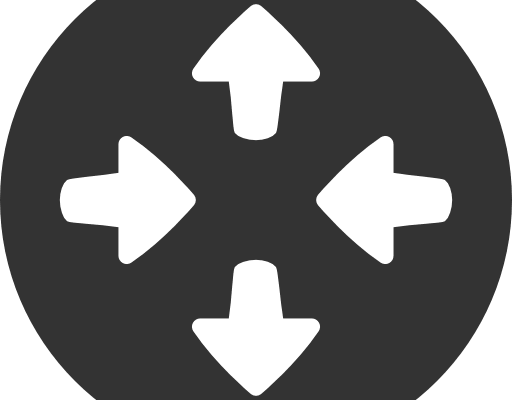
本教程中,我們將連接假設之間具有專線連接的兩個分支機構網路(例如,192.168.1.0/24和172.17.1.0/24)。
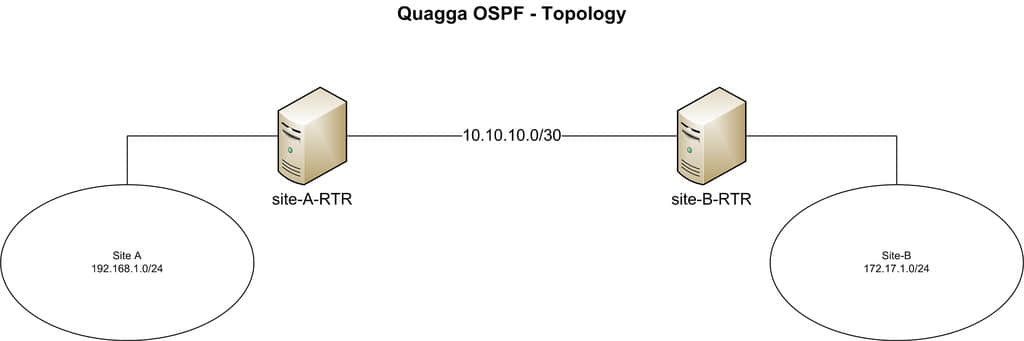
我們的CentOS位於所述專用鏈路的兩端。兩台主機名分別設置為「site-A-RTR」和「site-B-RTR'。下面是IP地址的詳細信息。
- Site-A: 192.168.1.0/24
- Site-B: 172.16.1.0/24
- 兩個 Linux 路由器之間的對等網路: 10.10.10.0/30
Quagga包括了幾個協同工作的守護進程。在本教程中,我們將重點建立以下守護進程。
- Zebra: 核心守護進程,負責內核介面和靜態路由。
- Ospfd: IPv4 OSPF 守護進程。
在CentOS上安裝Quagga
我們使用yum安裝Quagga。
# yum install quagga
在CentOS7,SELinux默認會阻止quagga將配置文件寫到/usr/sbin/zebra。這個SELinux策略會干擾我們接下來要介紹的安裝過程,所以我們要禁用此策略。對於這一點,無論是關閉SELinux(這裡不推薦),還是如下啟用「zebrawriteconfig」都可以。如果你使用的是CentOS 6的請跳過此步驟。
# setsebool -P zebra_write_config 1
如果沒有做這個修改,在我們嘗試在Quagga命令行中保存配置的時候看到如下錯誤。
Can't open configuration file /etc/quagga/zebra.conf.OS1Uu5.
安裝完Quagga後,我們要配置必要的對等IP地址,並更新OSPF設置。Quagga自帶了一個命令行稱為vtysh。vtysh裡面用到的Quagga命令與主要的路由器廠商如思科和Juniper是相似的。
步驟 1: 配置 Zebra
我們首先創建Zebra配置文件,並啟用Zebra守護進程。
# cp /usr/share/doc/quagga-XXXXX/zebra.conf.sample /etc/quagga/zebra.conf
# service zebra start
# chkconfig zebra on
啟動vtysh命令行:
# vtysh
首先,我們為Zebra配置日誌文件。輸入下面的命令進入vtysh的全局配置模式:
site-A-RTR# configure terminal
指定日誌文件位置,接著退出模式:
site-A-RTR(config)# log file /var/log/quagga/quagga.log
site-A-RTR(config)# exit
永久保存配置:
site-A-RTR# write
接下來,我們要確定可用的介面並按需配置它們的IP地址。
site-A-RTR# show interface
Interface eth0 is up, line protocol detection is disabled
. . . . .
Interface eth1 is up, line protocol detection is disabled
. . . . .
配置eth0參數:
site-A-RTR# configure terminal
site-A-RTR(config)# interface eth0
site-A-RTR(config-if)# ip address 10.10.10.1/30
site-A-RTR(config-if)# description to-site-B
site-A-RTR(config-if)# no shutdown
繼續配置eth1參數:
site-A-RTR(config)# interface eth1
site-A-RTR(config-if)# ip address 192.168.1.1/24
site-A-RTR(config-if)# description to-site-A-LAN
site-A-RTR(config-if)# no shutdown
現在驗證配置:
site-A-RTR(config-if)# do show interface
Interface eth0 is up, line protocol detection is disabled
. . . . .
inet 10.10.10.1/30 broadcast 10.10.10.3
. . . . .
Interface eth1 is up, line protocol detection is disabled
. . . . .
inet 192.168.1.1/24 broadcast 192.168.1.255
. . . . .
site-A-RTR(config-if)# do show interface description
Interface Status Protocol Description
eth0 up unknown to-site-B
eth1 up unknown to-site-A-LAN
永久保存配置:
site-A-RTR(config-if)# do write
在site-B上重複上面配置IP地址的步驟。
如果一切順利,你應該可以在site-A的伺服器上ping通site-B上的對等IP地址10.10.10.2了。
注意:一旦Zebra的守護進程啟動了,在vtysh命令行中的任何改變都會立即生效。因此沒有必要在更改配置後重啟Zebra守護進程。
步驟 2: 配置OSPF
我們首先創建OSPF配置文件,並啟動OSPF守護進程:
# cp /usr/share/doc/quagga-XXXXX/ospfd.conf.sample /etc/quagga/ospfd.conf
# service ospfd start
# chkconfig ospfd on
現在啟動vtysh命令行來繼續OSPF配置:
# vtysh
輸入路由配置模式:
site-A-RTR# configure terminal
site-A-RTR(config)# router ospf
可選配置路由id:
site-A-RTR(config-router)# router-id 10.10.10.1
添加在OSPF中的網路:
site-A-RTR(config-router)# network 10.10.10.0/30 area 0
site-A-RTR(config-router)# network 192.168.1.0/24 area 0
永久保存配置:
site-A-RTR(config-router)# do write
在site-B上重複和上面相似的OSPF配置:
site-B-RTR(config-router)# network 10.10.10.0/30 area 0
site-B-RTR(config-router)# network 172.16.1.0/24 area 0
site-B-RTR(config-router)# do write
OSPF的鄰居現在應該啟動了。只要ospfd在運行,通過vtysh的任何OSPF相關配置的改變都會立即生效而不必重啟ospfd。
下一節,我們會驗證我們的Quagga設置。
驗證
1. 通過ping測試
首先你應該可以從site-A ping同site-B的LAN子網。確保你的防火牆沒有阻止ping的流量。
[root@site-A-RTR ~]# ping 172.16.1.1 -c 2
2. 檢查路由表
必要的路由應該同時出現在內核與Quagga理由表中。
[root@site-A-RTR ~]# ip route
10.10.10.0/30 dev eth0 proto kernel scope link src 10.10.10.1
172.16.1.0/30 via 10.10.10.2 dev eth0 proto zebra metric 20
192.168.1.0/24 dev eth1 proto kernel scope link src 192.168.1.1
[root@site-A-RTR ~]# vtysh
site-A-RTR# show ip route
Codes: K - kernel route, C - connected, S - static, R - RIP, O - OSPF,
I - ISIS, B - BGP, > - selected route, * - FIB route
O 10.10.10.0/30 [110/10] is directly connected, eth0, 00:14:29
C>* 10.10.10.0/30 is directly connected, eth0
C>* 127.0.0.0/8 is directly connected, lo
O>* 172.16.1.0/30 [110/20] via 10.10.10.2, eth0, 00:14:14
C>* 192.168.1.0/24 is directly connected, eth1
3. 驗證OSPF鄰居和路由
在vtysh命令行中,你可以檢查必要的鄰居是否在線與是否已經學習了合適的路由。
[root@site-A-RTR ~]# vtysh
site-A-RTR# show ip ospf neighbor
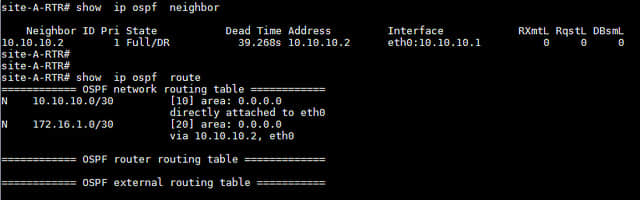
本教程中,我們將重點放在使用Quagga配置基本的OSPF。在一般情況下,Quagga能讓我們能夠輕鬆在一台普通的Linux機器上配置動態路由協議,如OSPF、RIP或BGP。啟用了Quagga的機器可以與你網路中的其他路由器進行通信和交換路由信息。由於它支持主要的開放標準的路由協議,它或許是許多情況下的首選。更重要的是,Quagga的命令行界面與主要路由器廠商如思科和Juniper幾乎是相同的,這使得部署和維護Quagga機器變得非常容易。
希望這些對你們有幫助。
via: http://xmodulo.com/turn-centos-box-into-ospf-router-quagga.html
作者:Sarmed Rahman 譯者:geekpi 校對:wxy
本文轉載來自 Linux 中國: https://github.com/Linux-CN/archive






















