Debian 10(Buster)安裝後要做的前 8 件事

1) 安裝和配置 sudo
在設置完成 Debian 10 後,你需要做的第一件事是安裝 sudo 軟體包,因為它能夠使你獲得管理員許可權來安裝你需要的軟體包。為安裝和配置 sudo,請使用下面的命令:
變成 root 用戶,然後使用下面的命令安裝 sudo 軟體包,
root@linuxtechi:~$ su -
Password:
root@linuxtechi:~# apt install sudo -y添加你的本地用戶到 sudo 組,使用下面的 usermod 命令,
root@linuxtechi:~# usermod -aG sudo pkumar
root@linuxtechi:~#現在驗證是否本地用戶獲得 sudo 許可權:
root@linuxtechi:~$ id
uid=1000(pkumar) gid=1000(pkumar) groups=1000(pkumar),27(sudo)
root@linuxtechi:~$ sudo vi /etc/hosts
[sudo] password for pkumar:
root@linuxtechi:~$2) 校正日期和時間
在你成功配置 sudo 軟體包後,接下來,你需要根據你的位置來校正日期和時間。為了校正日期和時間,
轉到系統 設置 –> 詳細說明 –> 日期和時間 ,然後更改為適合你的位置的時區。
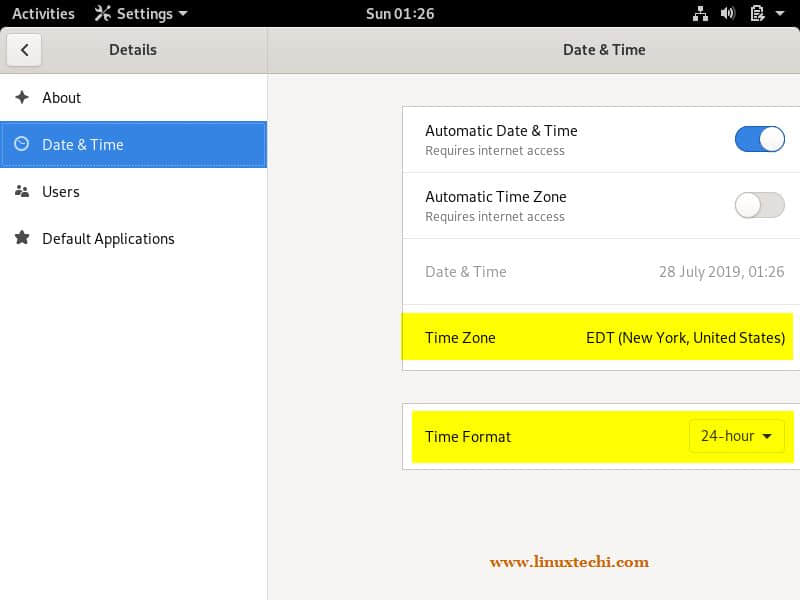
一旦時區被更改,你可以看到時鐘中的時間自動更改。
3) 應用所有更新
在 Debian 10 安裝後,建議安裝所有 Debian 10 軟體包存儲庫中可用的更新,執行下面的 apt 命令:
root@linuxtechi:~$ sudo apt update
root@linuxtechi:~$ sudo apt upgrade -y注意: 如果你是 vi 編輯器的忠實粉絲,那麼使用下面的 apt 命令安裝 vim:
root@linuxtechi:~$ sudo apt install vim -y4) 安裝 Flash 播放器插件
默認情況下,Debian 10(Buster)存儲庫不包含 Flash 插件,因此,用戶需要遵循下面的介紹來在他們的系統中查找和安裝 flash 播放器。
為 Flash 播放器配置存儲庫:
root@linuxtechi:~$ echo "deb http://ftp.de.debian.org/debian buster main contrib" | sudo tee -a /etc/apt/sources.list
deb http://ftp.de.debian.org/debian buster main contrib
root@linuxtechi:~現在使用下面的命令更新軟體包索引:
root@linuxtechi:~$ sudo apt update使用下面的 apt 命令安裝 Flash 插件:
root@linuxtechi:~$ sudo apt install pepperflashplugin-nonfree -y一旦軟體包被成功安裝,接下來,嘗試播放 YouTube 中的視頻:
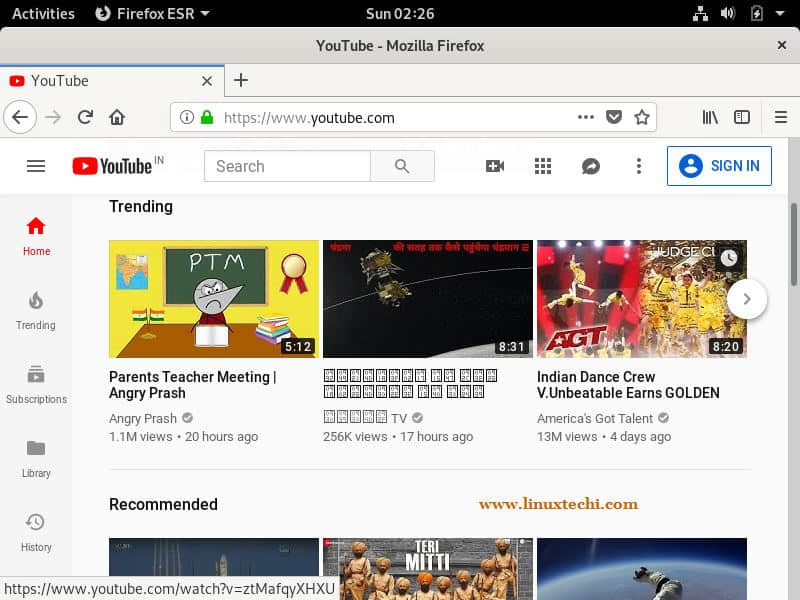
5) 安裝軟體,如 VLC、Skype、FileZilla 和截圖工具
如此,現在我們已經啟用 Flash 播放器,是時候在我們的 Debian 10 系統中安裝所有其它的軟體,如 VLC、Skype,Filezilla 和截圖工具(flameshot)。
安裝 VLC 多媒體播放器
為在你的系統中安裝 VLC 播放器,使用下面的 apt 命令:
root@linuxtechi:~$ sudo apt install vlc -y在成功安裝 VLC 播放器後,嘗試播放你喜歡的視頻。
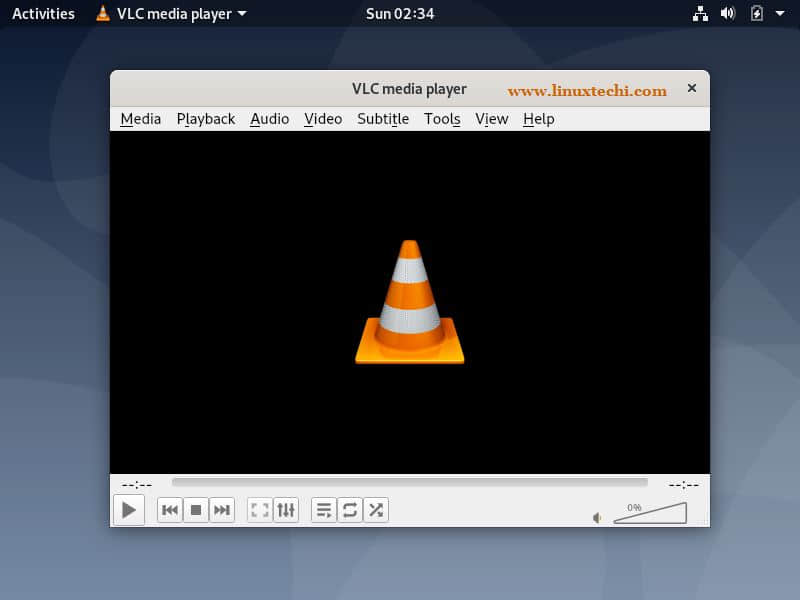
安裝 Skype
首先,下載最新的 Skype 軟體包:
root@linuxtechi:~$ wget https://go.skype.com/skypeforlinux-64.deb接下來,使用 apt 命令安裝軟體包:
root@linuxtechi:~$ sudo apt install ./skypeforlinux-64.deb在成功安裝 Skype 後,嘗試訪問它,並輸入你的用戶名和密碼。
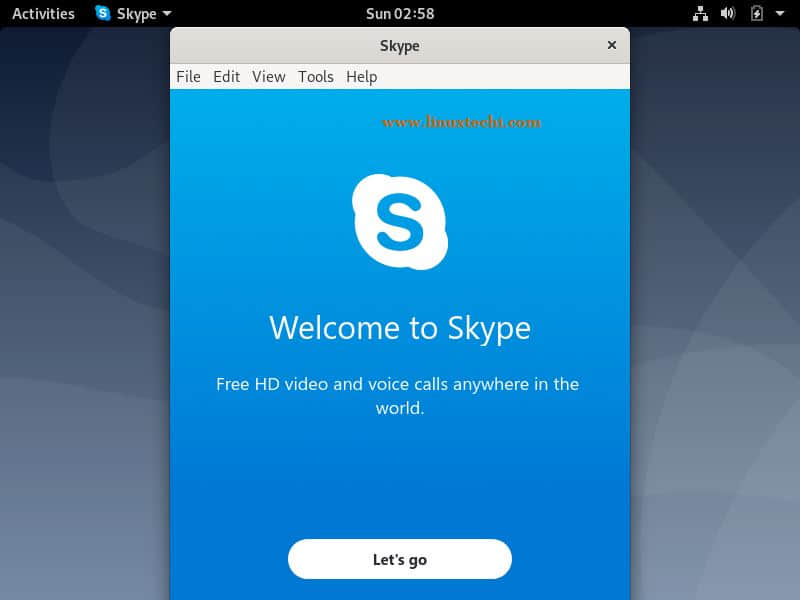
安裝 Filezilla
為在你的系統中安裝 Filezilla,使用下面的 apt 命令,
root@linuxtechi:~$ sudo apt install filezilla -y一旦 FileZilla 軟體包被成功安裝,嘗試訪問它。
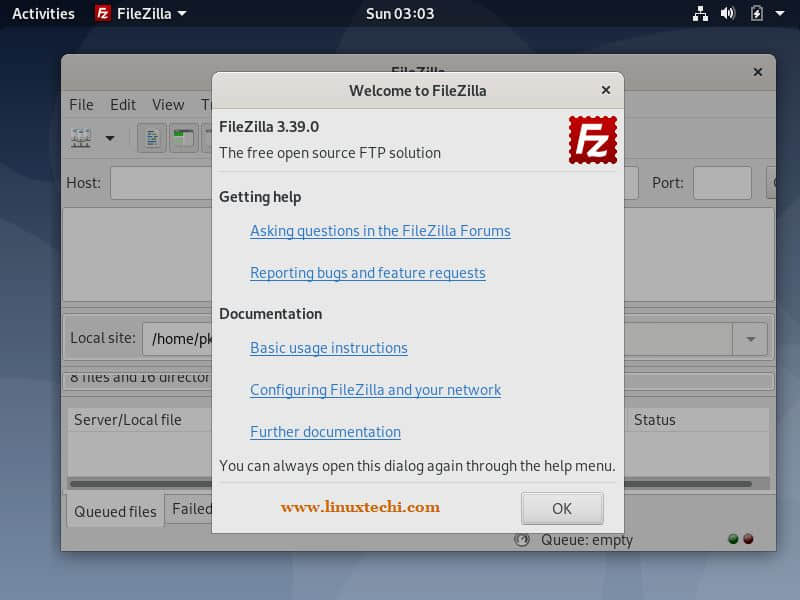
安裝截圖工具(flameshot)
使用下面的命令來安裝截圖工具:flameshot,
root@linuxtechi:~$ sudo apt install flameshot -y注意: Shutter 工具在 Debian 10 中已被移除。
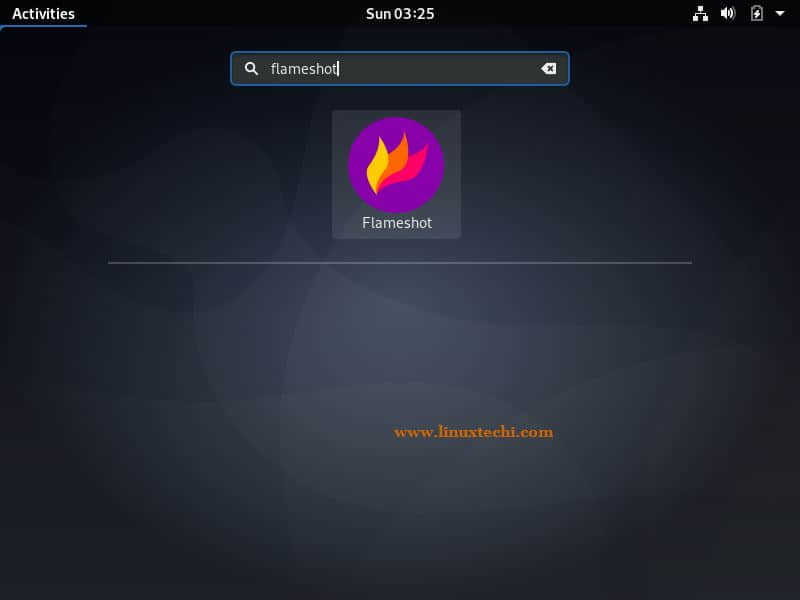
6) 啟用和啟動防火牆
總是建議啟動防火牆來使你的網路安全。如果你希望在 Debian 10 中啟用防火牆, UFW(簡單的防火牆)是最好的控制防火牆的工具。UFW 在 Debian 存儲庫中可用,它非常容易安裝,如下:
root@linuxtechi:~$ sudo apt install ufw在你安裝 UFW 後,接下來的步驟是設置防火牆。因此,設置防火牆,通過拒絕埠來禁用所有的傳入流量,並且只允許需要的埠傳出,像 ssh、http 和 https。
root@linuxtechi:~$ sudo ufw default deny incoming
Default incoming policy changed to 'deny'
(be sure to update your rules accordingly)
root@linuxtechi:~$ sudo ufw default allow outgoing
Default outgoing policy changed to 'allow'
(be sure to update your rules accordingly)
root@linuxtechi:~$允許 SSH 埠:
root@linuxtechi:~$ sudo ufw allow ssh
Rules updated
Rules updated (v6)
root@linuxtechi:~$假使你在系統中已經安裝 Web 伺服器,那麼使用下面的 ufw 命令來在防火牆中允許它們的埠:
root@linuxtechi:~$ sudo ufw allow 80
Rules updated
Rules updated (v6)
root@linuxtechi:~$ sudo ufw allow 443
Rules updated
Rules updated (v6)
root@linuxtechi:~$最後,你可以使用下面的命令啟用 UFW:
root@linuxtechi:~$ sudo ufw enable
Command may disrupt existing ssh connections. Proceed with operation (y|n)? y
Firewall is active and enabled on system startup
root@linuxtechi:~$假使你想檢查你的防火牆的狀態,你可以使用下面的命令檢查它:
root@linuxtechi:~$ sudo ufw status7) 安裝虛擬化軟體(VirtualBox)
安裝 Virtualbox 的第一步是將 Oracle VirtualBox 存儲庫的公鑰導入到你的 Debian 10 系統:
root@linuxtechi:~$ wget -q https://www.virtualbox.org/download/oracle_vbox_2016.asc -O- | sudo apt-key add -
OK
root@linuxtechi:~$ wget -q https://www.virtualbox.org/download/oracle_vbox.asc -O- | sudo apt-key add -
OK
root@linuxtechi:~$如果導入成功,你將看到一個 「OK」 顯示信息。
接下來,你需要添加存儲庫到倉庫列表:
root@linuxtechi:~$ sudo add-apt-repository "deb http://download.virtualbox.org/virtualbox/debian buster contrib"
root@linuxtechi:~$最後,是時候在你的系統中安裝 VirtualBox 6.0:
root@linuxtechi:~$ sudo apt update
root@linuxtechi:~$ sudo apt install virtualbox-6.0 -y一旦 VirtualBox 軟體包被成功安裝,嘗試訪問它,並開始創建虛擬機。
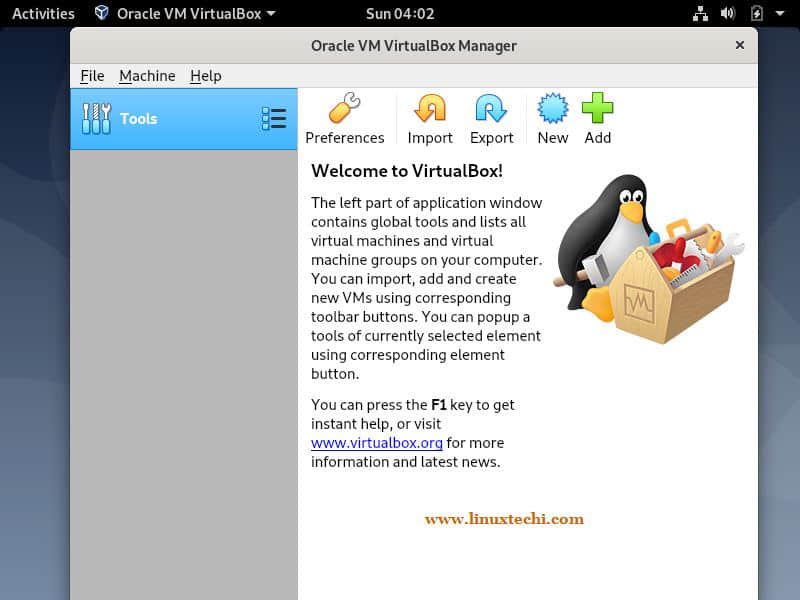
8) 安裝最新的 AMD 驅動程序
最後,你也可以安裝需要的附加 AMD 顯卡驅動程序(如 ATI 專有驅動)和 Nvidia 圖形驅動程序。為安裝最新的 AMD 驅動程序,首先,我們需要修改 /etc/apt/sources.list 文件,在包含 main 和 contrib 的行中添加 non-free 單詞,示例如下顯示:
root@linuxtechi:~$ sudo vi /etc/apt/sources.list...
deb http://deb.debian.org/debian/ buster main non-free contrib
deb-src http://deb.debian.org/debian/ buster main non-free contrib
deb http://security.debian.org/debian-security buster/updates main contrib non-free
deb-src http://security.debian.org/debian-security buster/updates main contrib non-free
deb http://ftp.us.debian.org/debian/ buster-updates main contrib non-free
...現在,使用下面的 apt 命令來在 Debian 10 系統中安裝最新的 AMD 驅動程序。
root@linuxtechi:~$ sudo apt update
root@linuxtechi:~$ sudo apt install firmware-linux firmware-linux-nonfree libdrm-amdgpu1 xserver-xorg-video-amdgpu -y這就是這篇文章的全部內容,我希望你了解在安裝 Debian 10 後應該做什麼。請在下面的評論區,分享你的反饋和評論。
via: https://www.linuxtechi.com/things-to-do-after-installing-debian-10/
作者:Pradeep Kumar 選題:lujun9972 譯者:robsean 校對:wxy
本文轉載來自 Linux 中國: https://github.com/Linux-CN/archive






















