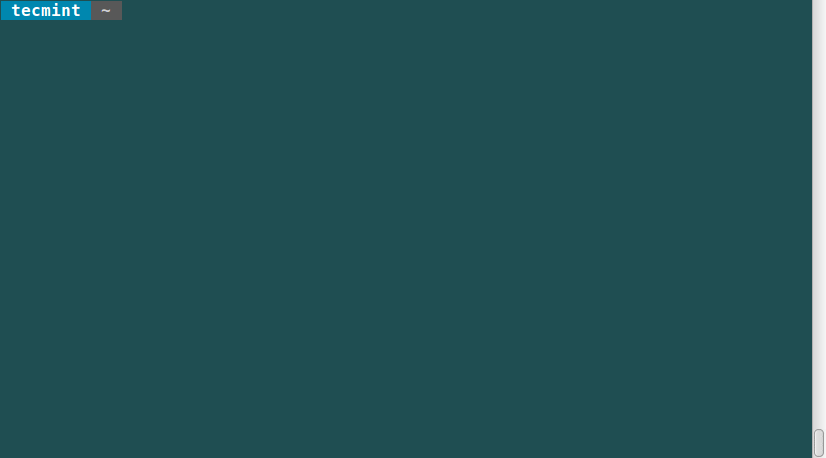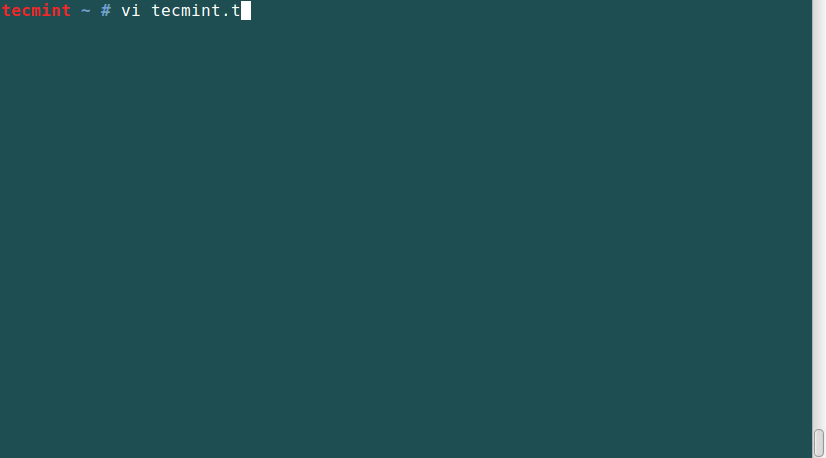Powerline:給 Vim 和 Bash 提供更棒的狀態行和提示信息
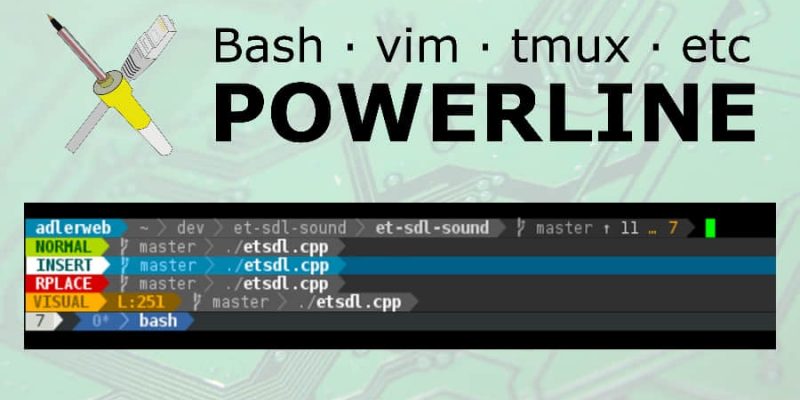
特色
- 使用 python 編寫,使其更具擴展性且功能豐富
- 穩定易測的代碼庫,兼容 python 2.6+ 和 python 3
- 支持多種 Linux 功能及工具的提示和狀態欄
- 通過 JSON 保存配置和顏色方案
- 快速、輕量級,具有後台守護進程支持,提供更佳的性能
Powerline 效果截圖
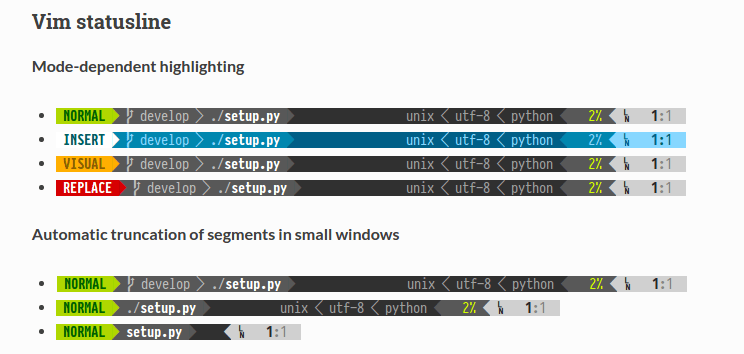
Vim 中 Powerline 狀態行效果
在本文中,我會介紹如何安裝 Powerline 及其字體,以及如何在 RedHat 和 Debian 類的系統中使 Bash 和 Vim 支持 Powerline。
第一步:準備好安裝 Powerline 所需的軟體
由於和其它無關項目之間存在命名衝突,因此 powerline 只能放在 PyPI(Python Package Index)中的 powerline-status 包下.
為了從 PyPI 中安裝該包,需要先準備好 pip(該工具專門用於 Python 包的管理)工具。所以首先要在 Linux 系統下安裝好 pip 工具。
在 Debian、Ubuntu 和 Linux Mint 中安裝 pip
# apt-get install python-pip
示例輸出:
Reading package lists... Done
Building dependency tree
Reading state information... Done
Recommended packages:
python-dev-all python-wheel
The following NEW packages will be installed:
python-pip
0 upgraded, 1 newly installed, 0 to remove and 533 not upgraded.
Need to get 97.2 kB of archives.
After this operation, 477 kB of additional disk space will be used.
Get:1 http://archive.ubuntu.com/ubuntu/ trusty-updates/universe python-pip all 1.5.4-1ubuntu3 [97.2 kB]
Fetched 97.2 kB in 1s (73.0 kB/s)
Selecting previously unselected package python-pip.
(Reading database ... 216258 files and directories currently installed.)
Preparing to unpack .../python-pip_1.5.4-1ubuntu3_all.deb ...
Unpacking python-pip (1.5.4-1ubuntu3) ...
Processing triggers for man-db (2.6.7.1-1ubuntu1) ...
Setting up python-pip (1.5.4-1ubuntu3) ...
在 CentOS、RHEL 和 Fedora 中安裝 pip
在 Fedora 類系統中,需要先打開 epel 倉庫,然後按照如下方法安裝 pip 包。
# yum install python-pip
# dnf install python-pip [Fedora 22+ 以上]
示例輸出:
Installing:
python-pip noarch 7.1.0-1.el7 epel 1.5 M
Transaction Summary
=================================================================================
Install 1 Package
Total download size: 1.5 M
Installed size: 6.6 M
Is this ok [y/d/N]: y
Downloading packages:
python-pip-7.1.0-1.el7.noarch.rpm | 1.5 MB 00:00:01
Running transaction check
Running transaction test
Transaction test succeeded
Running transaction
Installing : python-pip-7.1.0-1.el7.noarch 1/1
Verifying : python-pip-7.1.0-1.el7.noarch 1/1
Installed:
python-pip.noarch 0:7.1.0-1.el7
Complete!
第二步:在 Linux 中安裝 Powerline
現在可以從 Git 倉庫中安裝 Powerline 的最新開發版。在此之前系統需要安裝好 Git 工具以便可以從倉庫拉下代碼。
# apt-get install git
# yum install git
# dnf install git
然後你可以通過 pip 命令安裝 Powerline。
# pip install git+git://github.com/powerline/powerline
示例輸出:
Cloning git://github.com/powerline/powerline to /tmp/pip-WAlznH-build
Running setup.py (path:/tmp/pip-WAlznH-build/setup.py) egg_info for package from git+git://github.com/Lokaltog/powerline
warning: no previously-included files matching '*.pyc' found under directory 'powerline/bindings'
warning: no previously-included files matching '*.pyo' found under directory 'powerline/bindings'
Installing collected packages: powerline-status
Found existing installation: powerline-status 2.2
Uninstalling powerline-status:
Successfully uninstalled powerline-status
Running setup.py install for powerline-status
warning: no previously-included files matching '*.pyc' found under directory 'powerline/bindings'
warning: no previously-included files matching '*.pyo' found under directory 'powerline/bindings'
changing mode of build/scripts-2.7/powerline-lint from 644 to 755
changing mode of build/scripts-2.7/powerline-daemon from 644 to 755
changing mode of build/scripts-2.7/powerline-render from 644 to 755
changing mode of build/scripts-2.7/powerline-config from 644 to 755
changing mode of /usr/local/bin/powerline-config to 755
changing mode of /usr/local/bin/powerline-lint to 755
changing mode of /usr/local/bin/powerline-render to 755
changing mode of /usr/local/bin/powerline-daemon to 755
Successfully installed powerline-status
Cleaning up...
第三步:在 Linux 中安裝 Powerline 的字體
Powerline 使用特殊的符號來為開發者顯示特殊的箭頭效果和符號內容。因此你的系統中必須要有符號字體或者補丁過的字體。
通過下面的 wget 命令下載最新的系統字體及字體配置文件。
# wget https://github.com/powerline/powerline/raw/develop/font/PowerlineSymbols.otf
# wget https://github.com/powerline/powerline/raw/develop/font/10-powerline-symbols.conf
然後你將下載的字體放到字體目錄下 /usr/share/fonts 或者 /usr/local/share/fonts,或者你可以通過 xset q 命令找到一個有效的字體目錄。
# mv PowerlineSymbols.otf /usr/share/fonts/
接下來你需要通過如下命令更新你系統的字體緩存。
# fc-cache -vf /usr/share/fonts/
其次安裝字體配置文件。
# mv 10-powerline-symbols.conf /etc/fonts/conf.d/
注意:如果相應的符號沒有出現,可以嘗試關閉終端會話並重啟 X window,這樣就會生效了。
第四步:給 Bash Shell 和 Vim 狀態行設置 Powerline
在這一節將介紹 bash shell 和 vim 編輯器中關於 Powerline 的配置。首先通過在 ~/.bashrc 中添加如下內容以便設置終端為 256 色。
export TERM="screen-256color"
打開 Bash Shell 中的 Powerline
如果希望在 bash shell 中默認打開 Powerline,可以在 ~/.bashrc 中添加如下內容。
首先通過如下命令獲取 powerline 的安裝位置。
# pip show powerline-status
Name: powerline-status
Version: 2.2.dev9999-git.aa33599e3fb363ab7f2744ce95b7c6465eef7f08
Location: /usr/local/lib/python2.7/dist-packages
Requires:
一旦找到 powerline 的具體位置後,根據你系統的情況替換到下列行中的 /usr/local/lib/python2.7/dist-packages 對應的位置。
powerline-daemon -q
POWERLINE_BASH_CONTINUATION=1
POWERLINE_BASH_SELECT=1
. /usr/local/lib/python2.7/dist-packages/powerline/bindings/bash/powerline.sh
然後退出後重新登錄,現在 powerline 的狀態行應該如下顯示了。
現在切換目錄並注意顯示你當前路徑的麵包屑導航提示的變化。
如果遠程 Linux 伺服器上安裝了 powerline,你能看到後台掛起的任務,當你用 ssh 登錄上去時,會看到該提示增加了主機名。
在 Vim 中打開 Powerline
如果你喜歡使用 vim,正好有一個 vim 的強力插件。可以在 ~/.vimrc 中添加如下內容打開該插件(LCTT 譯註:注意同樣需要根據你的系統情況修改路徑)。
set rtp+=/usr/local/lib/python2.7/dist-packages/powerline/bindings/vim/
set laststatus=2
set t_Co=256
然後你打開 vim 後會看到一個新的狀態行:
總結
Powerline 可以在某些軟體中提供顏色鮮艷、很優美的狀態行及提示內容,這對編程環境有利。希望這篇指南對您有幫助,如果您需要幫助或者有任何好的想法,請留言給我。
作者簡介:
 我是Ravi Saive,TecMint的作者。一個喜歡分享訣竅和想法的電腦極客及Linux專家。我的大部分服務都運行在開源平台Linux中。關注我的Twitter,Facebook和Google+。
我是Ravi Saive,TecMint的作者。一個喜歡分享訣竅和想法的電腦極客及Linux專家。我的大部分服務都運行在開源平台Linux中。關注我的Twitter,Facebook和Google+。
via: http://www.tecmint.com/powerline-adds-powerful-statuslines-and-prompts-to-vim-and-bash/
作者:Ravi Saive 譯者:beyondworld 校對:wxy
本文轉載來自 Linux 中國: https://github.com/Linux-CN/archive