RHEL/CentOS 7中安裝並配置 PowerDNS 和 PowerAdmin
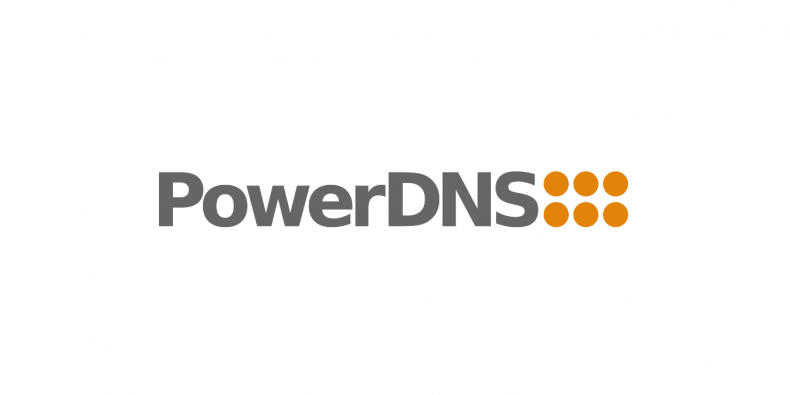
出於本文的寫作目的,我將使用以下伺服器:
主機名: centos7.localhost
IP地址: 192.168.0.102
第一部分: 安裝帶有MariaDB後端的PowerDNS
1、 首先,你需要為你的系統啟用EPEL倉庫,只需使用:
# yum install epel-release.noarch
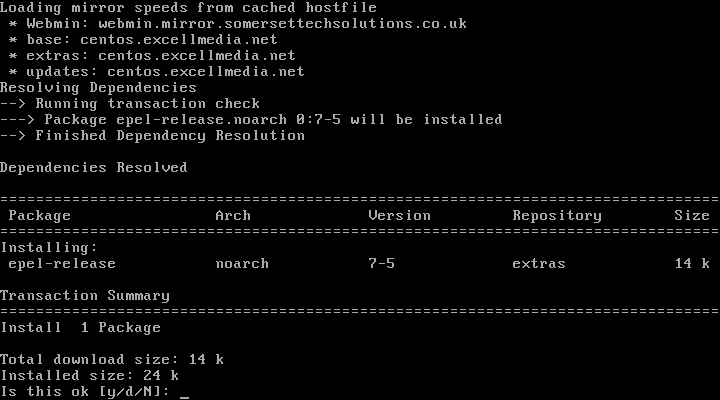
啟用Epel倉庫
2、 下一步是安裝MariaDB伺服器。運行以下命令即可達成:
# yum -y install mariadb-server mariadb
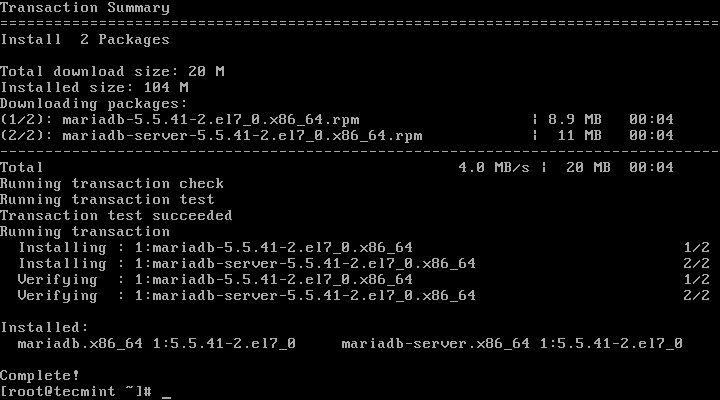
安裝MariaDB伺服器
3、 接下來,我們將配置並啟用MariaDB,並設置開機啟動:
# systemctl enable mariadb.service
# systemctl start mariadb.service
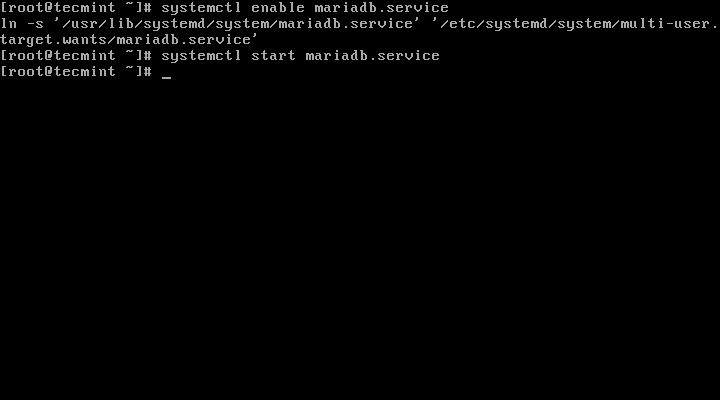
啟用MariaDB開機啟動
4、 現在MariaDB服務運行起來了,我們將為MariaDB設置密碼進行安全加固,運行以下命令:
# mysql_secure_installation
按照指示做
/bin/mysql_secure_installation: line 379: find_mysql_client: command not found
NOTE: RUNNING ALL PARTS OF THIS SCRIPT IS RECOMMENDED FOR ALL MariaDB
SERVERS IN PRODUCTION USE! PLEASE READ EACH STEP CAREFULLY!
In order to log into MariaDB to secure it, we'll need the current
password for the root user. If you've just installed MariaDB, and
you haven't set the root password yet, the password will be blank,
so you should just press enter here.
Enter current password for root (enter for none): Press ENTER
OK, successfully used password, moving on...
Setting the root password ensures that nobody can log into the MariaDB
root user without the proper authorisation.
Set root password? [Y/n] y
New password: ← Set New Password
Re-enter new password: ← Repeat Above Password
Password updated successfully!
Reloading privilege tables..
... Success!
By default, a MariaDB installation has an anonymous user, allowing anyone
to log into MariaDB without having to have a user account created for
them. This is intended only for testing, and to make the installation
go a bit smoother. You should remove them before moving into a
production environment.
Remove anonymous users? [Y/n] y ← Choose 「y」 to disable that user
... Success!
Normally, root should only be allowed to connect from 'localhost'. This
ensures that someone cannot guess at the root password from the network.
Disallow root login remotely? [Y/n] n ← Choose 「n」 for no
... skipping.
By default, MariaDB comes with a database named 'test' that anyone can
access. This is also intended only for testing, and should be removed
before moving into a production environment.
Remove test database and access to it? [Y/n] y ← Choose 「y」 for yes
- Dropping test database...
... Success!
- Removing privileges on test database...
... Success!
Reloading the privilege tables will ensure that all changes made so far
will take effect immediately.
Reload privilege tables now? [Y/n] y ← Choose 「y」 for yes
... Success!
Cleaning up...
All done! If you've completed all of the above steps, your MariaDB
installation should now be secure.
Thanks for using MariaDB!
5、 MariaDB配置成功後,我們可以繼續去安裝PowerDNS。運行以下命令即可輕易完成:
# yum -y install pdns pdns-backend-mysql
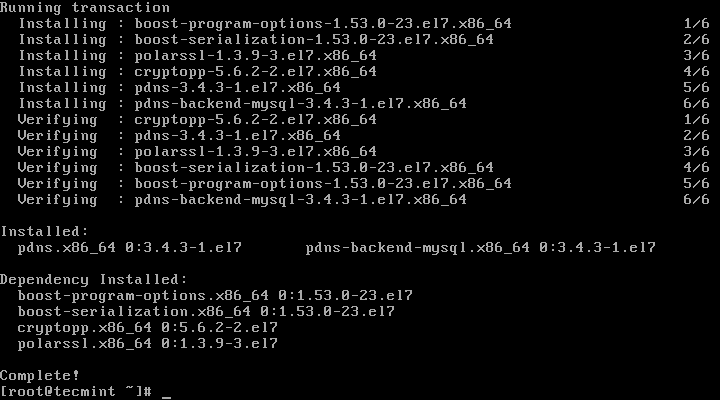
安裝帶有MariaDB後端的PowerDNS
6、 PowerDNS的配置文件位於/etc/pdns/pdns,在編輯之前,我們將為PowerDNS服務配置一個MariaDB資料庫。首先,我們將連接到MariaDB伺服器並創建一個名為powerdns的資料庫:
# mysql -u root -p
MariaDB [(none)]> CREATE DATABASE powerdns;
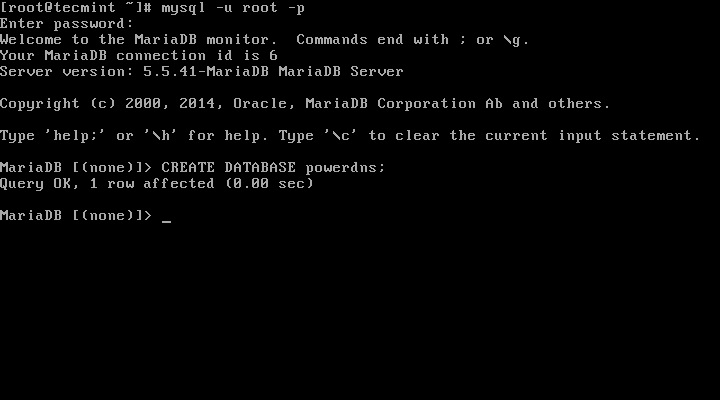
創建PowerDNS資料庫
7、 接下來,我們將創建一個名為powerdns的資料庫用戶:
MariaDB [(none)]> GRANT ALL ON powerdns.* TO 'powerdns'@'localhost' IDENTIFIED BY 『tecmint123』;
MariaDB [(none)]> GRANT ALL ON powerdns.* TO 'powerdns'@'centos7.localdomain' IDENTIFIED BY 'tecmint123';
MariaDB [(none)]> FLUSH PRIVILEGES;
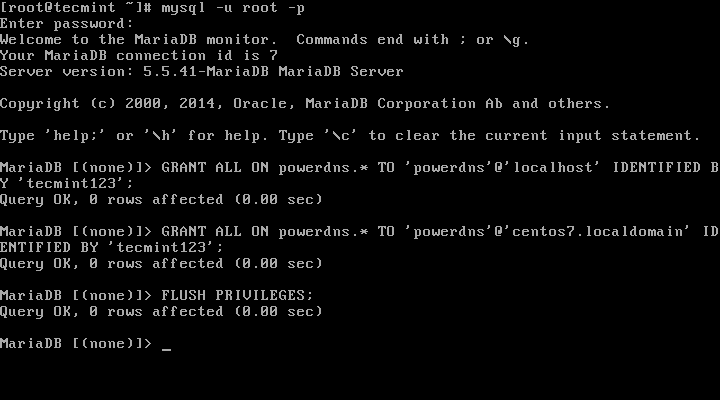
創建PowerDNS用戶
注意: 請將「tecmint123」替換為你想要設置的實際密碼。
8、 我們繼續創建PowerDNS要使用的資料庫表。像堆積木一樣執行以下這些:
MariaDB [(none)]> USE powerdns;
MariaDB [(none)]> CREATE TABLE domains (
id INT auto_increment,
name VARCHAR(255) NOT NULL,
master VARCHAR(128) DEFAULT NULL,
last_check INT DEFAULT NULL,
type VARCHAR(6) NOT NULL,
notified_serial INT DEFAULT NULL,
account VARCHAR(40) DEFAULT NULL,
primary key (id)
);
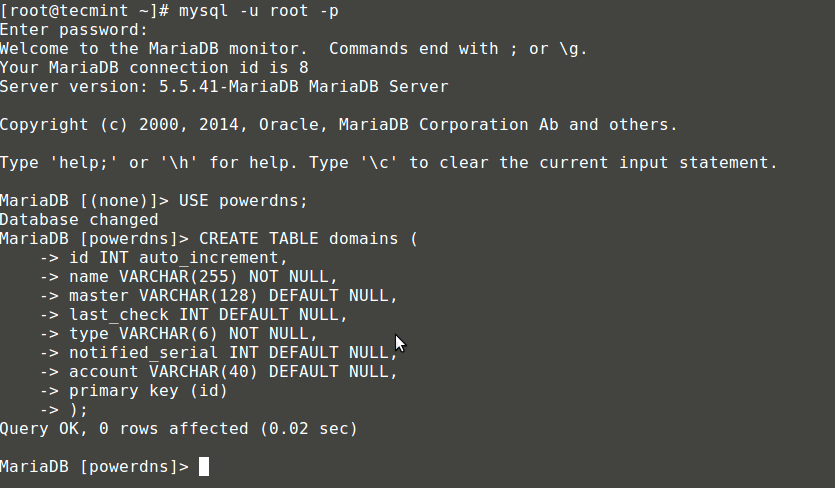
創建用於PowerDNS的表domains
MariaDB [(none)]> CREATE UNIQUE INDEX name_index ON domains(name);
MariaDB [(none)]> CREATE TABLE records (
id INT auto_increment,
domain_id INT DEFAULT NULL,
name VARCHAR(255) DEFAULT NULL,
type VARCHAR(6) DEFAULT NULL,
content VARCHAR(255) DEFAULT NULL,
ttl INT DEFAULT NULL,
prio INT DEFAULT NULL,
change_date INT DEFAULT NULL,
primary key(id)
);
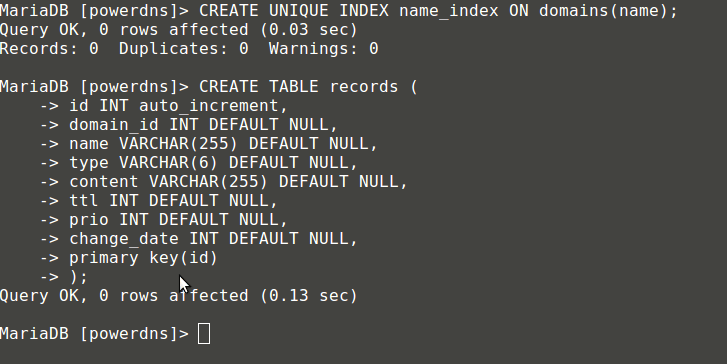
創建用於PowerDNS的表 records
MariaDB [(none)]> CREATE INDEX rec_name_index ON records(name);
MariaDB [(none)]> CREATE INDEX nametype_index ON records(name,type);
MariaDB [(none)]> CREATE INDEX domain_id ON records(domain_id);
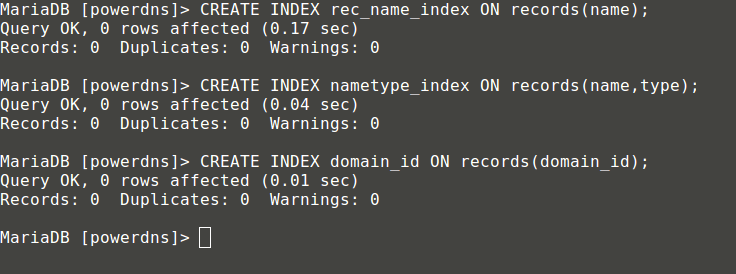
創建表索引
MariaDB [(none)]> CREATE TABLE supermasters (
ip VARCHAR(25) NOT NULL,
nameserver VARCHAR(255) NOT NULL,
account VARCHAR(40) DEFAULT NULL
);
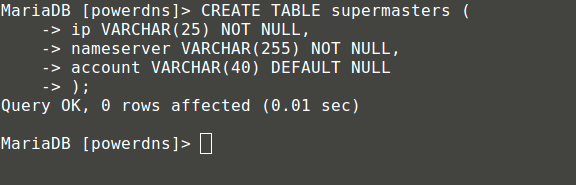
創建表supermasters
你現在可以輸入以下命令退出MariaDB控制台:
MariaDB [(none)]> quit;
9、 最後,我們可以繼續配置PowerDNS了,以MariaDB作為後台。請打開PowerDNS的配置文件:
# vim /etc/pdns/pdns.conf
在該文件中查找像下面這樣的行:
#################################
# launch Which backends to launch and order to query them in
#
# launch=
在這後面放置以下代碼:
launch=gmysql
gmysql-host=localhost
gmysql-user=powerdns
gmysql-password=user-pass
gmysql-dbname=powerdns
修改「user-pass」為你先前設置的實際密碼,配置如下:
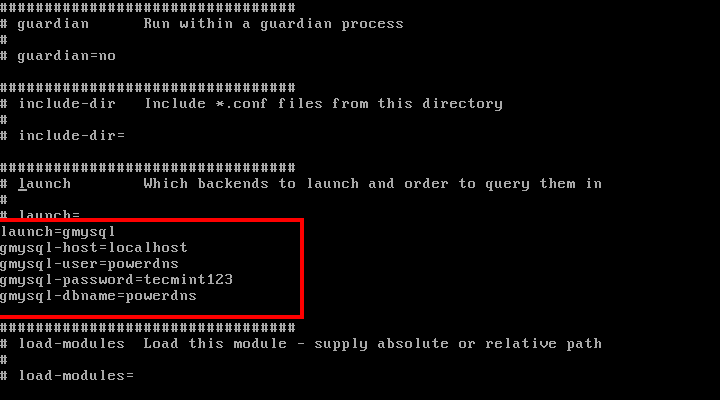
配置PowerDNS
保存修改並退出。
10、 現在,我們將啟動並添加PowerDNS到系統開機啟動列表:
# systemctl enable pdns.service
# systemctl start pdns.service
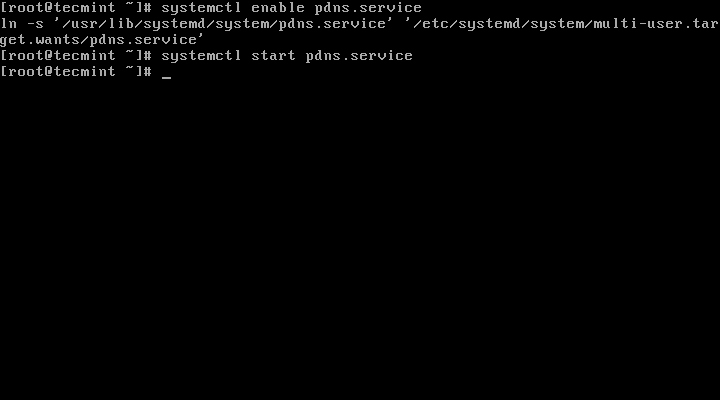
啟用並啟動PowerDNS
到這一步,你的PowerDNS伺服器已經起來並運行了。要獲取更多關於PowerDNS的信息,你可以參考手冊http://downloads.powerdns.com/documentation/html/index.html。
第二部分: 安裝PowerAdmin來管理PowerDNS
11、 現在,我們將安裝PowerAdmin——一個界面友好的PowerDNS伺服器的 Web 管理器。由於它是用PHP寫的,我們將需要安裝PHP和一台網路伺服器(Apache):
# yum install httpd php php-devel php-gd php-imap php-ldap php-mysql php-odbc php-pear php-xml php-xmlrpc php-mbstring php-mcrypt php-mhash gettext
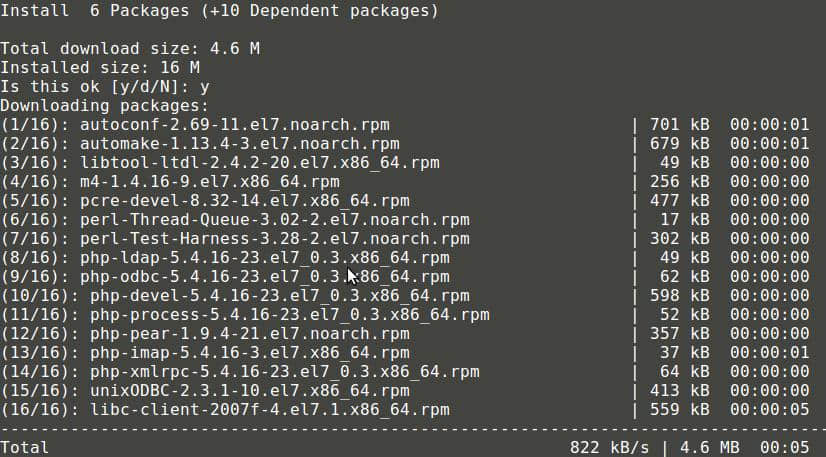
安裝Apache 和 PHP
PowerAdmin也需要兩個PEAR包:
# yum -y install php-pear-DB php-pear-MDB2-Driver-mysql
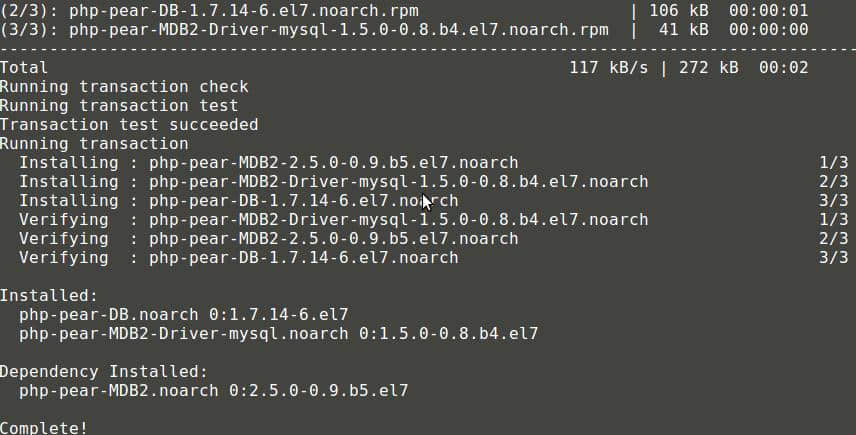
安裝Pear
你也可以參考一下文章了解CentOS 7中安裝LAMP堆棧的完整指南:
安裝完成後,我們將需要啟動並設置Apache開機啟動:
# systemctl enable httpd.service
# systemctl start httpd.service
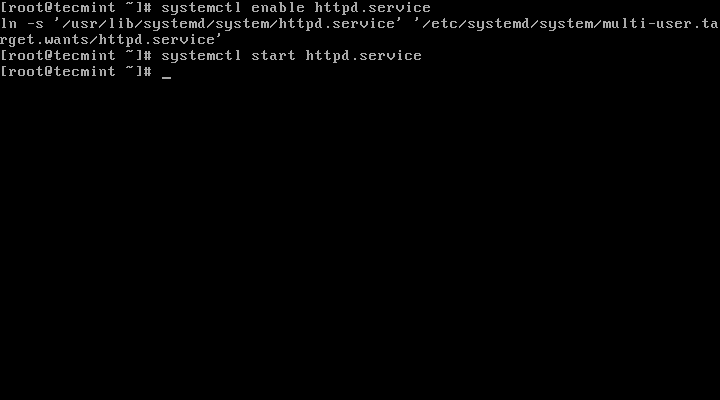
啟用Apache開機啟動
12、 由於已經滿足PowerAdmin的所有系統要求,我們可以繼續下載軟體包。因為Apache默認的網頁目錄位於/var/www/html/,我們將下載軟體包到這裡。
# cd /var/www/html/
# wget http://downloads.sourceforge.net/project/poweradmin/poweradmin-2.1.7.tgz
# tar xfv poweradmin-2.1.7.tgz
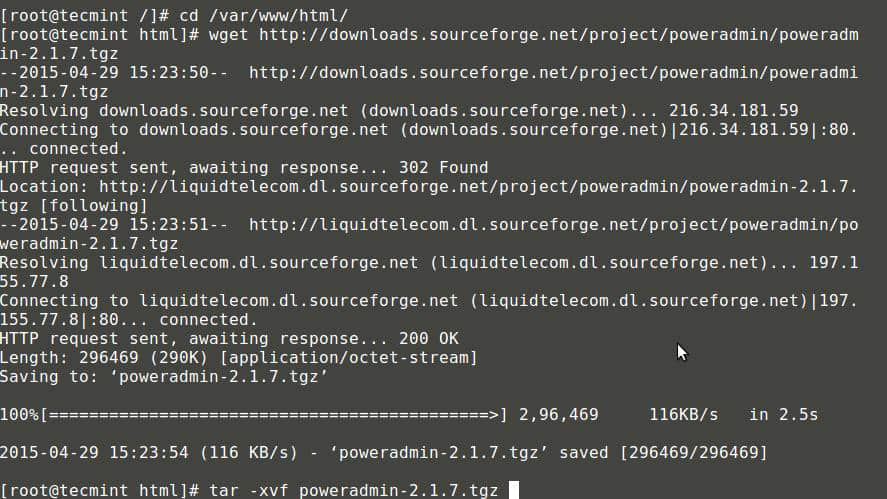
下載PowerAdmin
13、 現在,我們可以啟動PowerAdmin的網頁安裝器了,只需打開:
http://192.168.0.102/poweradmin-2.1.7/install/
這會進入安裝過程的第一步:
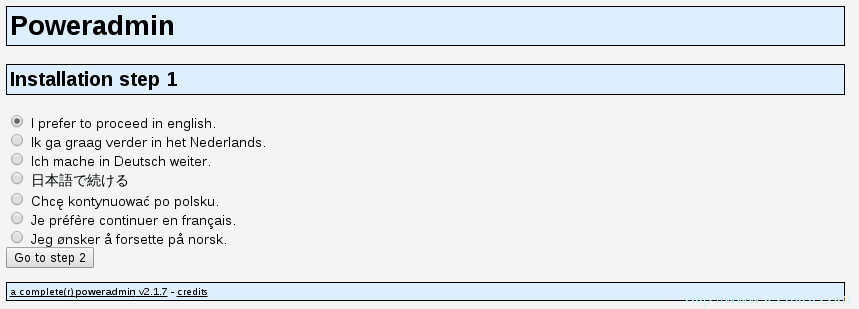
選擇安裝語言
上面的頁面會要求你為PowerAdmin選擇語言,請選擇你想要使用的那一個,然後點擊「進入步驟 2」按鈕。
14、 安裝器需要PowerDNS資料庫:
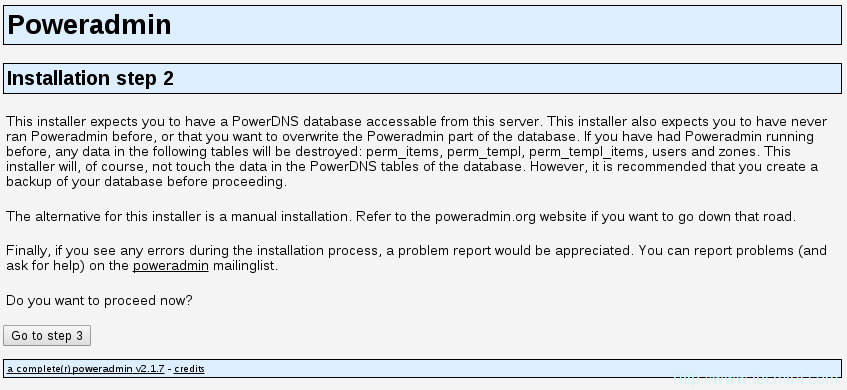
PowerDNS資料庫
15、 因為我們已經創建了一個資料庫,所以我們可以繼續進入下一步。你會被要求提供先前配置的資料庫詳情,你也需要為Poweradmin設置管理員密碼:
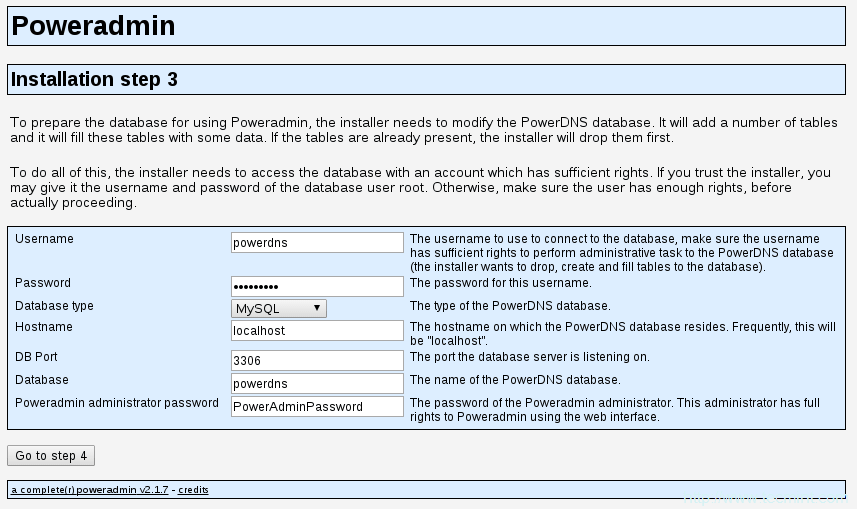
輸入PowerDNS資料庫配置
16、 輸入這些信息後,進入步驟 4。你將創建為Poweradmin創建一個受限用戶。這裡你需要輸入的欄位是:
- 用戶名(Username) - PowerAdmin用戶名。
- 密碼(Password) – 上述用戶的密碼。
- 主機管理員(Hostmaster) - 當創建SOA記錄而你沒有指定主機管理員時,該值會被用作默認值。
- 主域名伺服器 - 該值在創建新的DNS區域時會被用於作為主域名伺服器。
- 輔域名伺服器 – 該值在創建新的DNS區域時會被用於作為輔域名伺服器。
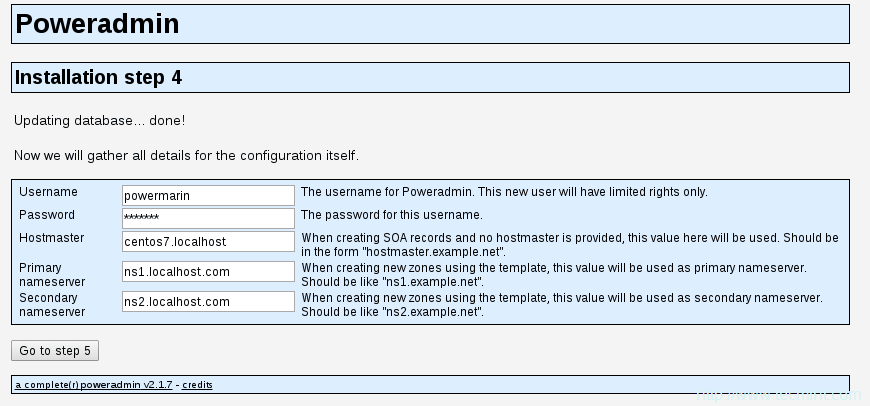
PowerDNS配置設置
17、 在下一步中,Poweradmin會要求你在資料庫表中創建一個新的受限資料庫用戶,它會提供你需要在MariaDB控制台輸入的代碼:
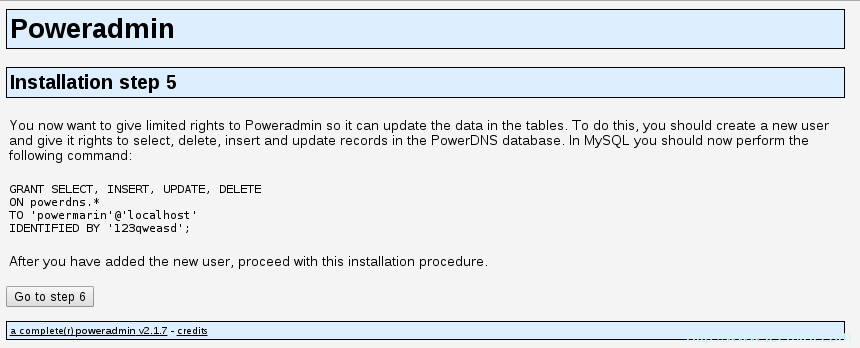
創建新的資料庫用戶
18、 現在打開終端並運行:
# mysql -u root -p
提供你的密碼並執行由PowerAdmin提供的代碼:
MariaDB [(none)]> GRANT SELECT, INSERT, UPDATE, DELETE
ON powerdns.*
TO 'powermarin'@'localhost'
IDENTIFIED BY '123qweasd';
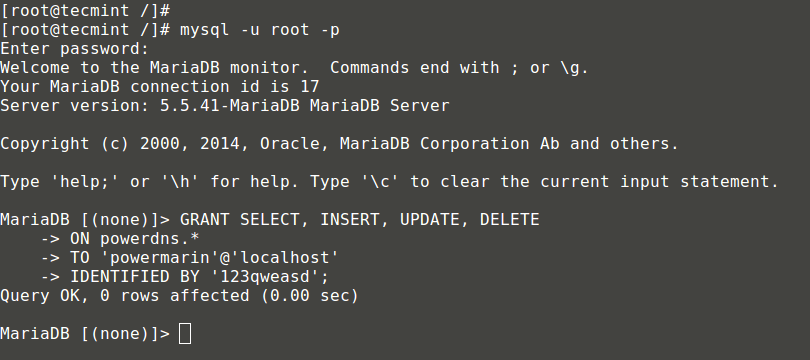
為用戶授予Mysql許可權
19、 現在,回到瀏覽器中並繼續下一步。安裝器將嘗試創建配置文件到/var/www/html/poweradmin-2.1.7/inc。
文件名是config.inc.php。為防止該腳本沒有寫許可權,你可以手動複製這些內容到上述文件中:
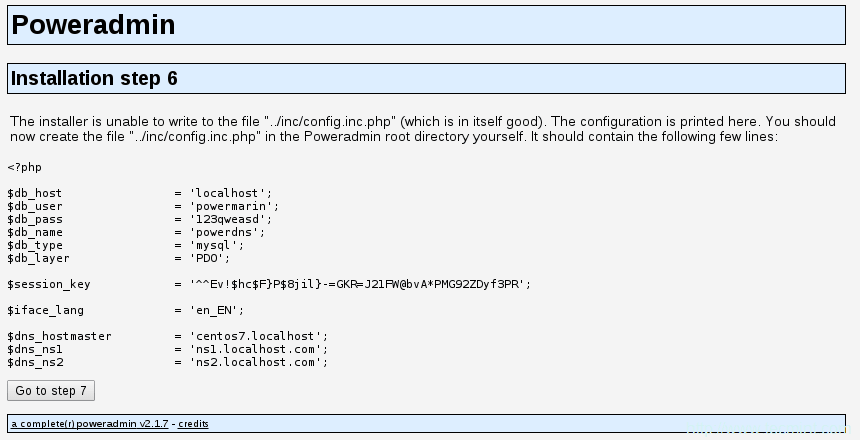
配置PowerDNS設置
20、 現在,進入最後頁面,該頁面會告知你安裝已經完成以及如何訪問安裝好的PowerAdmin:
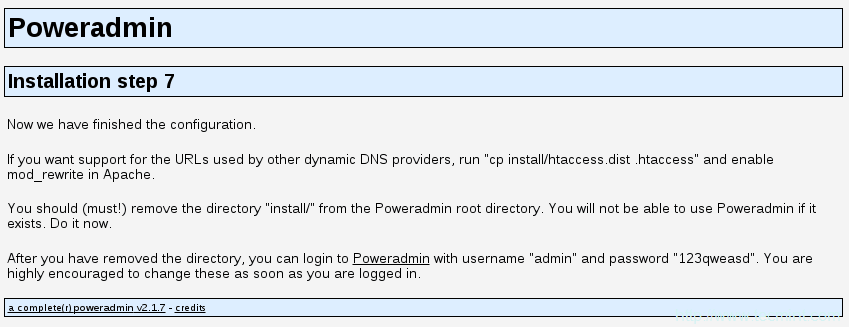
PowerDNS安裝完成
你可以通過運行以下命令來啟用用於其他動態DNS提供商的URL:
# cp install/htaccess.dist .htaccess
出於該目的,你將需要在Apache的配置中啟用mod_rewrite。
21、 現在,需要移除從PowerAdmin的根目錄中移除「install」文件夾,這一點很重要。使用以下命令:
# rm -fr /var/www/html/poweradmin/install/
在此之後,你可以通過以下方式訪問PowerAdmin:
http://192.168.0.102/poweradmin-2.1.7/
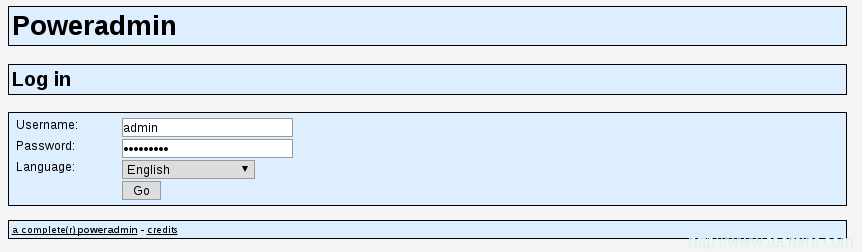
PowerDNS登錄
在登錄後,你應該會看到PowerAdmin的主頁:
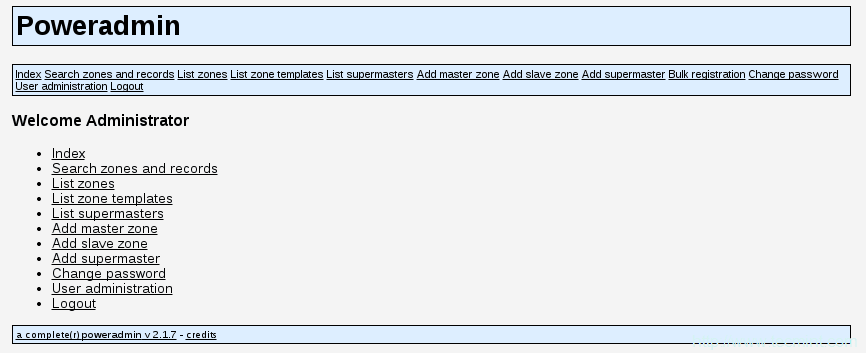
PowerDNS儀錶盤
到這裡,安裝已經完成了,你也可以開始管理你的DNS區域了。
第三部分: PowerDNS中添加、編輯和刪除DNS區域
22、 要添加新的主區域,只需點擊「添加主區域」:
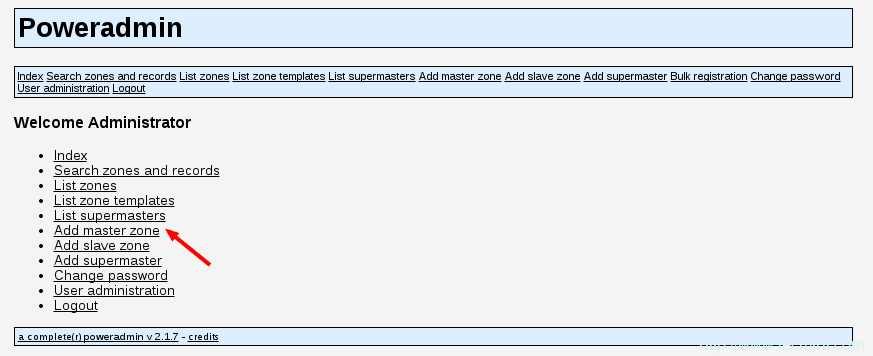
添加主區域
在下一頁中,你需要填寫一些東西:
- 域(Domain) – 你要添加區域的域。
- 所有者(Owner) – 設置DNS區域的所有者。
- 模板(Template)– DNS模板 – 留空。
- DNSSEC – 域名系統安全擴展(可選——看看你是否需要)。
點擊「添加區域」按鈕來添加DNS區域。
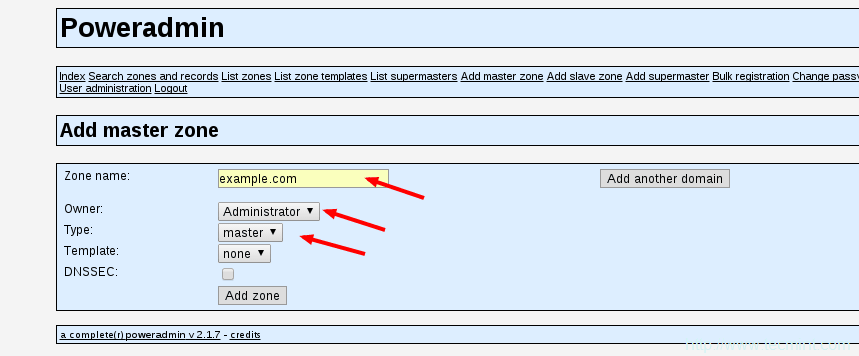
主DNS區域
現在,你可以點擊「首頁」鏈接回到PowerAdmin的首頁。要查看所有現存的DNS區域,只需轉到「列出區域(List Zones)」:
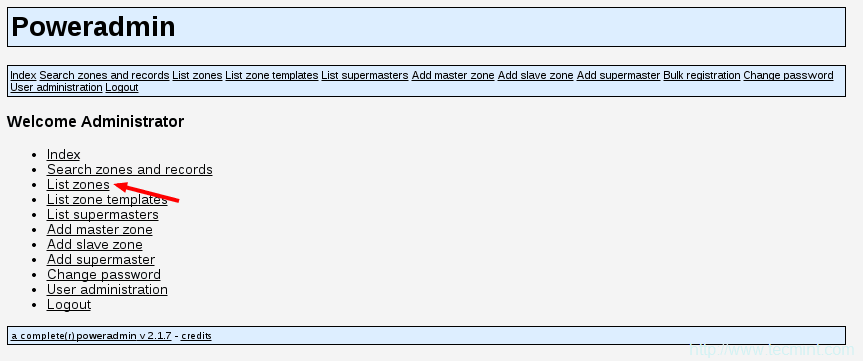
查看區域列表
你現在應該看到一個可用DNS區域列表:
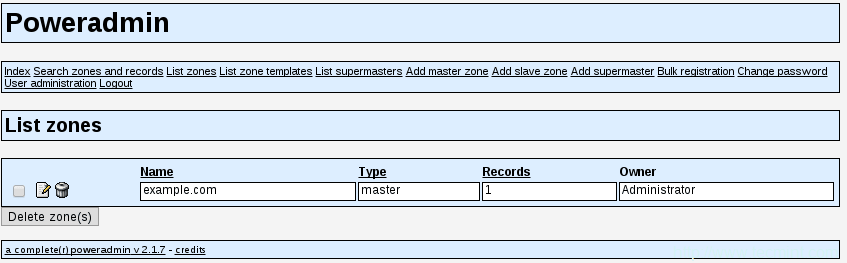
檢查DNS區域列表
23、 要編輯現存DNS區域或者添加新的記錄,點擊編輯圖標:
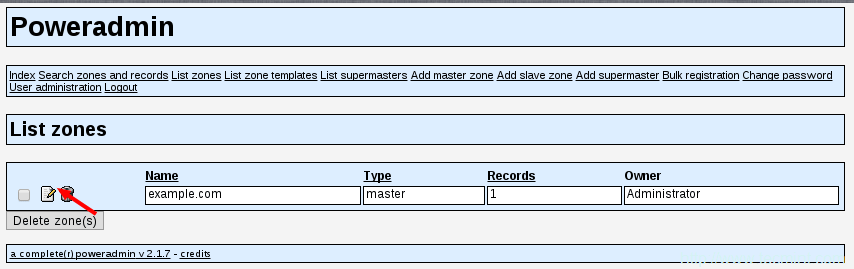
編輯DNS區域
在接下來的頁面,你會看到你選擇的DNS區域的條目:
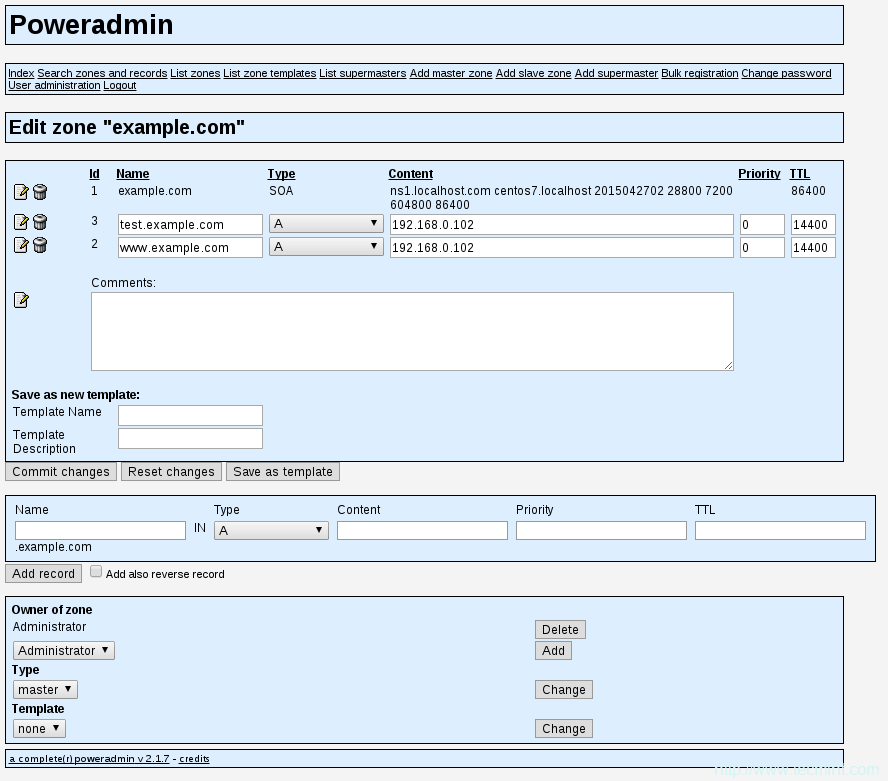
域名的DNS區域條目
24、 在此處添加新的DNS條目,你需要設置以下信息:
- 名稱(Name) – 條目名稱。只需添加域/子域的第一部分,PowerAdmin會添加剩下的。
- 類型(Type) – 選擇記錄類型。
- 優先順序(Priority) – 記錄優先順序。
- TTL – 存活時間,以秒計算。
出於本文目的,我將為子域new.example.com添加一個A記錄用於解析IP地址192.168.0.102,設置存活時間為14400秒:

添加新DNS記錄
最後,點擊「添加記錄」按鈕。
25、 如果你想要刪除DNS區域,你可以回到「列出區域」頁面,然後點擊你想要刪除的DNS區域旁邊「垃圾桶」圖標:
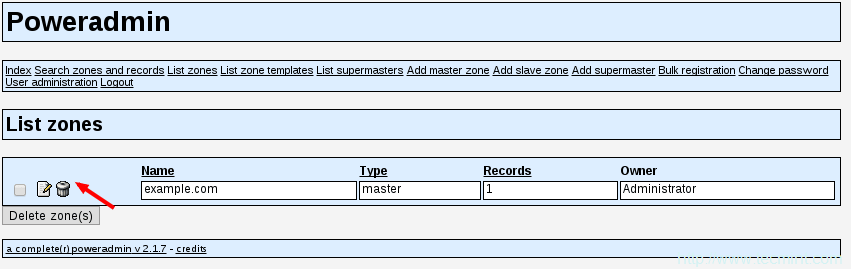
刪除DNS區域
Poweradmin將問你是否確定想要刪除DNS區域。只需點擊「是」來完成刪除。
如要獲取更多關於怎樣創建、編輯和刪除區域的說明,你可以參與Poweradmin的文檔:https://github.com/poweradmin/poweradmin/wiki/Documentation
我希望你已經發現本文很有趣,也很有用。一如既往,如果你有問題或要發表評論,請別猶豫,在下面評論區提交你的評論吧。
via: http://www.tecmint.com/install-powerdns-poweradmin-mariadb-in-centos-rhel/
作者:Marin Todorov 譯者:GOLinux 校對:wxy
本文轉載來自 Linux 中國: https://github.com/Linux-CN/archive






















