在 Linux 上使用 Lutries 管理你的遊戲
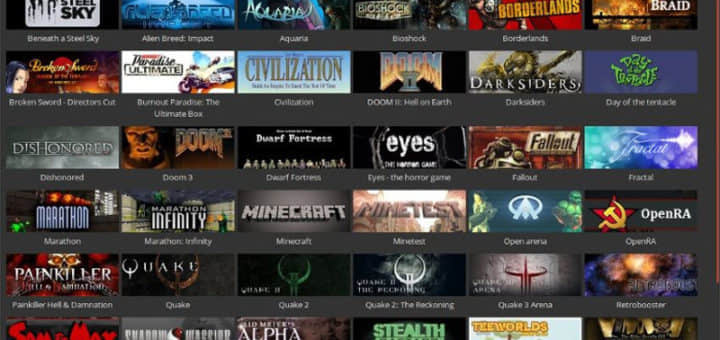
今天我們要討論的是 Lutris,一個 Linux 上的開源遊戲平台。你可以使用 Lutries 安裝、移除、配置、啟動和管理你的遊戲。它可以在一個單一界面中幫你管理你的 Linux 遊戲、Windows 遊戲、模擬控制台遊戲和瀏覽器遊戲。它還包含社區編寫的安裝腳本,使得遊戲的安裝過程更加簡單。
Lutries 自動安裝(或者你可以單擊點擊安裝)了超過 20 個模擬器,它提供了從七十年代到現在的大多數遊戲系統。目前支持的遊戲系統如下:
- Linux 原生
- Windows
- Steam (Linux 和 Windows)
- MS-DOS
- 街機
- Amiga 電腦
- Atari 8 和 16 位計算機和控制器
- 瀏覽器 (Flash 或者 HTML5 遊戲)
- Commmodore 8 位計算機
- 基於 SCUMM 的遊戲和其他點擊式冒險遊戲
- Magnavox Odyssey²、Videopac+
- Mattel Intellivision
- NEC PC-Engine Turbographx 16、Supergraphx、PC-FX
- Nintendo NES、SNES、Game Boy、Game Boy Advance、DS
- Game Cube 和 Wii
- Sega Master Sytem、Game Gear、Genesis、Dreamcast
- SNK Neo Geo、Neo Geo Pocket
- Sony PlayStation
- Sony PlayStation 2
- Sony PSP
- 像 Zork 這樣的 Z-Machine 遊戲
- 還有更多
安裝 Lutris
就像 Steam 一樣,Lutries 包含兩部分:網站和客戶端程序。從網站你可以瀏覽可用的遊戲,添加最喜歡的遊戲到個人庫,以及使用安裝鏈接安裝他們。
首先,我們還是來安裝客戶端。它目前支持 Arch Linux、Debian、Fedroa、Gentoo、openSUSE 和 Ubuntu。
對於 Arch Linux 和它的衍生版本,像是 Antergos, Manjaro Linux,都可以在 AUR 中找到。因此,你可以使用 AUR 幫助程序安裝它。
使用 Pacaur:
pacaur -S lutris使用 Packer:
packer -S lutris使用 Yaourt:
yaourt -S lutris使用 Yay:
yay -S lutrisDebian:
在 Debian 9.0 上以 root 身份運行以下命令:
echo 'deb http://download.opensuse.org/repositories/home:/strycore/Debian_9.0/ /' > /etc/apt/sources.list.d/lutris.list
wget -nv https://download.opensuse.org/repositories/home:strycore/Debian_9.0/Release.key -O Release.key
apt-key add - < Release.key
apt-get update
apt-get install lutris在 Debian 8.0 上以 root 身份運行以下命令:
echo 'deb http://download.opensuse.org/repositories/home:/strycore/Debian_8.0/ /' > /etc/apt/sources.list.d/lutris.list
wget -nv https://download.opensuse.org/repositories/home:strycore/Debian_8.0/Release.key -O Release.key
apt-key add - < Release.key
apt-get update
apt-get install lutris在 Fedora 27 上以 root 身份運行以下命令:
dnf config-manager --add-repo https://download.opensuse.org/repositories/home:strycore/Fedora_27/home:strycore.repo
dnf install lutris在 Fedora 26 上以 root 身份運行以下命令:
dnf config-manager --add-repo https://download.opensuse.org/repositories/home:strycore/Fedora_26/home:strycore.repo
dnf install lutris在 openSUSE Tumbleweed 上以 root 身份運行以下命令:
zypper addrepo https://download.opensuse.org/repositories/home:strycore/openSUSE_Tumbleweed/home:strycore.repo
zypper refresh
zypper install lutris在 openSUSE Leap 42.3 上以 root 身份運行以下命令:
zypper addrepo https://download.opensuse.org/repositories/home:strycore/openSUSE_Leap_42.3/home:strycore.repo
zypper refresh
zypper install lutrisUbuntu 17.10:
sudo sh -c "echo 'deb http://download.opensuse.org/repositories/home:/strycore/xUbuntu_17.10/ /' > /etc/apt/sources.list.d/lutris.list"
wget -nv https://download.opensuse.org/repositories/home:strycore/xUbuntu_17.10/Release.key -O Release.key
sudo apt-key add - < Release.key
sudo apt-get update
sudo apt-get install lutrisUbuntu 17.04:
sudo sh -c "echo 'deb http://download.opensuse.org/repositories/home:/strycore/xUbuntu_17.04/ /' > /etc/apt/sources.list.d/lutris.list"
wget -nv https://download.opensuse.org/repositories/home:strycore/xUbuntu_17.04/Release.key -O Release.key
sudo apt-key add - < Release.key
sudo apt-get update
sudo apt-get install lutrisUbuntu 16.10:
sudo sh -c "echo 'deb http://download.opensuse.org/repositories/home:/strycore/xUbuntu_16.10/ /' > /etc/apt/sources.list.d/lutris.list"
wget -nv https://download.opensuse.org/repositories/home:strycore/xUbuntu_16.10/Release.key -O Release.key
sudo apt-key add - < Release.key
sudo apt-get update
sudo apt-get install lutrisUbuntu 16.04:
sudo sh -c "echo 'deb http://download.opensuse.org/repositories/home:/strycore/xUbuntu_16.04/ /' > /etc/apt/sources.list.d/lutris.list"
wget -nv https://download.opensuse.org/repositories/home:strycore/xUbuntu_16.04/Release.key -O Release.key
sudo apt-key add - < Release.key
sudo apt-get update
sudo apt-get install lutris對於其他平台,參考 Lutris 下載鏈接。
使用 Lutris 管理你的遊戲
安裝完成後,從菜單或者應用啟動器里打開 Lutries。首次啟動時,Lutries 的默認界面像下面這樣:
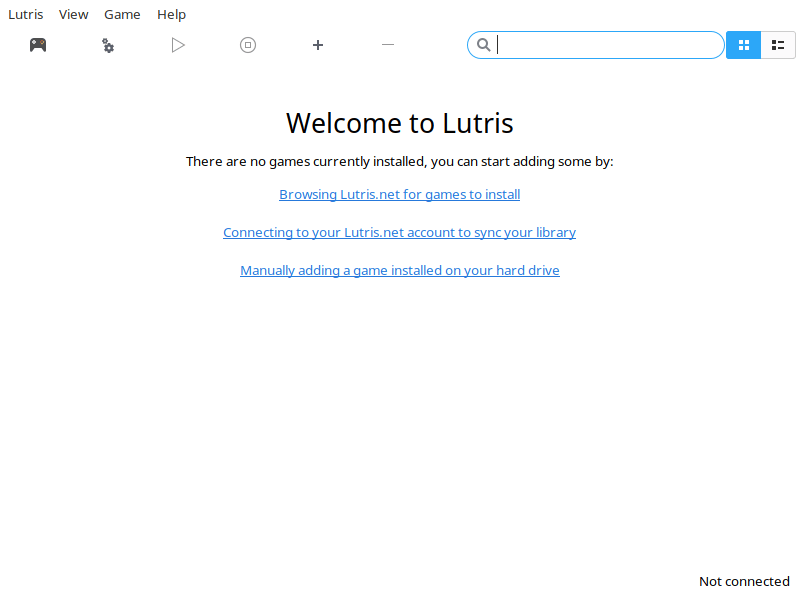
登錄你的 Lutris.net 賬號
為了能同步你個人庫中的遊戲,下一步你需要在客戶端中登錄你的 Lutris.net 賬號。如果你沒有,先 註冊一個新的賬號。然後點擊 「Connecting to your Lutirs.net account to sync your library」 連接到 Lutries 客戶端。
輸入你的賬號信息然後點擊 「Connect」。
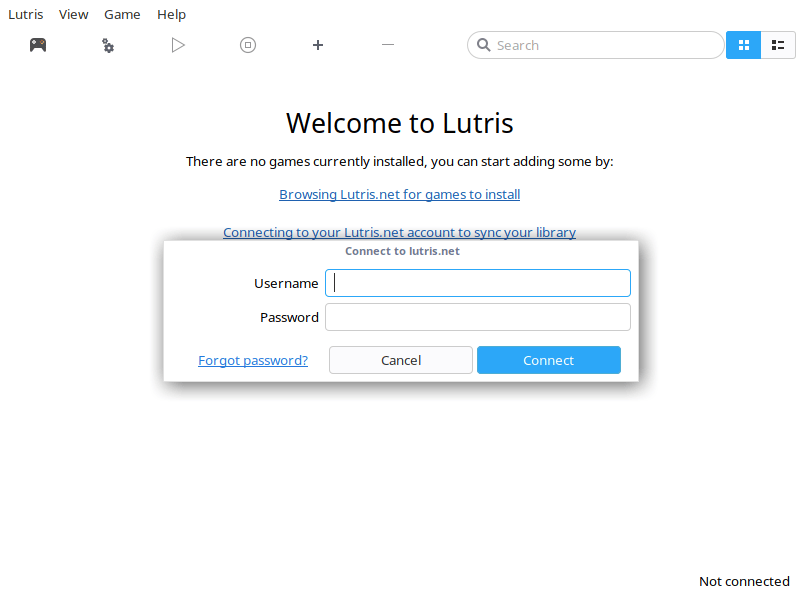
現在你已經連接到你的 Lutries.net 賬號了。
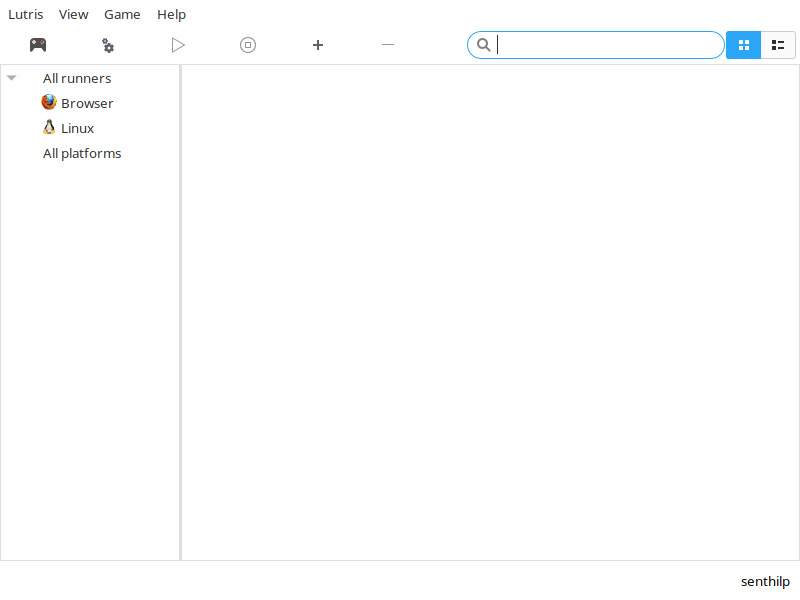
瀏覽遊戲
點擊工具欄里的瀏覽圖標(遊戲控制器圖標)可以搜索任何遊戲。它會自動定向到 Lutries 網站的遊戲頁。你可以以字母順序查看所有可用的遊戲。Lutries 現在已經有了很多遊戲,而且還有更多的不斷添加進來。
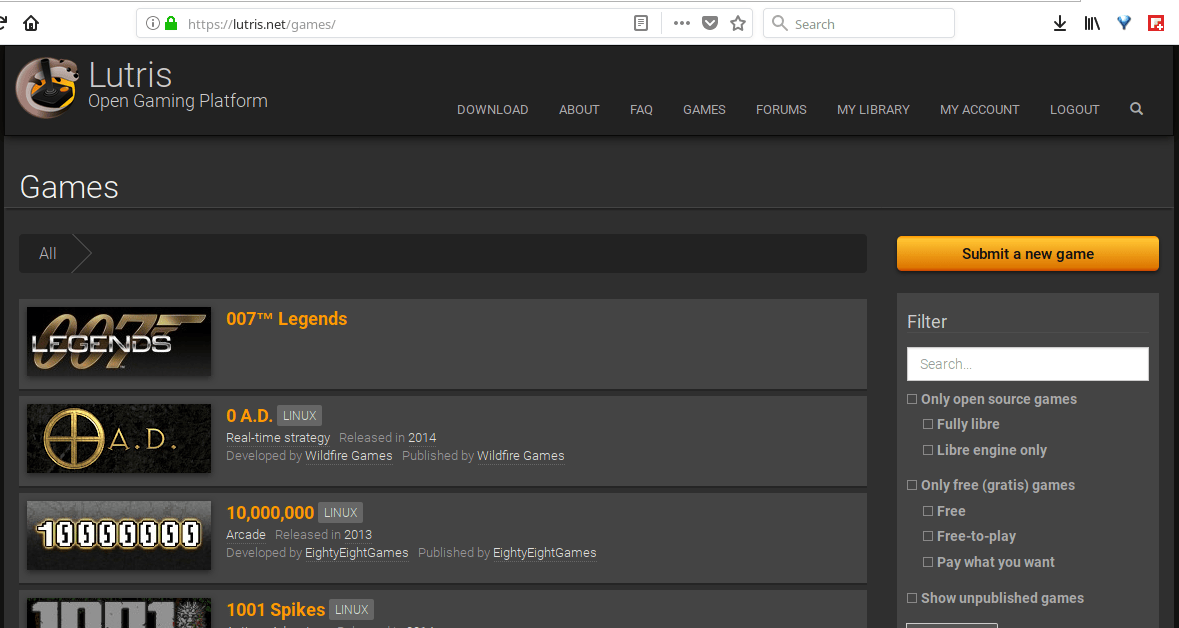
任選一個遊戲,添加到你的庫中。
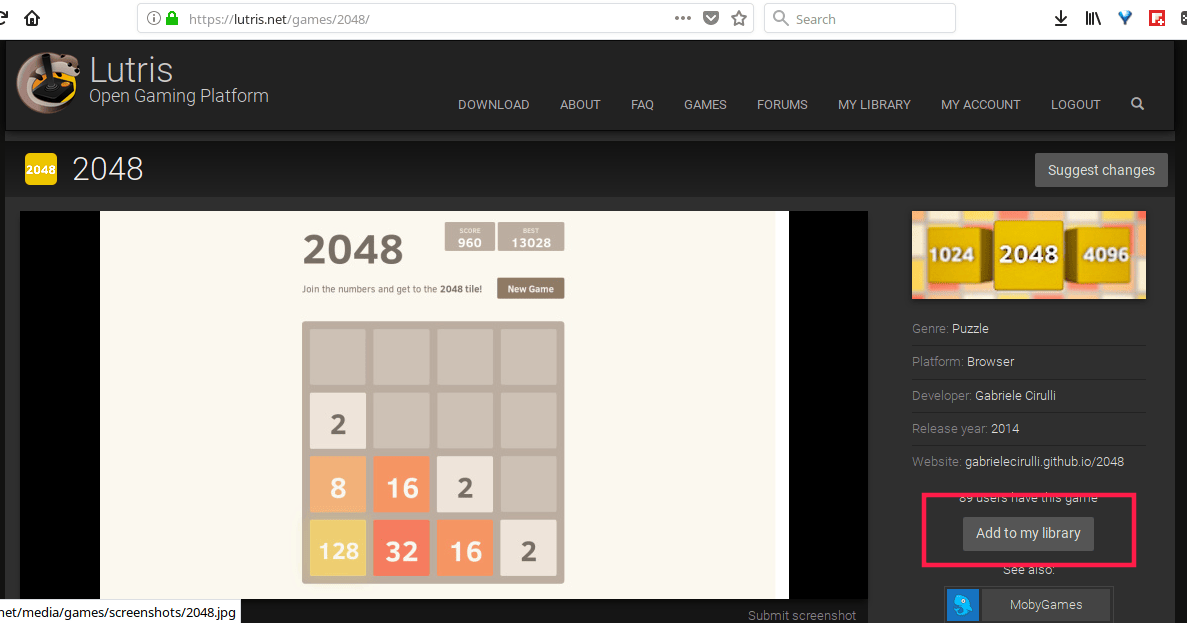
然後返回到你的 Lutries 客戶端,點擊 「Menu -> Lutris -> Synchronize library」。現在你可以在本地的 Lutries 客戶端中看到所有在庫中的遊戲了。
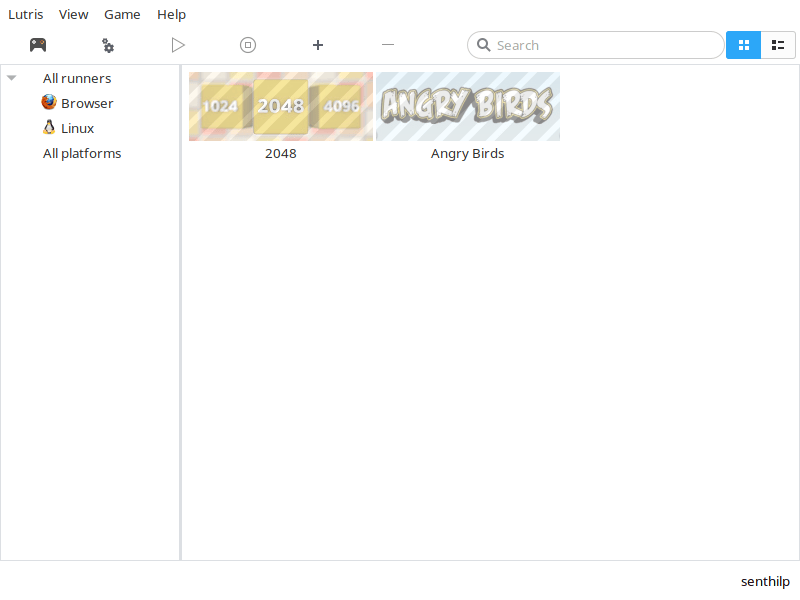
如果你沒有看到遊戲,只需要重啟一次。
安裝遊戲
安裝遊戲,只需要點擊遊戲,然後點擊 「Install」 按鈕。例如,我想在我的系統安裝 2048,就像你在底下的截圖中看到的,它要求我選擇一個版本去安裝。因為它只有一個版本(例如,在線),它就會自動選擇這個版本。點擊 「Continue」。
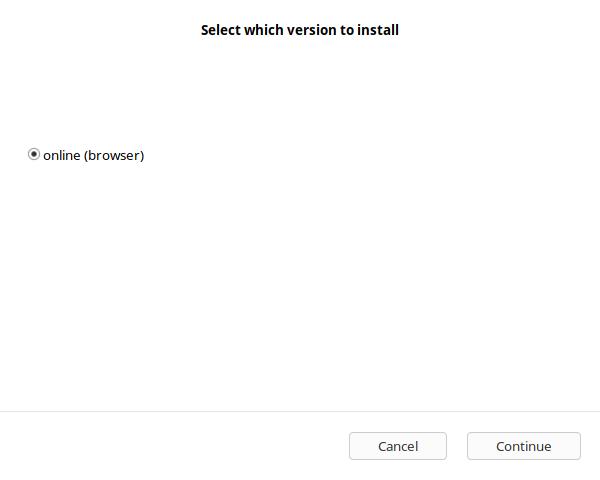
點擊「Install」:
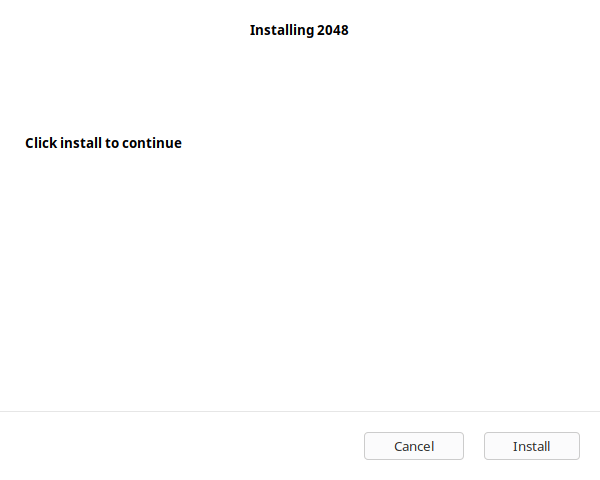
安裝完成之後,你可以啟動新安裝的遊戲或是關閉這個窗口,繼續從你的庫中安裝其他遊戲。
導入 Steam 庫
你也可以導入你的 Steam 庫。在你的頭像處點擊 「Sign in through Steam」 按鈕。接下來你將被重定向到 Steam,輸入你的賬號信息。填寫正確後,你的 Steam 賬號將被連接到 Lutries 賬號。請注意,為了同步庫中的遊戲,這裡你的 Steam 賬號將被公開。你可以在同步完成之後將其重新設為私密狀態。
手動添加遊戲
Lutries 有手動添加遊戲的選項。在工具欄中點擊 「+」 號登錄。
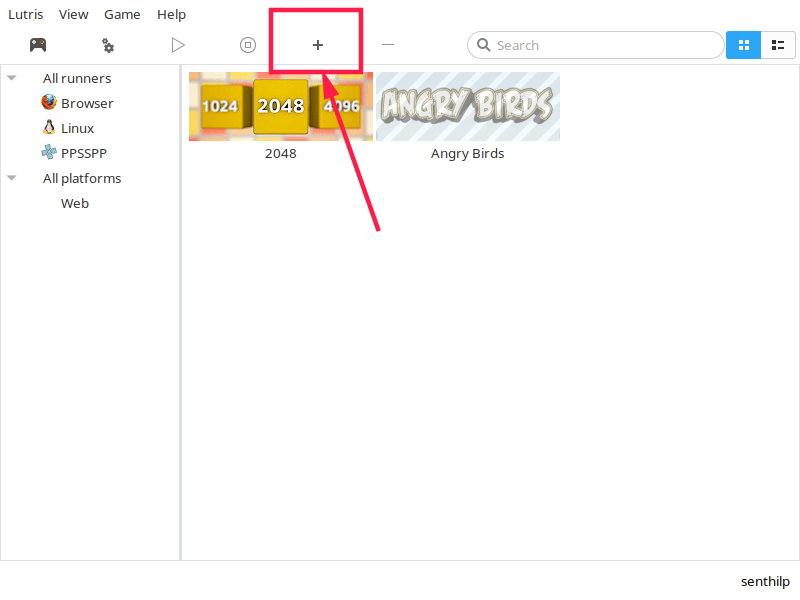
在下一個窗口,輸入遊戲名,在遊戲信息欄選擇一個運行器。運行器是指 Linux 上類似 wine、Steam 之類的程序,它們可以幫助你啟動這個遊戲。你可以從 「Menu -> Manage」 中安裝運行器。
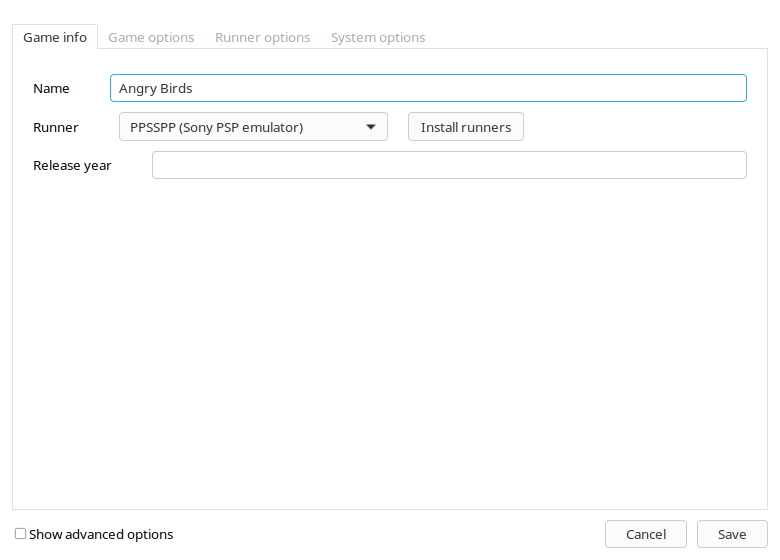
然後在下一欄中選擇可執行文件或者 ISO。最後點擊保存。有一個好消息是,你可以添加一個遊戲的多個版本。
移除遊戲
移除任何已安裝的遊戲,只需在 Lutries 客戶端的本地庫中點擊對應的遊戲。選擇 「Remove」 然後 「Apply」。
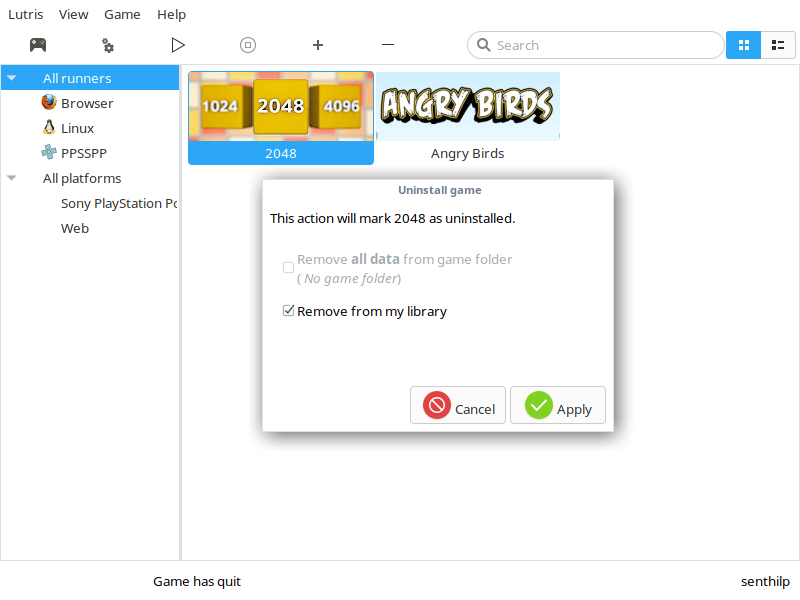
Lutries 就像 Steam。只是從網站向你的庫中添加遊戲,並在客戶端中為你安裝它們。
各位,這就是今天所有的內容了。我們將會在今年發表更多好的和有用的文章。敬請關注!
乾杯!
:)
via: https://www.ostechnix.com/manage-games-using-lutris-linux/
作者:SK 譯者:dianbanjiu 校對:wxy
本文轉載來自 Linux 中國: https://github.com/Linux-CN/archive






















