在 RHEL/CentOS 7.0 中安裝 LAMP

前置要求
根據使用的發行版是 RHEL 還是 CentOS 7.0,按照下面的鏈接來進行最小化的系統安裝,網路使用靜態 IP。
對於 RHEL 7.0
對於 CentOS 7.0
第一步:使用基本配置安裝apache
1、在完成最小化系統安裝,並在 RHEL/CentOS 7.0 上配置靜態 IP 後,就可以使用下面的命令從官方倉庫安裝最新的 Apache 2.4 httpd 服務了。
# yum install httpd
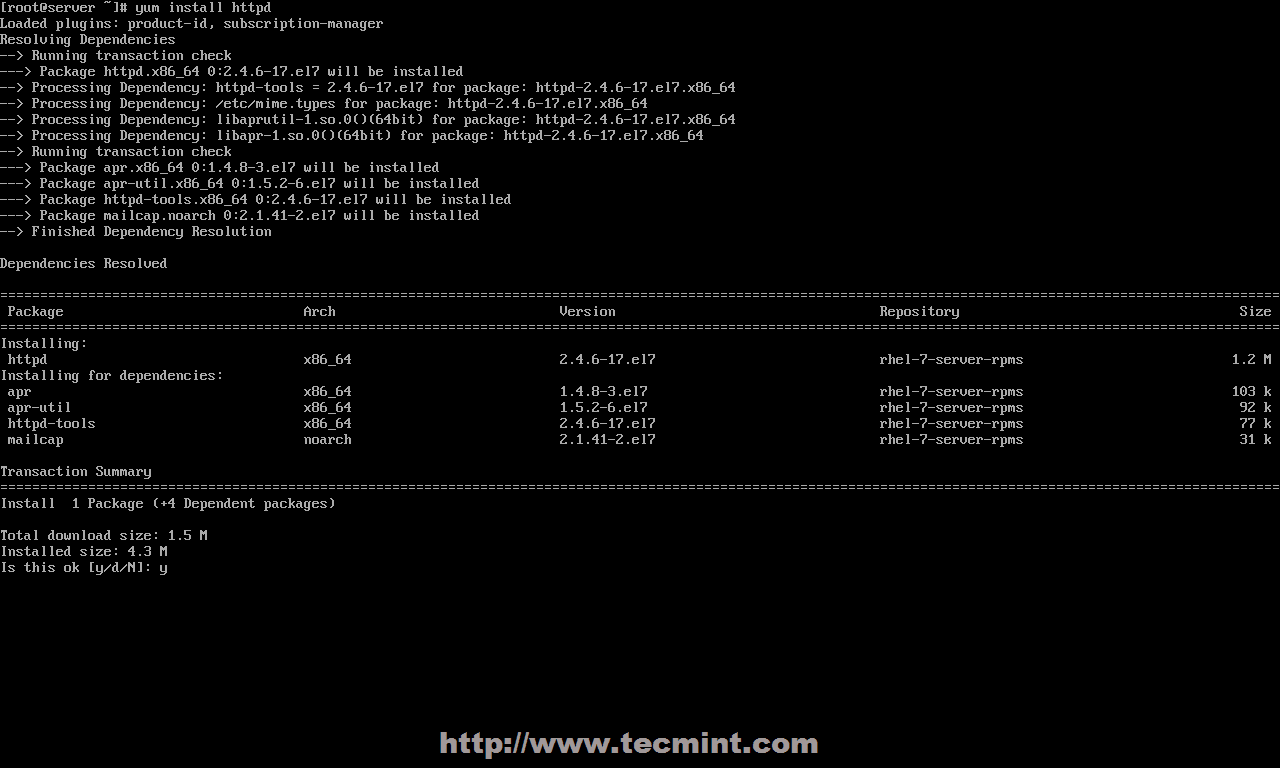
安裝 apache 服務
2、安裝完成後,使用下面的命令來管理apache守護進程,因為 RHEL 和 CentOS 7.0 都將 init 腳本從 SysV 升級到了systemd,所以同時你還可以使用 SysV 腳本和 Apache 腳本來管理服務。
# systemctl status|start|stop|restart|reload httpd
或者
# service httpd status|start|stop|restart|reload
或者
# apachectl configtest| graceful
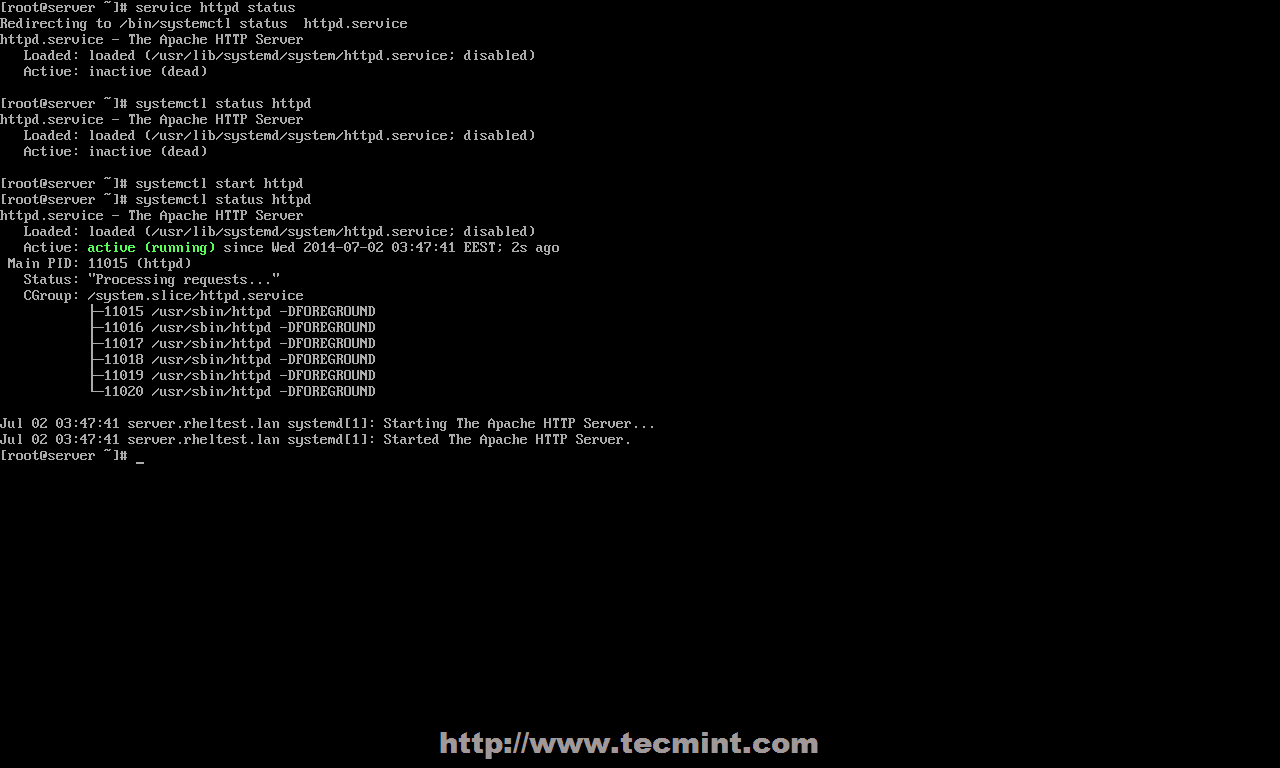
啟動apache服務
3、在使用 systemd 初始化腳本來啟動 apache 服務後,要用 firewall-cmd 打開 RHEL/CentOS 7.0 防火牆規則, 這是通過 firewalld 守護進程管理 iptables 的默認命令。**
# firewall-cmd --add-service=http
注意:上面的命令會在系統重啟或者 firewalld 服務重啟後失效,因為它是即時的規則,它不會永久生效。要使 iptables 規則在 fiewalld 中持久化,使用 --permanent 選項並重啟 firewalld 服務來生效。(LCTT 譯註:也可以不重啟 firewalld 服務,而是再執行一遍不帶 --permanent 選項的命令。)
# firewall-cmd --permanent --add-service=http
# systemctl restart firewalld
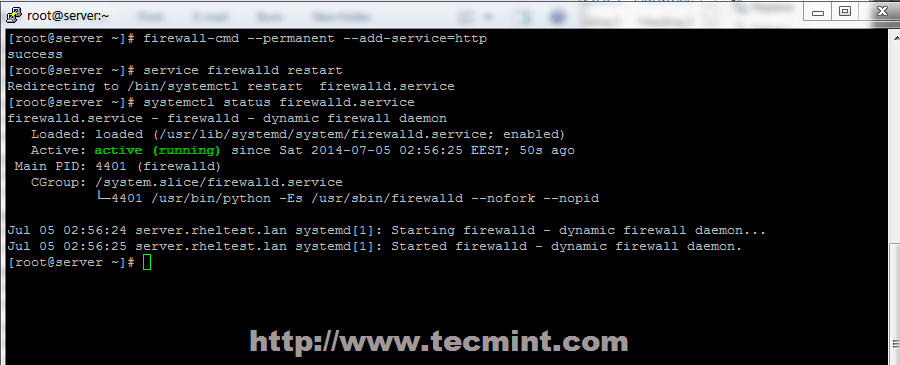
在 CentOS 7 中啟用防火牆
下面是 firewalld 其他的重要選項:
# firewall-cmd --state
# firewall-cmd --list-all
# firewall-cmd --list-interfaces
# firewall-cmd --get-service
# firewall-cmd --query-service service_name
# firewall-cmd --add-port=8080/tcp
4、要驗證 apache 的功能,打開一個遠程瀏覽器並使用 http 協議訪問你伺服器的 IP 地址(http://server_IP), 應該會顯示下圖中的默認頁面。
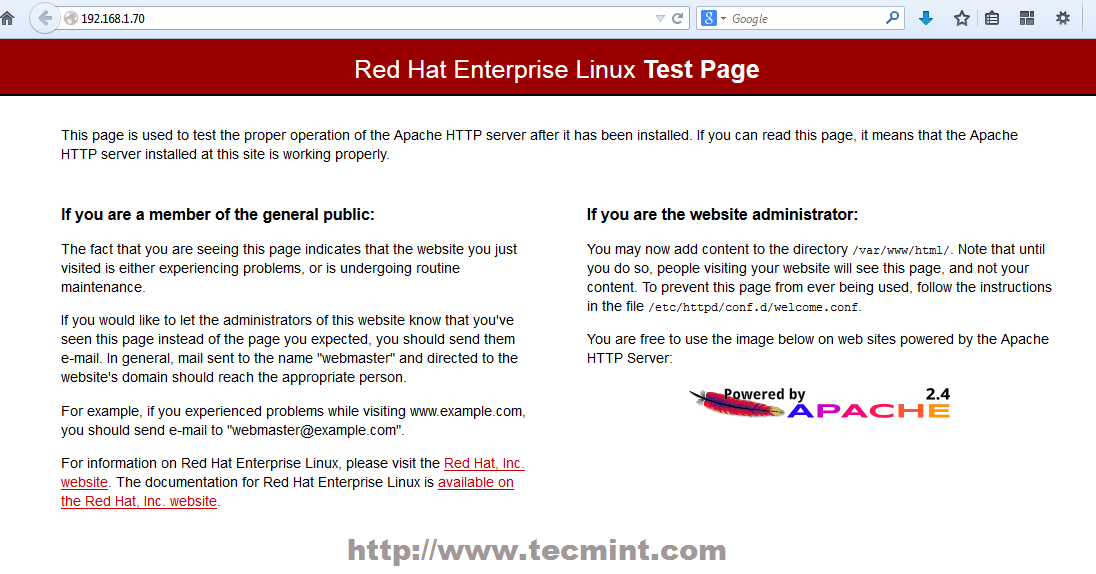
Apache 默認頁
5、現在 apache 的根地址在 /var/www/html,該目錄中沒有提供任何索引文件。如果你想要看見根目錄下的文件夾列表,打開 apache 歡迎配置文件並設置 <LocationMach> 下 Indexes 前的狀態從-到+,下面的截圖就是一個例子。
# nano /etc/httpd/conf.d/welcome.conf
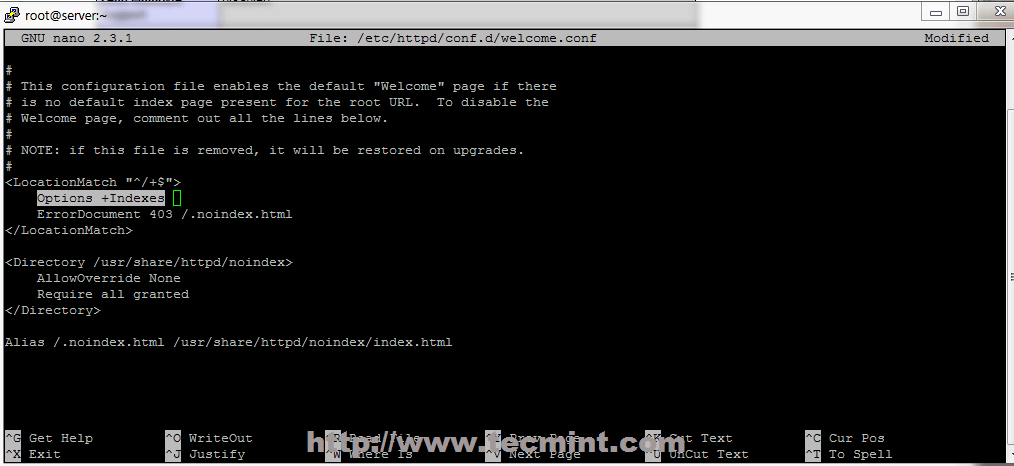
Apache 目錄列出
6、關閉文件,重啟 apache 服務來使設置生效,重載頁面來看最終效果。
# systemctl restart httpd
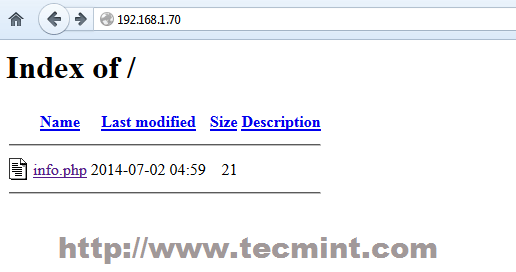
Apache 索引文件
第二步:為 Apache 安裝 php5 支持
7、在為 apache 安裝 php 支持之前,使用下面的命令的得到所有可用的php模塊和擴展。
# yum search php
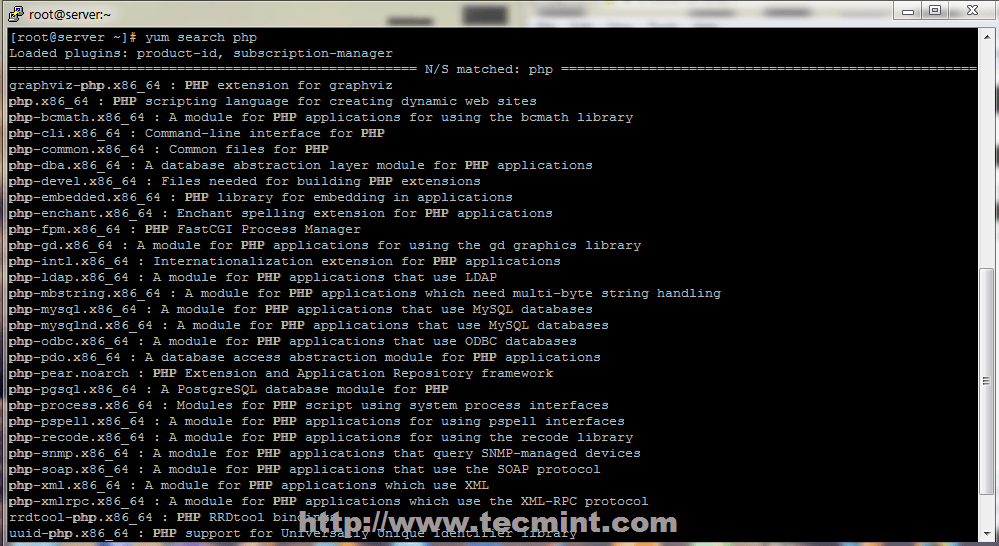
在 CentOS 7 上安裝 PHP*
8、根據你所要使用的應用類型,安裝上述列表中所需的 PHP 模塊。對於 PHP 中的基本的 MariaDB 支持和 PhpMyAdmin,你需要安裝如下模塊。
# yum install php php-mysql php-pdo php-gd php-mbstring
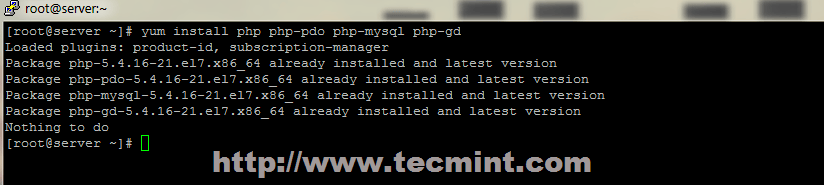
安裝 PHP 模塊
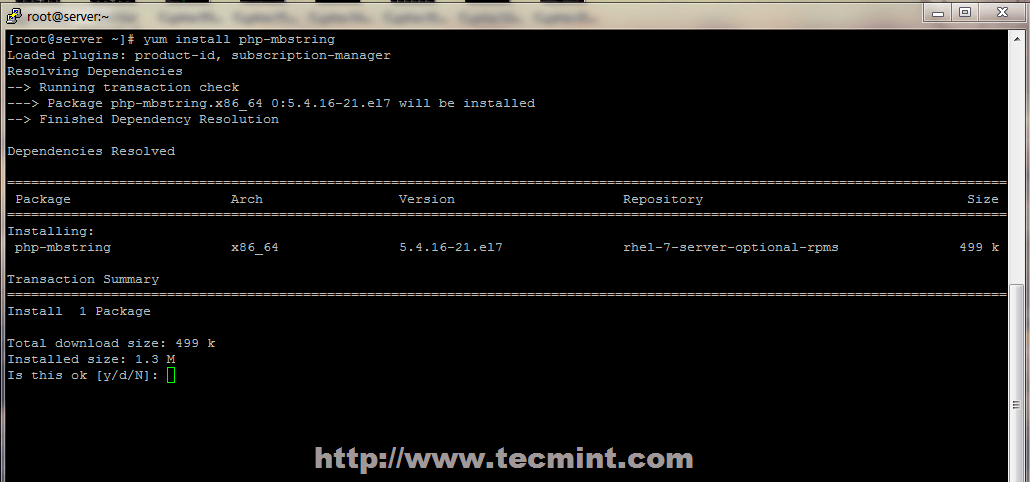
安裝 PHP mbstring 模塊
9、 要在你的瀏覽器上顯示 PHP 的全部信息,用 root 賬號執行如下命令在 Apache 的文檔根目錄下創建一個 info.php 文件,然後重啟 httpd 服務,並在你的瀏覽器裡面訪問 http://server_IP/info.php 。
# echo "<?php phpinfo(); ?>" > /var/www/html/info.php
# systemctl restart httpd
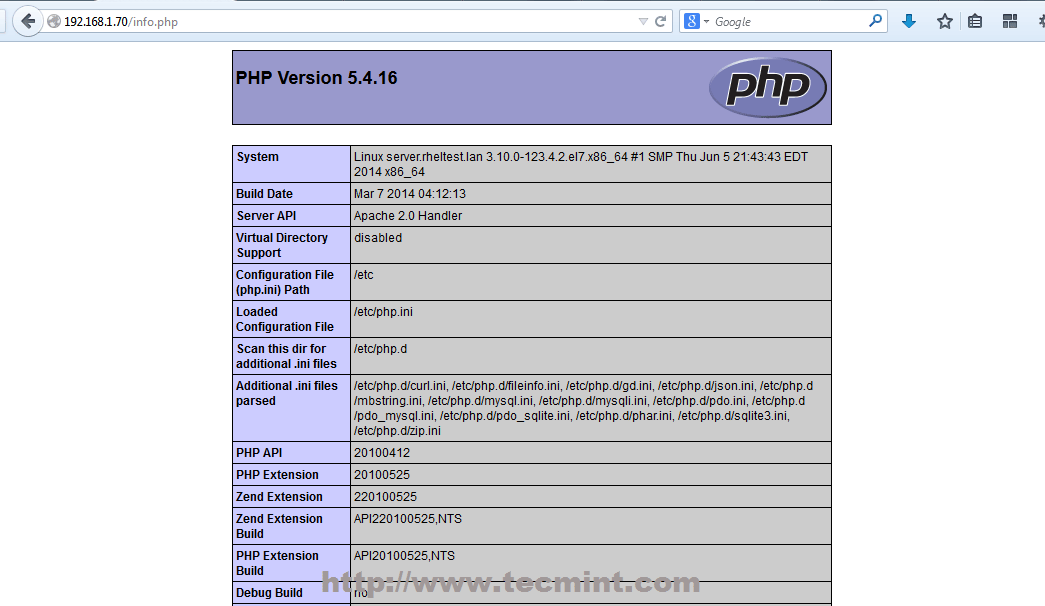
查看 CentOS 7 上的 PHP 信息
10、如果你得到一個 PHP 的日期和時區錯誤,打開配置文件 php.ini,取消 date.timezone 語句的注釋,加上你的實際時區參數,然後重啟 Apache 守護進程。
# nano /etc/php.ini
找到並如下修改date.timezone,參考 PHP 支持的時區列表。(LCTT 譯註:對於中國,可以使用 Asia/Shanghai、Asia/Chongqing 等,但是不建議使用向後兼容而保留的 PRC。)
date.timezone = Continent/City
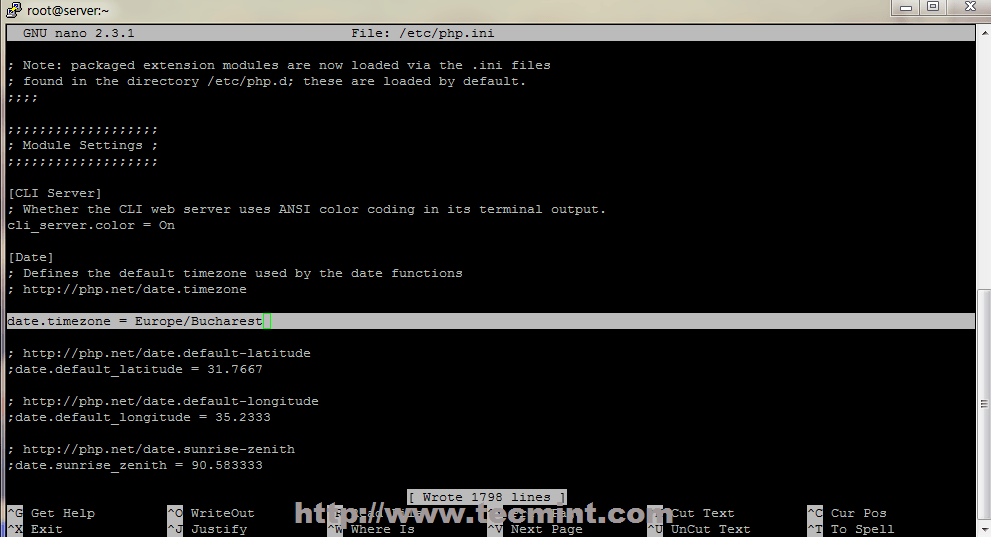
設置 PHP 的時區
第三步:安裝和配置 MariaDB 資料庫
11、 Red Hat Enterprise Linux/CentOS 7.0 使用 MariaDB 替換 MySQL 為默認資料庫管理系統。使用如下命令安裝 MariaDB 資料庫。
# yum install mariadb-server mariadb
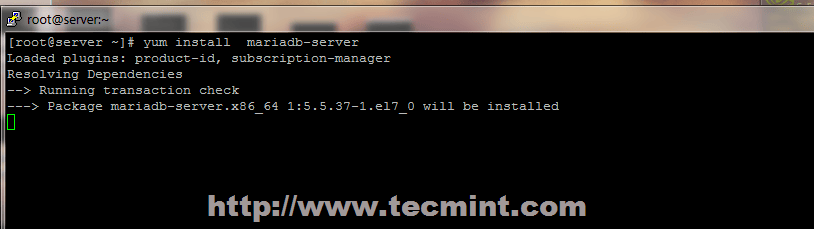
在 CentOS 7中安裝 MariaDB
12、安裝 MariaDB 後,啟動資料庫守護進程並使用 mysqlsecureinstallation 腳本來保護資料庫(設置資料庫的 root 密碼、禁止遠程 root 登錄、移除測試資料庫、移除匿名用戶等)。
# systemctl start mariadb
# mysql_secure_installation
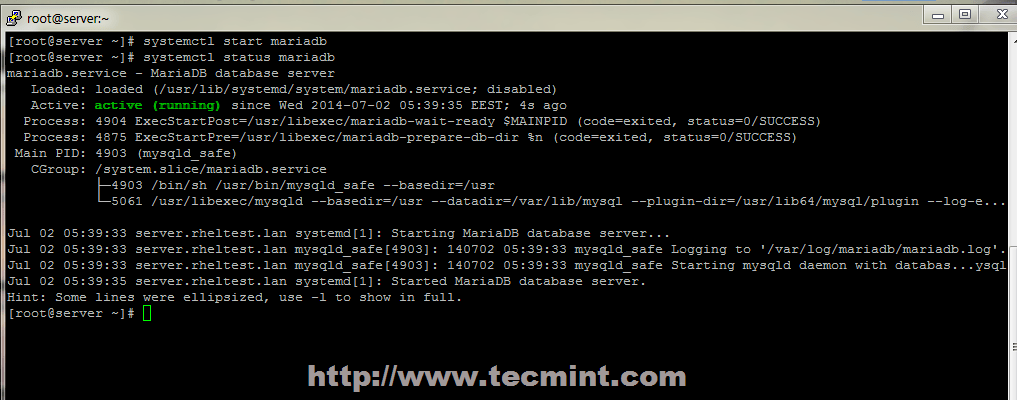
啟動 MariaDB 資料庫
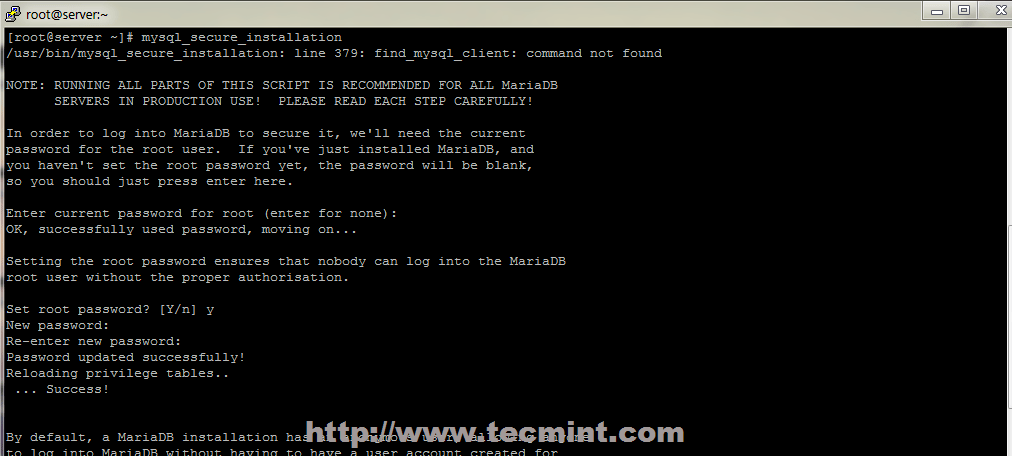
MariaDB 安全設置
13、要測試資料庫功能,使用 root 賬戶登錄 MariaDB 並用 quit 退出。
mysql -u root -p
MariaDB > SHOW VARIABLES;
MariaDB > quit
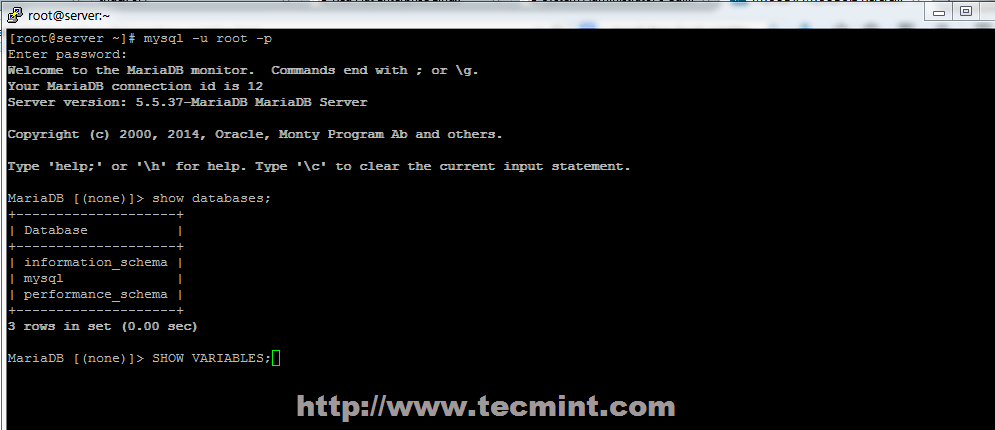
連接 MariaDB 資料庫
第四步:安裝 PhpMyAdmin
14、 RHEL 7.0 或者 CentOS 7.0 倉庫默認沒有提供 PhpMyAdmin 二進位安裝包。如果你不適應使用 MySQL 命令行來管理你的資料庫,你可以通過下面的命令啟用 CentOS 7.0 rpmforge 倉庫來安裝 PhpMyAdmin。
# yum install http://pkgs.repoforge.org/rpmforge-release/rpmforge-release-0.5.3-1.el7.rf.x86_64.rpm
啟用 rpmforge 倉庫後,下面安裝 PhpMyAdmin。
# yum install phpmyadmin
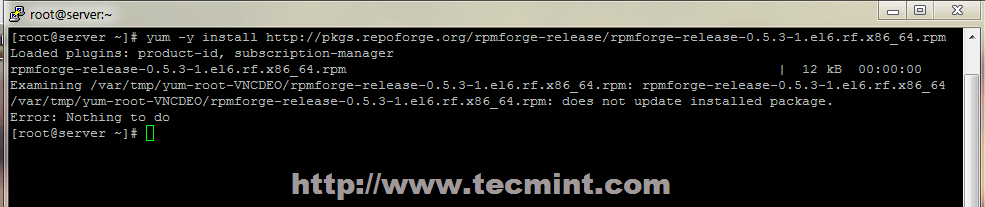
啟用 RPMForge 倉庫
15、下面配置 PhpMyAdmin 的 phpmyadmin.conf 來允許遠程連接,它位於 Apache 的 conf.d 目錄下,並注釋掉下面的行。
# nano /etc/httpd/conf.d/phpmyadmin.conf
使用#來注釋掉下列行。
# Order Deny,Allow
# Deny from all
# Allow from 127.0.0.1
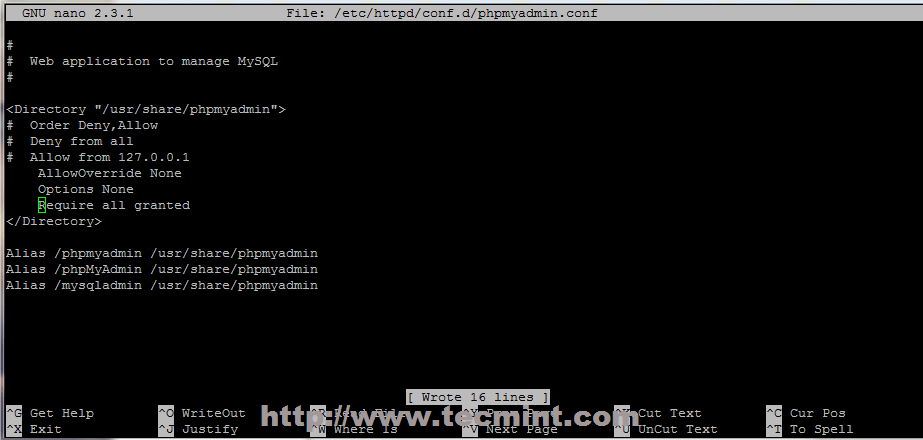
允許遠程 PhpMyAdmin 訪問
16、 要使用 cookie 驗證來登錄 PhpMyAdmin,像下面的截圖那樣使用生成的秘密字元串來添加一個 blowfish 字元串到 config.inc.php 文件中,重啟 apache 服務並打開 URL:http://server_IP/phpmyadmin/。
# nano /etc/httpd/conf.d/phpmyadmin.conf
# systemctl restart httpd
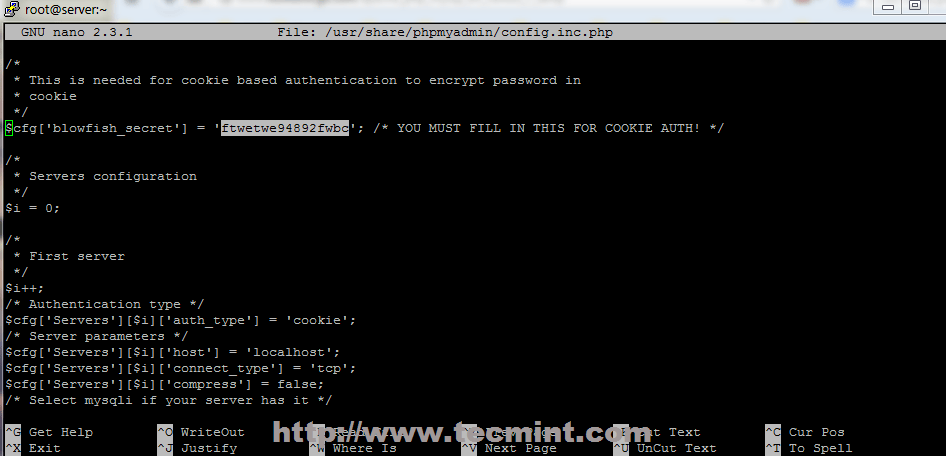
在 PhpMyAdmin 中添加 Blowfish
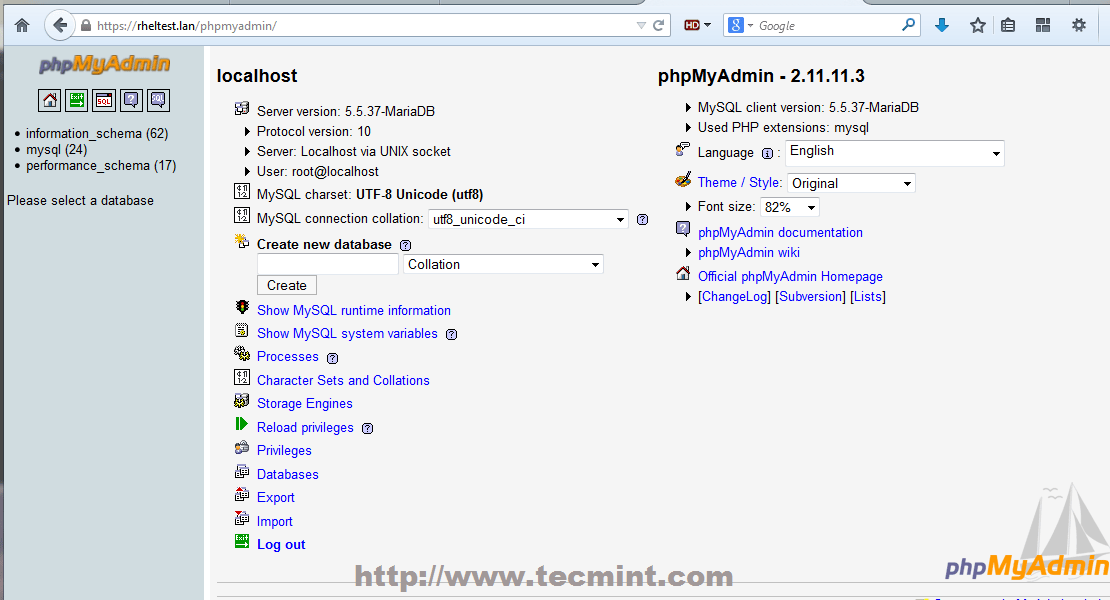
PhpMyAdmin 面板
第五步:在系統範圍內啟用 LAMP
17、 如果你需要在重啟後自動運行 MariaDB 和 Apache 服務,你需要在系統級地啟用它們。
# systemctl enable mariadb
# systemctl enable httpd
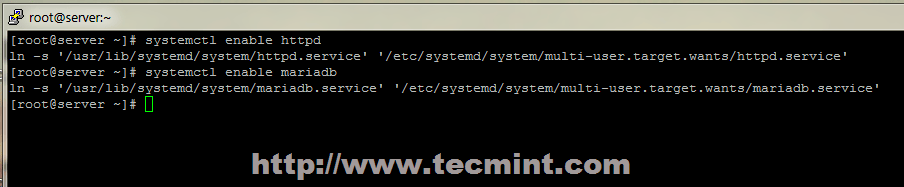
系統級啟用服務
這就是在 Red Hat Enterprise 7.0 或者 CentOS 7.0 中安裝 LAMP 的過程。在 CentOS/RHEL 7.0 上關於 LAMP 的系列文章接下來將會討論在 Apache 中創建虛擬主機,生成 SSL 證書、密鑰和添加 SSL 事務支持。
via: http://www.tecmint.com/install-lamp-in-centos-7/
作者:Matei Cezar 譯者:geekpi 校對:wxy
本文轉載來自 Linux 中國: https://github.com/Linux-CN/archive






















