如何在 RHEL8 /CentOS8 上建立多節點 Elastic stack 集群
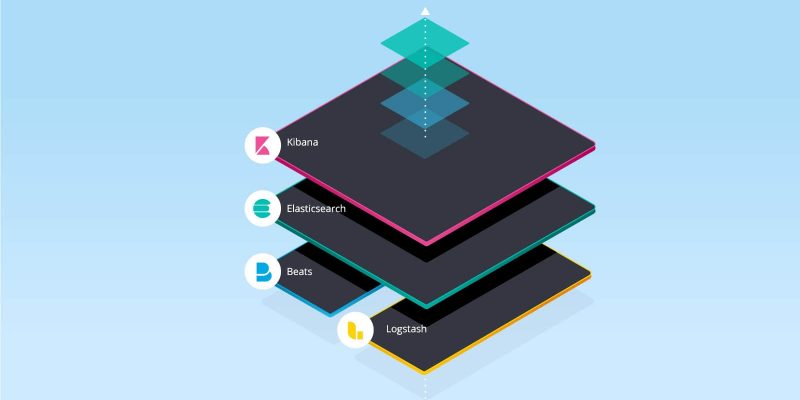
在本文中,我們將演示如何在 RHEL 8 / CentOS 8 伺服器上設置多節點 elastic stack 集群。以下是我的 Elastic Stack 集群的詳細信息:
Elasticsearch:
- 三台伺服器,最小化安裝 RHEL 8 / CentOS 8
- IP & 主機名 – 192.168.56.40(
elasticsearch1.linuxtechi.local)、192.168.56.50 (elasticsearch2.linuxtechi.local)、192.168.56.60(elasticsearch3.linuxtechi.local`)
Logstash:**
- 兩台伺服器,最小化安裝 RHEL 8 / CentOS 8
- IP & 主機 – 192.168.56.20(
logstash1.linuxtechi.local)、192.168.56.30(logstash2.linuxtechi.local)
Kibana:
- 一台伺服器,最小化安裝 RHEL 8 / CentOS 8
- IP & 主機名 – 192.168.56.10(
kibana.linuxtechi.local)
Filebeat:
- 一台伺服器,最小化安裝 CentOS 7
- IP & 主機名 – 192.168.56.70(
web-server)
讓我們從設置 Elasticsearch 集群開始,
設置3個節點 Elasticsearch 集群
正如我已經說過的,設置 Elasticsearch 集群的節點,登錄到每個節點,設置主機名並配置 yum/dnf 庫。
使用命令 hostnamectl 設置各個節點上的主機名:
[root@linuxtechi ~]# hostnamectl set-hostname "elasticsearch1.linuxtechi. local"
[root@linuxtechi ~]# exec bash
[root@linuxtechi ~]#
[root@linuxtechi ~]# hostnamectl set-hostname "elasticsearch2.linuxtechi. local"
[root@linuxtechi ~]# exec bash
[root@linuxtechi ~]#
[root@linuxtechi ~]# hostnamectl set-hostname "elasticsearch3.linuxtechi. local"
[root@linuxtechi ~]# exec bash
[root@linuxtechi ~]#對於 CentOS 8 系統,我們不需要配置任何操作系統包庫,對於 RHEL 8 伺服器,如果你有有效訂閱,那麼用紅帽訂閱以獲得包存儲庫就可以了。如果你想為操作系統包配置本地 yum/dnf 存儲庫,請參考以下網址:
在所有節點上配置 Elasticsearch 包存儲庫,在 /etc/yum.repo.d/ 文件夾下創建一個包含以下內容的 elastic.repo 文件:
~]# vi /etc/yum.repos.d/elastic.repo
[elasticsearch-7.x]
name=Elasticsearch repository for 7.x packages
baseurl=https://artifacts.elastic.co/packages/7.x/yum
gpgcheck=1
gpgkey=https://artifacts.elastic.co/GPG-KEY-elasticsearch
enabled=1
autorefresh=1
type=rpm-md保存文件並退出。
在所有三個節點上使用 rpm 命令導入 Elastic 公共簽名密鑰。
~]# rpm --import https://artifacts.elastic.co/GPG-KEY-elasticsearch在所有三個節點的 /etc/hosts 文件中添加以下行:
192.168.56.40 elasticsearch1.linuxtechi.local
192.168.56.50 elasticsearch2.linuxtechi.local
192.168.56.60 elasticsearch3.linuxtechi.local使用 yum/dnf 命令在所有三個節點上安裝 Java:
[root@linuxtechi ~]# dnf install java-openjdk -y
[root@linuxtechi ~]# dnf install java-openjdk -y
[root@linuxtechi ~]# dnf install java-openjdk -y使用 yum/dnf 命令在所有三個節點上安裝 Elasticsearch:
[root@linuxtechi ~]# dnf install elasticsearch -y
[root@linuxtechi ~]# dnf install elasticsearch -y
[root@linuxtechi ~]# dnf install elasticsearch -y注意: 如果操作系統防火牆已啟用並在每個 Elasticsearch 節點中運行,則使用 firewall-cmd 命令允許以下埠開放:
~]# firewall-cmd --permanent --add-port=9300/tcp
~]# firewall-cmd --permanent --add-port=9200/tcp
~]# firewall-cmd --reload配置 Elasticsearch, 在所有節點上編輯文件 /etc/elasticsearch/elasticsearch.yml 並加入以下內容:
~]# vim /etc/elasticsearch/elasticsearch.yml
cluster.name: opn-cluster
node.name: elasticsearch1.linuxtechi.local
network.host: 192.168.56.40
http.port: 9200
discovery.seed_hosts: ["elasticsearch1.linuxtechi.local", "elasticsearch2.linuxtechi.local", "elasticsearch3.linuxtechi.local"]
cluster.initial_master_nodes: ["elasticsearch1.linuxtechi.local", "elasticsearch2.linuxtechi.local", "elasticsearch3.linuxtechi.local"]注意: 在每個節點上,在 node.name 中填寫正確的主機名,在 network.host 中填寫正確的 IP 地址,其他參數保持不變。
現在使用 systemctl 命令在所有三個節點上啟動並啟用 Elasticsearch 服務:
~]# systemctl daemon-reload
~]# systemctl enable elasticsearch.service
~]# systemctl start elasticsearch.service使用下面 ss 命令驗證 elasticsearch 節點是否開始監聽 9200 埠:
[root@linuxtechi ~]# ss -tunlp | grep 9200
tcp LISTEN 0 128 [::ffff:192.168.56.40]:9200 *:* users:(("java",pid=2734,fd=256))
[root@linuxtechi ~]#使用以下 curl 命令驗證 Elasticsearch 群集狀態:
[root@linuxtechi ~]# curl http://elasticsearch1.linuxtechi.local:9200
[root@linuxtechi ~]# curl -X GET http://elasticsearch2.linuxtechi.local:9200/_cluster/health?pretty命令的輸出如下所示:
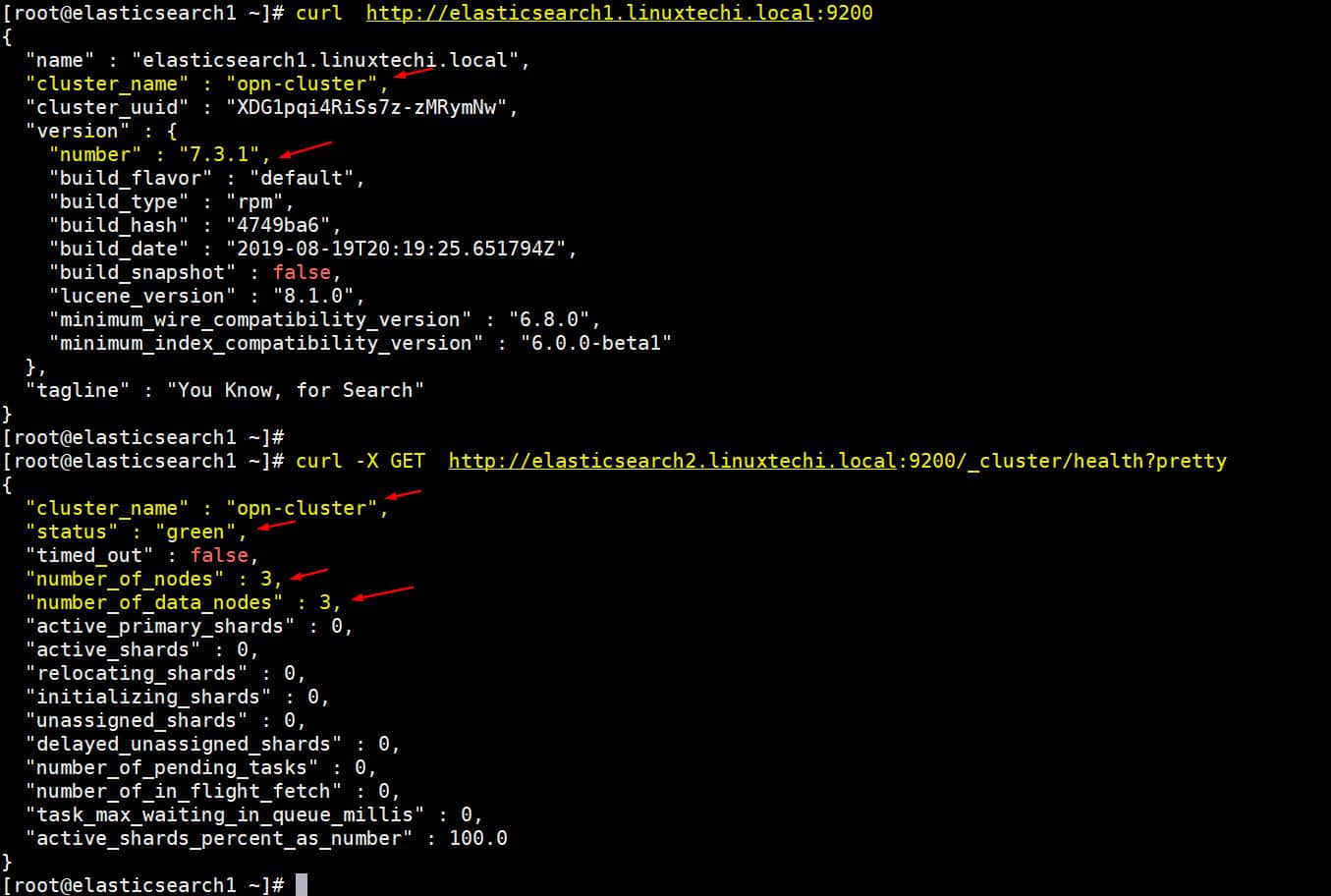
以上輸出表明我們已經成功創建了 3 節點的 Elasticsearch 集群,集群的狀態也是綠色的。
注意: 如果你想修改 JVM 堆大小,那麼你可以編輯了文件 /etc/elasticsearch/jvm.options,並根據你的環境更改以下參數:
-Xms1g-Xmx1g
現在讓我們轉到 Logstash 節點。
安裝和配置 Logstash
在兩個 Logstash 節點上執行以下步驟。
登錄到兩個節點使用 hostnamectl 命令設置主機名:
[root@linuxtechi ~]# hostnamectl set-hostname "logstash1.linuxtechi.local"
[root@linuxtechi ~]# exec bash
[root@linuxtechi ~]#
[root@linuxtechi ~]# hostnamectl set-hostname "logstash2.linuxtechi.local"
[root@linuxtechi ~]# exec bash
[root@linuxtechi ~]#在兩個 logstash 節點的 /etc/hosts 文件中添加以下條目:
~]# vi /etc/hosts
192.168.56.40 elasticsearch1.linuxtechi.local
192.168.56.50 elasticsearch2.linuxtechi.local
192.168.56.60 elasticsearch3.linuxtechi.local保存文件並退出。
在兩個節點上配置 Logstash 存儲庫,在文件夾 /ete/yum.repo.d/ 下創建一個包含以下內容的文件 logstash.repo:
~]# vi /etc/yum.repos.d/logstash.repo
[elasticsearch-7.x]
name=Elasticsearch repository for 7.x packages
baseurl=https://artifacts.elastic.co/packages/7.x/yum
gpgcheck=1
gpgkey=https://artifacts.elastic.co/GPG-KEY-elasticsearch
enabled=1
autorefresh=1
type=rpm-md保存並退出文件,運行 rpm 命令導入簽名密鑰:
~]# rpm --import https://artifacts.elastic.co/GPG-KEY-elasticsearch使用 yum/dnf 命令在兩個節點上安裝 Java OpenJDK:
~]# dnf install java-openjdk -y從兩個節點運行 yum/dnf 命令來安裝 logstash:
[root@linuxtechi ~]# dnf install logstash -y
[root@linuxtechi ~]# dnf install logstash -y現在配置 logstash,在兩個 logstash 節點上執行以下步驟,創建一個 logstash 配置文件,首先我們在 /etc/logstash/conf.d/ 下複製 logstash 示例文件:
# cd /etc/logstash/
# cp logstash-sample.conf conf.d/logstash.conf編輯配置文件並更新以下內容:
# vi conf.d/logstash.conf
input {
beats {
port => 5044
}
}
output {
elasticsearch {
hosts => ["http://elasticsearch1.linuxtechi.local:9200", "http://elasticsearch2.linuxtechi.local:9200", "http://elasticsearch3.linuxtechi.local:9200"]
index => "%{[@metadata][beat]}-%{[@metadata][version]}-%{+YYYY.MM.dd}"
#user => "elastic"
#password => "changeme"
}
}在 output 部分之下,在 hosts 參數中指定所有三個 Elasticsearch 節點的 FQDN,其他參數保持不變。
使用 firewall-cmd 命令在操作系統防火牆中允許 logstash 埠 「5044」:
~ # firewall-cmd --permanent --add-port=5044/tcp
~ # firewall-cmd –reload現在,在每個節點上運行以下 systemctl 命令,啟動並啟用 Logstash 服務:
~]# systemctl start logstash
~]# systemctl eanble logstash使用 ss 命令驗證 logstash 服務是否開始監聽 5044 埠:
[root@linuxtechi ~]# ss -tunlp | grep 5044
tcp LISTEN 0 128 *:5044 *:* users:(("java",pid=2416,fd=96))
[root@linuxtechi ~]#以上輸出表明 logstash 已成功安裝和配置。讓我們轉到 Kibana 安裝。
安裝和配置 Kibana
登錄 Kibana 節點,使用 hostnamectl 命令設置主機名:
[root@linuxtechi ~]# hostnamectl set-hostname "kibana.linuxtechi.local"
[root@linuxtechi ~]# exec bash
[root@linuxtechi ~]#編輯 /etc/hosts 文件並添加以下行:
192.168.56.40 elasticsearch1.linuxtechi.local
192.168.56.50 elasticsearch2.linuxtechi.local
192.168.56.60 elasticsearch3.linuxtechi.local使用以下命令設置 Kibana 存儲庫:
[root@linuxtechi ~]# vi /etc/yum.repos.d/kibana.repo
[elasticsearch-7.x]
name=Elasticsearch repository for 7.x packages
baseurl=https://artifacts.elastic.co/packages/7.x/yum
gpgcheck=1
gpgkey=https://artifacts.elastic.co/GPG-KEY-elasticsearch
enabled=1
autorefresh=1
type=rpm-md
[root@linuxtechi ~]# rpm --import https://artifacts.elastic.co/GPG-KEY-elasticsearch執行 yum/dnf 命令安裝 kibana:
[root@linuxtechi ~]# yum install kibana -y通過編輯 /etc/kibana/kibana.yml 文件,配置 Kibana:
[root@linuxtechi ~]# vim /etc/kibana/kibana.yml
…………
server.host: "kibana.linuxtechi.local"
server.name: "kibana.linuxtechi.local"
elasticsearch.hosts: ["http://elasticsearch1.linuxtechi.local:9200", "http://elasticsearch2.linuxtechi.local:9200", "http://elasticsearch3.linuxtechi.local:9200"]
…………啟用並啟動 kibana 服務:
[root@linuxtechi ~]# systemctl start kibana
[root@linuxtechi ~]# systemctl enable kibana在系統防火牆上允許 Kibana 埠 「5601」:
[root@linuxtechi ~]# firewall-cmd --permanent --add-port=5601/tcp
success
[root@linuxtechi ~]# firewall-cmd --reload
success
[root@linuxtechi ~]#使用以下 URL 訪問 Kibana 界面:http://kibana.linuxtechi.local:5601
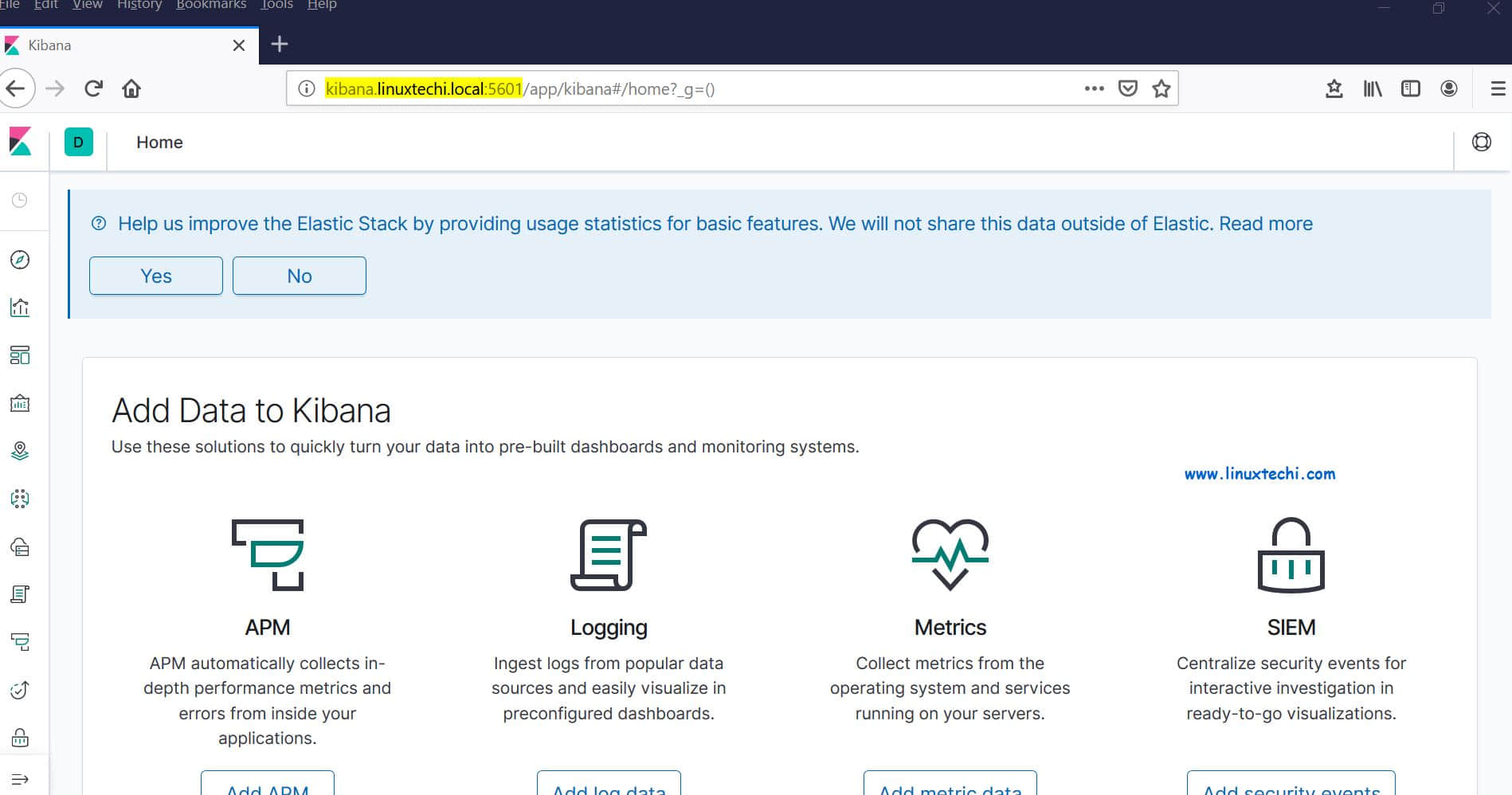
從面板上,我們可以檢查 Elastic Stack 集群的狀態。
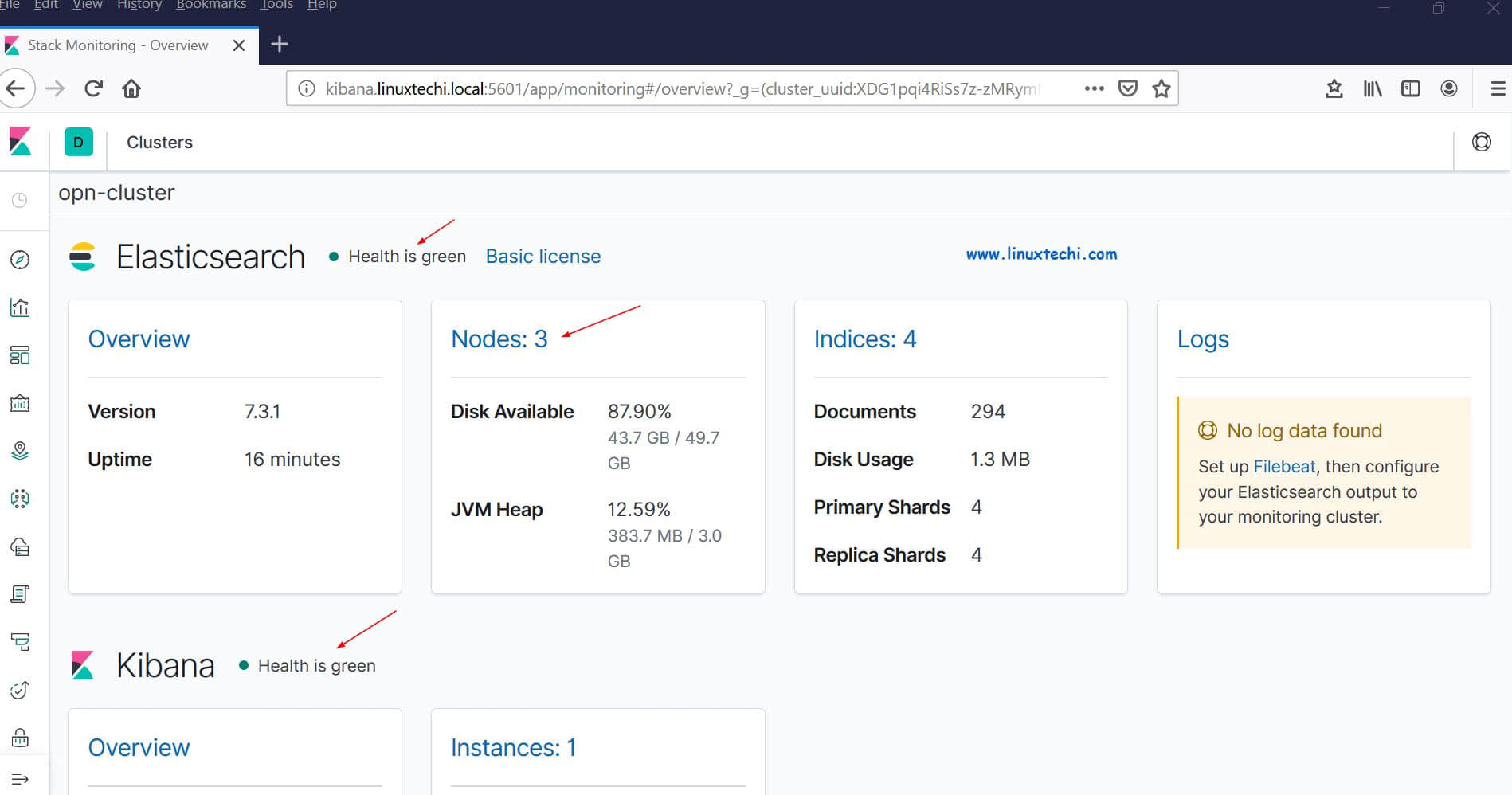
這證明我們已經在 RHEL 8 /CentOS 8 上成功地安裝並設置了多節點 Elastic Stack 集群。
現在讓我們通過 filebeat 從其他 Linux 伺服器發送一些日誌到 logstash 節點中,在我的例子中,我有一個 CentOS 7伺服器,我將通過 filebeat 將該伺服器的所有重要日誌推送到 logstash。
登錄到 CentOS 7 伺服器使用 yum/rpm 命令安裝 filebeat 包:
[root@linuxtechi ~]# rpm -ivh https://artifacts.elastic.co/downloads/beats/filebeat/filebeat-7.3.1-x86_64.rpm
Retrieving https://artifacts.elastic.co/downloads/beats/filebeat/filebeat-7.3.1-x86_64.rpm
Preparing... ################################# [100%]
Updating / installing...
1:filebeat-7.3.1-1 ################################# [100%]
[root@linuxtechi ~]#編輯 /etc/hosts 文件並添加以下內容:
192.168.56.20 logstash1.linuxtechi.local
192.168.56.30 logstash2.linuxtechi.local現在配置 filebeat,以便它可以使用負載平衡技術向 logstash 節點發送日誌,編輯文件 /etc/filebeat/filebeat.yml,並添加以下參數:
在 filebeat.inputs: 部分將 enabled: false 更改為 enabled: true,並在 paths 參數下指定我們可以發送到 logstash 的日誌文件的位置;注釋掉 output.elasticsearch 和 host 參數;刪除 output.logstash: 和 hosts: 的注釋,並在 hosts 參數添加兩個 logstash 節點,以及設置 loadbalance: true。
[root@linuxtechi ~]# vi /etc/filebeat/filebeat.yml
filebeat.inputs:
- type: log
enabled: true
paths:
- /var/log/messages
- /var/log/dmesg
- /var/log/maillog
- /var/log/boot.log
#output.elasticsearch:
# hosts: ["localhost:9200"]
output.logstash:
hosts: ["logstash1.linuxtechi.local:5044", "logstash2.linuxtechi.local:5044"]
loadbalance: true使用下面的 2 個 systemctl 命令 啟動並啟用 filebeat 服務:
[root@linuxtechi ~]# systemctl start filebeat
[root@linuxtechi ~]# systemctl enable filebeat現在轉到 Kibana 用戶界面,驗證新索引是否可見。
從左側欄中選擇管理選項,然後單擊 Elasticsearch 下的索引管理:
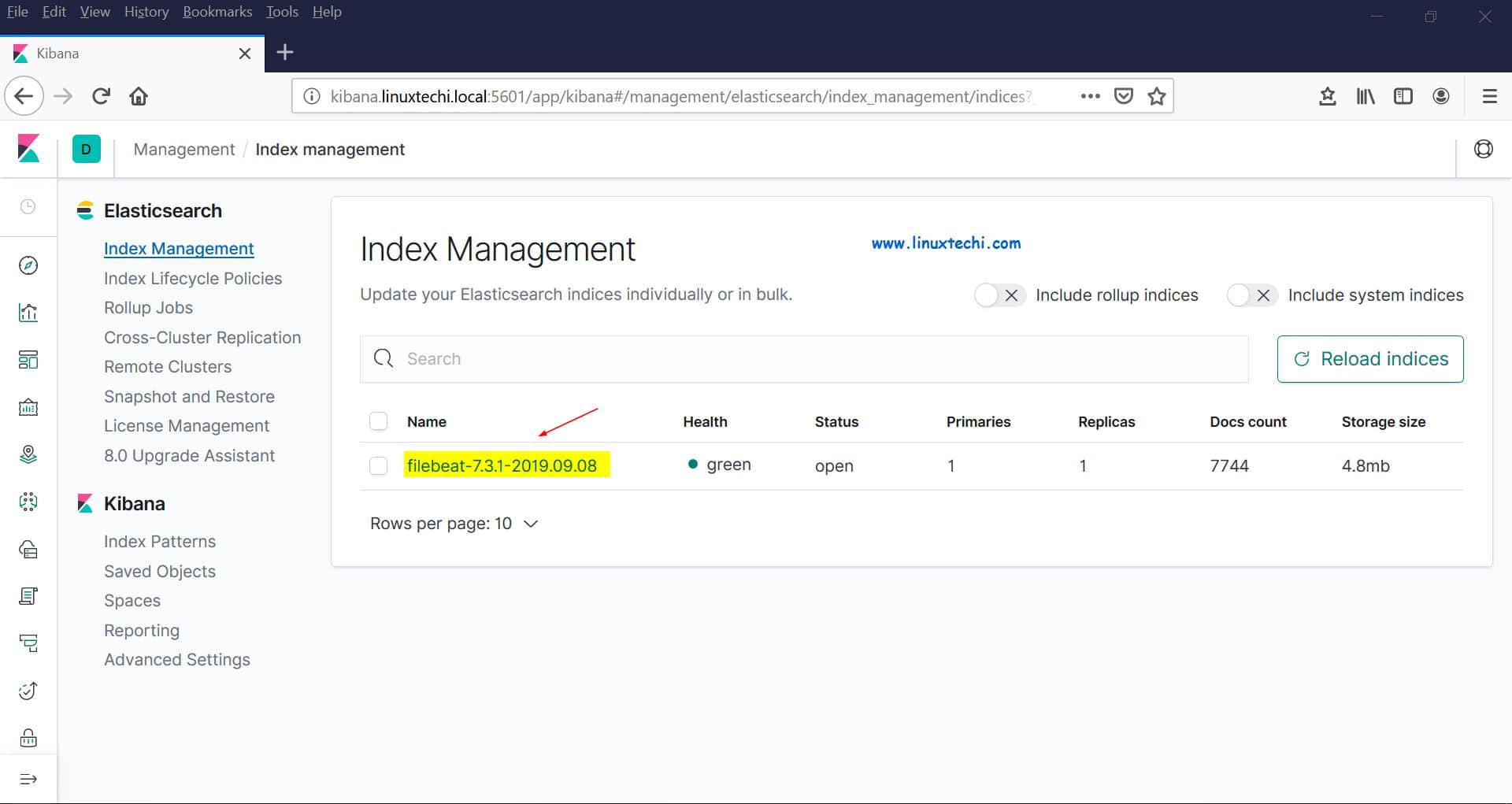
正如我們上面看到的,索引現在是可見的,讓我們現在創建索引模型。
點擊 Kibana 部分的 「Index Patterns」,它將提示我們創建一個新模型,點擊 「Create Index Pattern」 ,並將模式名稱指定為 「filebeat」:
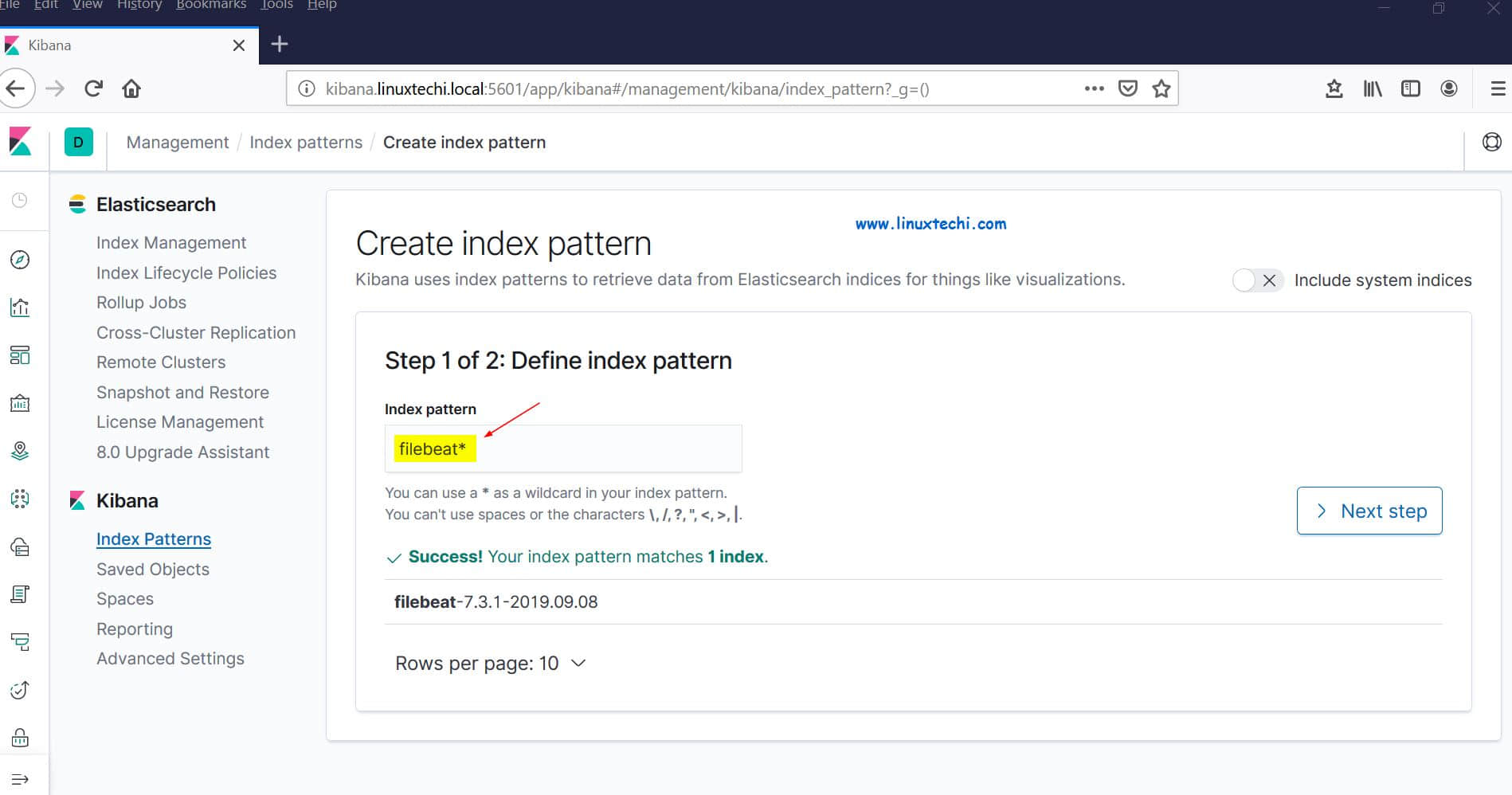
點擊下一步。
選擇 「Timestamp」 作為索引模型的時間過濾器,然後單擊 「Create index pattern」:
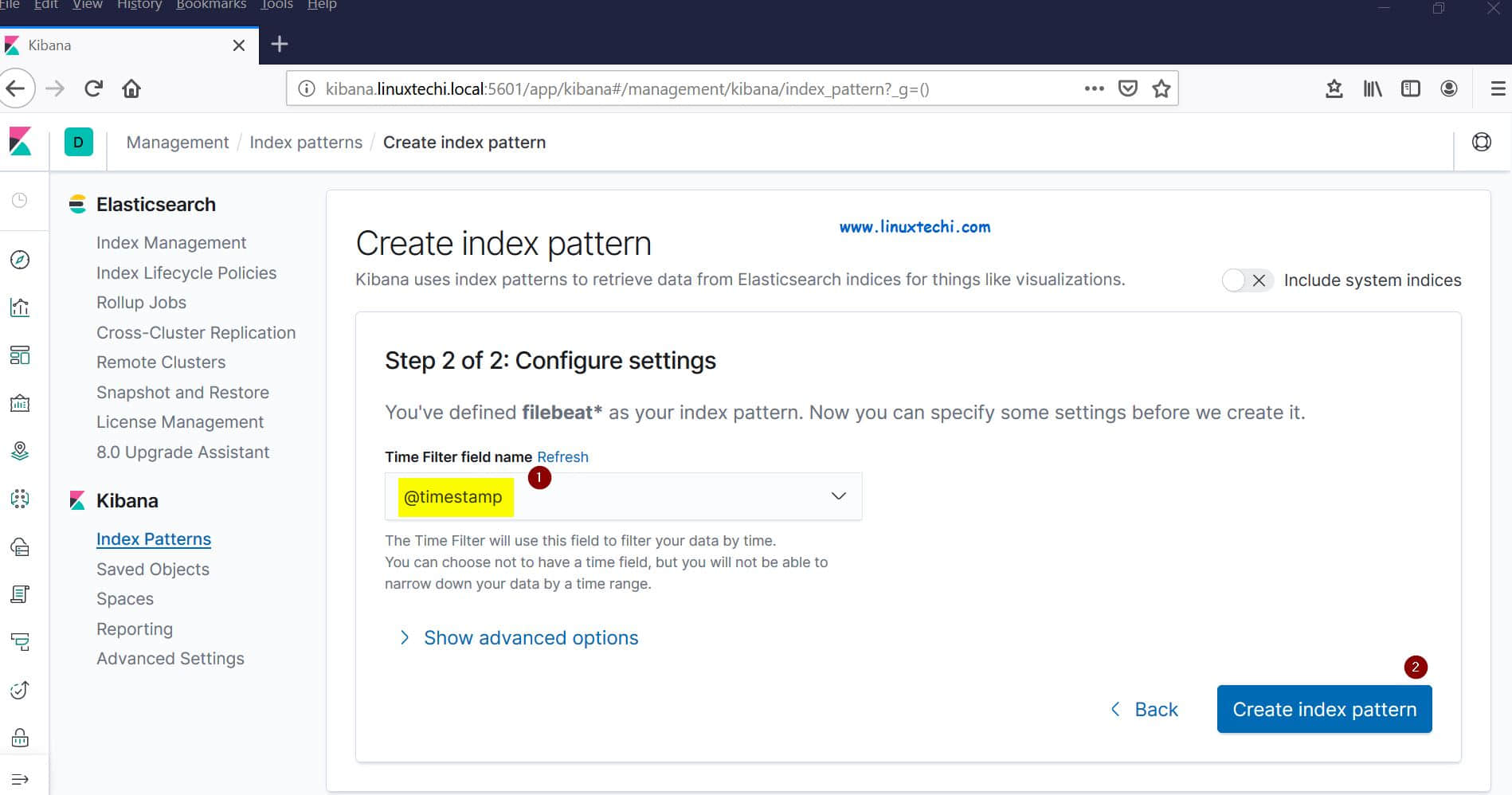
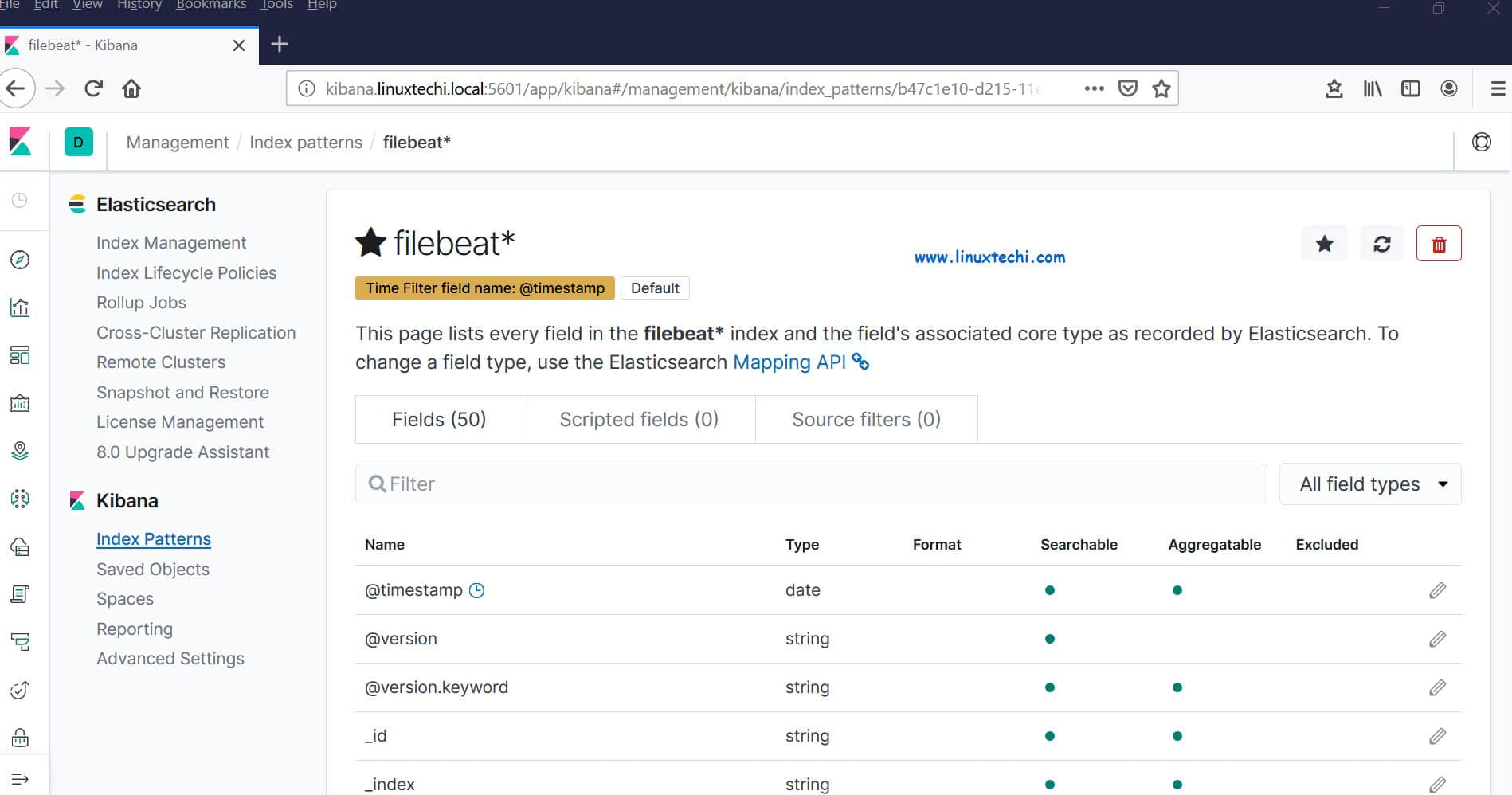
現在單擊查看實時 filebeat 索引模型:
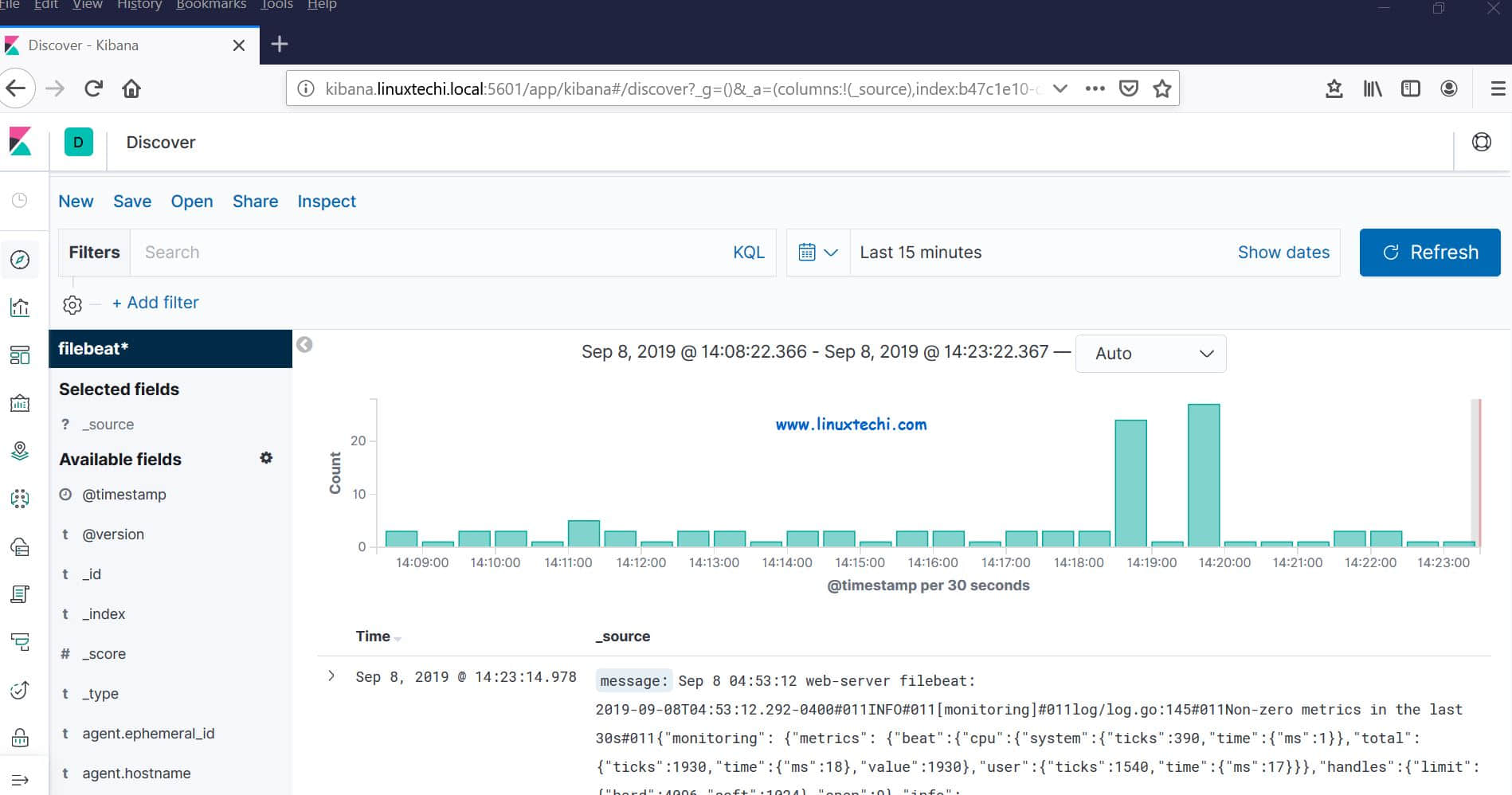
這表明 Filebeat 代理已配置成功,我們能夠在 Kibana 儀錶盤上看到實時日誌。
以上就是本文的全部內容,對這些幫助你在 RHEL 8 / CentOS 8 系統上設置 Elastic Stack 集群的步驟,請不要猶豫分享你的反饋和意見。
via: https://www.linuxtechi.com/setup-multinode-elastic-stack-cluster-rhel8-centos8/
作者:Pradeep Kumar 選題:lujun9972 譯者:heguangzhi 校對:wxy
本文轉載來自 Linux 中國: https://github.com/Linux-CN/archive






















