在 Linux 下 9 個有用的 touch 命令示例

讓我們來看看 touch 命令的語法和選項:
語法:
# touch {選項} {文件}
touch 命令中使用的選項:
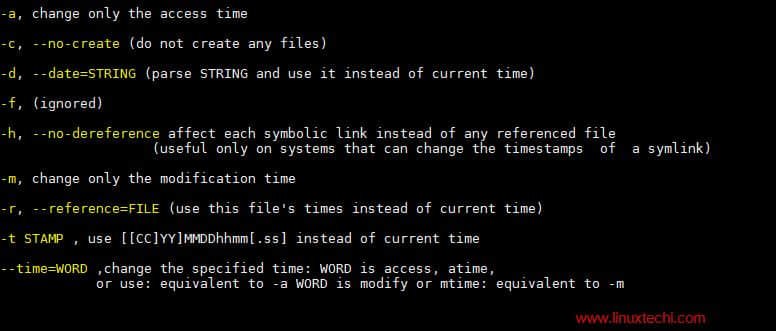
在這篇文章中,我們將介紹 Linux 中 9 個有用的 touch 命令示例。
示例:1 使用 touch 創建一個空文件
要在 Linux 系統上使用 touch 命令創建空文件,鍵入 touch,然後輸入文件名。如下所示:
[root@linuxtechi ~]# touch devops.txt
[root@linuxtechi ~]# ls -l devops.txt
-rw-r--r--. 1 root root 0 Mar 29 22:39 devops.txt
示例:2 使用 touch 創建批量空文件
可能會出現一些情況,我們必須為某些測試創建大量空文件,這可以使用 touch 命令輕鬆實現:
[root@linuxtechi ~]# touch sysadm-{1..20}.txt
在上面的例子中,我們創建了 20 個名為 sysadm-1.txt 到 sysadm-20.txt 的空文件,你可以根據需要更改名稱和數字。
示例:3 改變/更新文件和目錄的訪問時間
假設我們想要改變名為 devops.txt 文件的訪問時間,在 touch 命令中使用 -a 選項,然後輸入文件名。如下所示:
[root@linuxtechi ~]# touch -a devops.txt
現在使用 stat 命令驗證文件的訪問時間是否已更新:
[root@linuxtechi ~]# stat devops.txt
File: 'devops.txt'
Size: 0 Blocks: 0 IO Block: 4096 regular empty file
Device: fd00h/64768d Inode: 67324178 Links: 1
Access: (0644/-rw-r--r--) Uid: ( 0/ root) Gid: ( 0/ root)
Context: unconfined_u:object_r:admin_home_t:s0
Access: 2018-03-29 23:03:10.902000000 -0400
Modify: 2018-03-29 22:39:29.365000000 -0400
Change: 2018-03-29 23:03:10.902000000 -0400
Birth: -
改變目錄的訪問時間:
假設我們在 /mnt 目錄下有一個 nfsshare 文件夾,讓我們用下面的命令改變這個文件夾的訪問時間:
[root@linuxtechi ~]# touch -m /mnt/nfsshare/
[root@linuxtechi ~]# stat /mnt/nfsshare/
File: '/mnt/nfsshare/'
Size: 6 Blocks: 0 IO Block: 4096 directory
Device: fd00h/64768d Inode: 2258 Links: 2
Access: (0755/drwxr-xr-x) Uid: ( 0/ root) Gid: ( 0/ root)
Context: unconfined_u:object_r:mnt_t:s0
Access: 2018-03-29 23:34:38.095000000 -0400
Modify: 2018-03-03 10:42:45.194000000 -0500
Change: 2018-03-29 23:34:38.095000000 -0400
Birth: -
示例:4 更改訪問時間而不用創建新文件
在某些情況下,如果文件存在,我們希望更改文件的訪問時間,並避免創建文件。在 touch 命令中使用 -c 選項即可,如果文件存在,那麼我們可以改變文件的訪問時間,如果不存在,我們也可不會創建它。
[root@linuxtechi ~]# touch -c sysadm-20.txt
[root@linuxtechi ~]# touch -c winadm-20.txt
[root@linuxtechi ~]# ls -l winadm-20.txt
ls: cannot access winadm-20.txt: No such file or directory
示例:5 更改文件和目錄的修改時間
在 touch 命令中使用 -m 選項,我們可以更改文件和目錄的修改時間。
讓我們更改名為 devops.txt 文件的更改時間:
[root@linuxtechi ~]# touch -m devops.txt
現在使用 stat 命令來驗證修改時間是否改變:
[root@linuxtechi ~]# stat devops.txt
File: 'devops.txt'
Size: 0 Blocks: 0 IO Block: 4096 regular empty file
Device: fd00h/64768d Inode: 67324178 Links: 1
Access: (0644/-rw-r--r--) Uid: ( 0/ root) Gid: ( 0/ root)
Context: unconfined_u:object_r:admin_home_t:s0
Access: 2018-03-29 23:03:10.902000000 -0400
Modify: 2018-03-29 23:59:49.106000000 -0400
Change: 2018-03-29 23:59:49.106000000 -0400
Birth: -
同樣的,我們可以改變一個目錄的修改時間:
[root@linuxtechi ~]# touch -m /mnt/nfsshare/
使用 stat 交叉驗證訪問和修改時間:
[root@linuxtechi ~]# stat devops.txt
File: 'devops.txt'
Size: 0 Blocks: 0 IO Block: 4096 regular empty file
Device: fd00h/64768d Inode: 67324178 Links: 1
Access: (0644/-rw-r--r--) Uid: ( 0/ root) Gid: ( 0/ root)
Context: unconfined_u:object_r:admin_home_t:s0
Access: 2018-03-30 00:06:20.145000000 -0400
Modify: 2018-03-30 00:06:20.145000000 -0400
Change: 2018-03-30 00:06:20.145000000 -0400
Birth: -
示例:7 將訪問和修改時間設置為特定的日期和時間
每當我們使用 touch 命令更改文件和目錄的訪問和修改時間時,它將當前時間設置為該文件或目錄的訪問和修改時間。
假設我們想要將特定的日期和時間設置為文件的訪問和修改時間,這可以使用 touch 命令中的 -c 和 -t 選項來實現。
日期和時間可以使用以下格式指定:
{CCYY}MMDDhhmm.ss
其中:
CC– 年份的前兩位數字YY– 年份的後兩位數字MM– 月份 (01-12)DD– 天 (01-31)hh– 小時 (00-23)mm– 分鐘 (00-59)
讓我們將 devops.txt 文件的訪問和修改時間設置為未來的一個時間(2025 年 10 月 19 日 18 時 20 分)。
[root@linuxtechi ~]# touch -c -t 202510191820 devops.txt
使用 stat 命令查看更新訪問和修改時間:
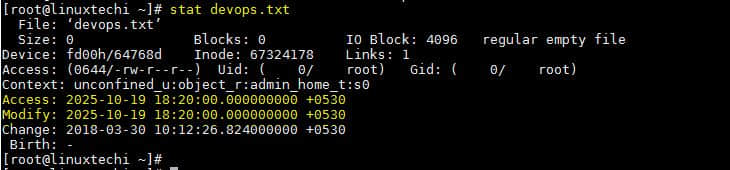
根據日期字元串設置訪問和修改時間,在 touch 命令中使用 -d 選項,然後指定日期字元串,後面跟文件名。如下所示:
[root@linuxtechi ~]# touch -c -d "2010-02-07 20:15:12.000000000 +0530" sysadm-29.txt
使用 stat 命令驗證文件的狀態:
[root@linuxtechi ~]# stat sysadm-20.txt
File: 『sysadm-20.txt』
Size: 0 Blocks: 0 IO Block: 4096 regular empty file
Device: fd00h/64768d Inode: 67324189 Links: 1
Access: (0644/-rw-r--r--) Uid: ( 0/ root) Gid: ( 0/ root)
Context: unconfined_u:object_r:admin_home_t:s0
Access: 2010-02-07 20:15:12.000000000 +0530
Modify: 2010-02-07 20:15:12.000000000 +0530
Change: 2018-03-30 10:23:31.584000000 +0530
Birth: -
注意:在上述命令中,如果我們不指定 -c,如果系統中不存在該文件那麼 touch 命令將創建一個新文件,並將時間戳設置為命令中給出的。
示例:8 使用參考文件設置時間戳(-r)
在 touch 命令中,我們可以使用參考文件來設置文件或目錄的時間戳。假設我想在 devops.txt 文件上設置與文件 sysadm-20.txt 文件相同的時間戳,touch 命令中使用 -r 選項可以輕鬆實現。
語法:
# touch -r {參考文件} 真正文件
[root@linuxtechi ~]# touch -r sysadm-20.txt devops.txt
示例:9 在符號鏈接文件上更改訪問和修改時間
默認情況下,每當我們嘗試使用 touch 命令更改符號鏈接文件的時間戳時,它只會更改原始文件的時間戳。如果你想更改符號鏈接文件的時間戳,則可以使用 touch 命令中的 -h 選項來實現。
語法:
# touch -h {符號鏈接文件}
[root@linuxtechi opt]# ls -l /root/linuxgeeks.txt
lrwxrwxrwx. 1 root root 15 Mar 30 10:56 /root/linuxgeeks.txt -> linuxadmins.txt
[root@linuxtechi ~]# touch -t 203010191820 -h linuxgeeks.txt
[root@linuxtechi ~]# ls -l linuxgeeks.txt
lrwxrwxrwx. 1 root root 15 Oct 19 2030 linuxgeeks.txt -> linuxadmins.txt
這就是本教程的全部了。我希望這些例子能幫助你理解 touch 命令。請分享你的寶貴意見和評論。
via: https://www.linuxtechi.com/9-useful-touch-command-examples-linux/
作者:Pradeep Kumar 譯者:MjSeven 校對:wxy
本文轉載來自 Linux 中國: https://github.com/Linux-CN/archive






















