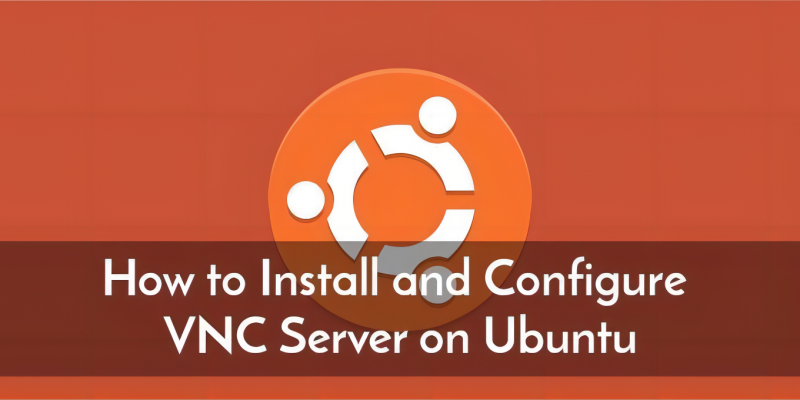
环境
- Ubuntu 22.04.2 LTS x86_64
Step-1 安装桌面环境
Ubuntu 默认使用 GNOME 桌面环境,但也可以安装其他桌面环境,如 Xfce、KDE 等。这个可以根据个人喜好选择,之前尝试了 Xfce 好像效果不是很好,这里直接安装 Ubuntu 默认的桌面环境了。
更新软件源。
sudo apt update安装桌面环境所需的软件包,包括系统面板、窗口管理器、文件浏览器、终端等桌面应用程序。
sudo apt install gnome-panel gnome-settings-daemon metacity nautilus gnome-terminal ubuntu-desktopStep-2 安装 VNC
安装 TightVNC 服务器。
sudo apt install tightvncserverStep-3 配置 VNC
初始化配置
通过 vncserver 命令启动 VNC 服务器实例,第一次运行时同时会完成初始化(设置 VNC 访问密码,创建初始配置文件)。
vncserver系统将提示输入并验证密码以远程访问您的机器:
OutputYou will require a password to access your desktops.
Password:
Verify:密码的长度必须介于六到八个字符之间。超过 8 个字符的密码将被自动截断。
验证密码后,可以选择创建仅供查看的密码。使用仅查看密码登录的用户将无法使用鼠标或键盘控制 VNC 实例,没有演示需要的输入 n 即可,后续如有需要可以再设置。
OutputWould you like to enter a view-only password (y/n)? 然后会在端口上启动一个默认服务器实例5901。此端口称为显示端口,VNC 将其称为:1. VNC 可以在其他显示端口上启动多个实例,:2对应端口5902、:3对应5903:
后续如果想更改密码或添加仅查看密码,可以使用以下命令:
vncpasswd配置 xstartup 配置文件
在配置 xstartup 配置文件时,可以使用不同的窗口管理器和桌面环境。本教程使用的是 GNOME Flashback 桌面环境和 metacity 窗口管理器。如果希望使用其他的桌面环境和窗口管理器,需要相应地修改 xstartup 配置文件。
备份VNC的xstartup配置文件。
cp ~/.vnc/xstartup ~/.vnc/xstartup.bak修改VNC的xstartup配置文件。
nano ~/.vnc/xstartup复制以下内容到文件:
#!/bin/sh
export XKL_XMODMAP_DISABLE=1
export XDG_CURRENT_DESKTOP="GNOME-Flashback:GNOME"
export XDG_MENU_PREFIX="gnome-flashback-"
gnome-session --session=gnome-flashback-metacity --disable-acceleration-check这里网上最后都有一个
&,原本用来在后台执行脚本的,但是最新的 vncserver 不需要这个,有了这个反而可能报错Session startup via '/root/.vnc/xstartup' cleanly exited too early (:1` 指定显示端口号
重新启动 VNC。
vncserver -geometry 1920x1080 :1 -localhost nogeometry 选项指定窗口大小,localhost 选项设为 no 以开放连接。
Step-4 连接到 VNC
用你喜欢的客户端连接到 VNC 服务器,我这里用的是 RealVNC 的 VNC Viewer。
在下面输入对应的 IP:端口 回车即可连接。
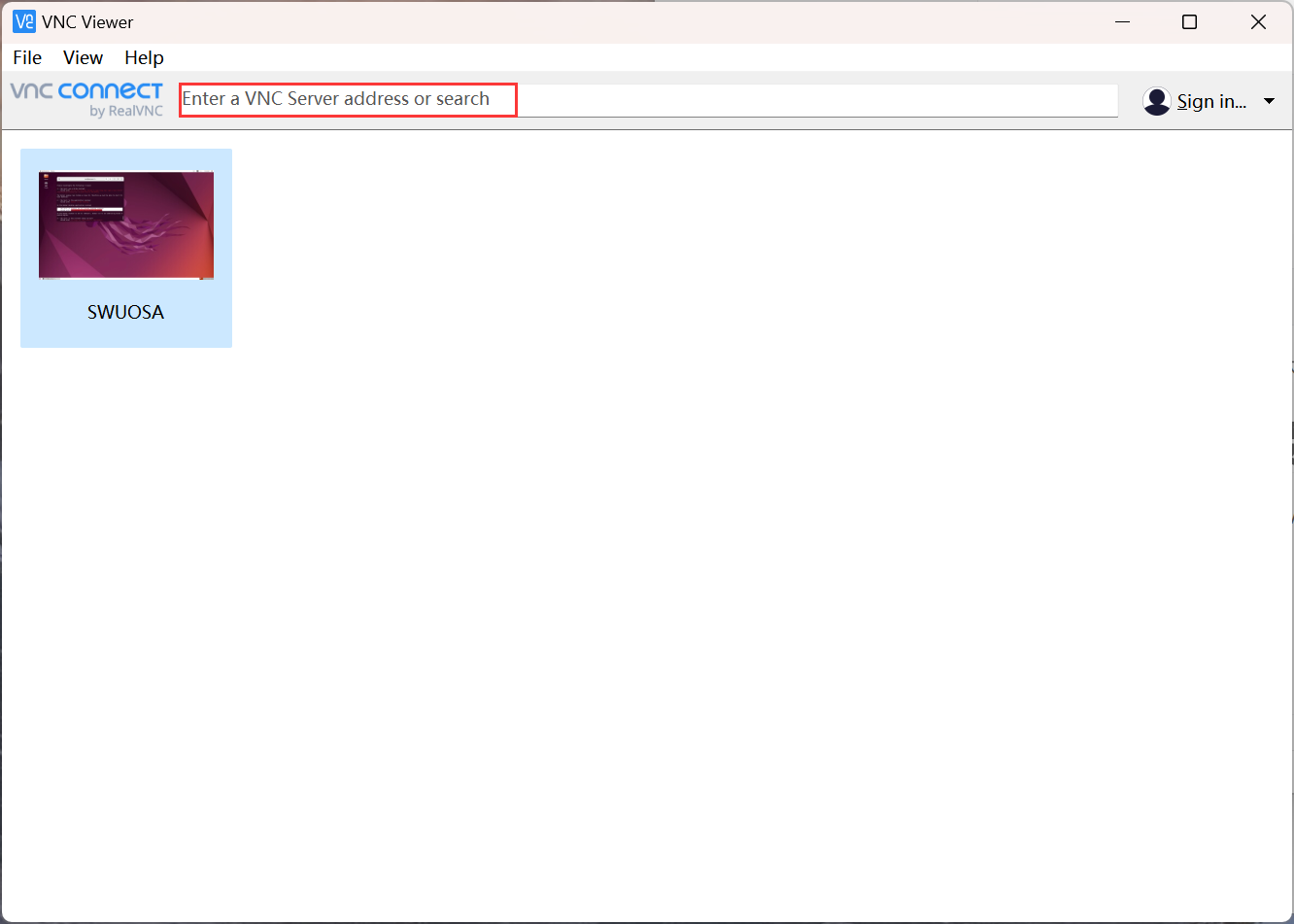
参考
- 通过VNC搭建Ubuntu 18.04和20.04图形界面, https://help.aliyun.com/document_detail/59330.html
- New VNC install - 'cleanly exited too early', https://ubuntuforums.org/showthread.php?t=2470276
本文链接: https://linuxstory.org/how-to-install-and-configure-vnc-on-ubuntu-22-04
LinuxStory 原创教程,转载请注明出处,否则必究相关责任。欢迎来操作系统论坛 https://zhos.net 访问交流与提问。



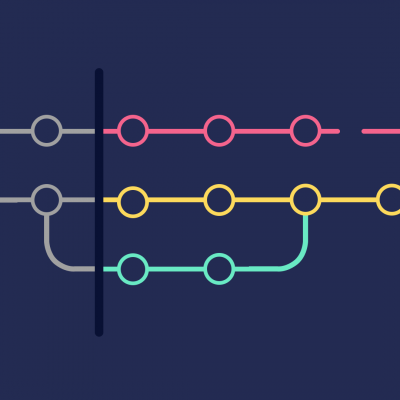



















vncserver -geometry 1920×1080 :1 -localhost no最后这条命令我用的连接不了,
我之前在其他地方试过vncserver -geometry 1920×1080 :1这样能连接的,就是黑屏,但是那个教程黑屏
我跟着这边教程在这边最后修改为上面这样试了一下,成功连接,没有黑屏
无法连接呀