Linux 有问必答:如何在Ubuntu或者Debian中编译安装ixgbe驱动
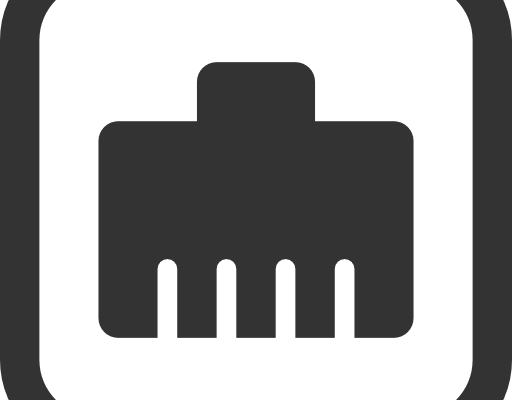
这里是如何在Ubuntu、Debian或者它们的衍生版中下载安装ixgbe驱动的教程。
第一步: 安装前提
安装之前,需要安装匹配的内核头文件和开发工具包。
$ sudo apt-get install linux-headers-$(uname -r)
$ sudo apt-get install gcc make
第二步: 编译Ixgbe驱动
从最新的ixgbe驱动中下载源码。
$ wget http://sourceforge.net/projects/e1000/files/ixgbe%20stable/3.23.2/ixgbe-3.23.2.tar.gz
如下编译ixgbe驱动。
$ tar xvfvz ixgbe-3.23.2.tar.gz
$ cd ixgbe-3.23.2/src
$ make
第三步: 检查Ixgbe驱动
编译之后,你会看到在ixgbe-3.23.2/src目录下创建了ixgbe.ko。这就是会加载到内核之中的ixgbe驱动。
用modinfo命令检查内核模块的信息。注意你需要指定模块文件的绝对路径(比如 ./ixgbe.ko 或者 /home/xmodulo/ixgbe/ixgbe-3.23.2/src/ixgbe.ko)。输出中会显示ixgbe内核的版本。
$ modinfo ./ixgbe.ko
filename: /home/xmodulo/ixgbe/ixgbe-3.23.2/src/ixgbe.ko
version: 3.23.2
license: GPL
description: Intel(R) 10 Gigabit PCI Express Network Driver
author: Intel Corporation,
srcversion: 2ADA5E537923E983FA9DAE2
alias: pci:v00008086d00001560sv*sd*bc*sc*i*
alias: pci:v00008086d00001558sv*sd*bc*sc*i*
alias: pci:v00008086d0000154Asv*sd*bc*sc*i*
alias: pci:v00008086d00001557sv*sd*bc*sc*i*
alias: pci:v00008086d0000154Fsv*sd*bc*sc*i*
alias: pci:v00008086d0000154Dsv*sd*bc*sc*i*
alias: pci:v00008086d00001528sv*sd*bc*sc*i*
alias: pci:v00008086d000010F8sv*sd*bc*sc*i*
alias: pci:v00008086d0000151Csv*sd*bc*sc*i*
alias: pci:v00008086d00001529sv*sd*bc*sc*i*
alias: pci:v00008086d0000152Asv*sd*bc*sc*i*
alias: pci:v00008086d000010F9sv*sd*bc*sc*i*
alias: pci:v00008086d00001514sv*sd*bc*sc*i*
alias: pci:v00008086d00001507sv*sd*bc*sc*i*
alias: pci:v00008086d000010FBsv*sd*bc*sc*i*
alias: pci:v00008086d00001517sv*sd*bc*sc*i*
alias: pci:v00008086d000010FCsv*sd*bc*sc*i*
alias: pci:v00008086d000010F7sv*sd*bc*sc*i*
alias: pci:v00008086d00001508sv*sd*bc*sc*i*
alias: pci:v00008086d000010DBsv*sd*bc*sc*i*
alias: pci:v00008086d000010F4sv*sd*bc*sc*i*
alias: pci:v00008086d000010E1sv*sd*bc*sc*i*
alias: pci:v00008086d000010F1sv*sd*bc*sc*i*
alias: pci:v00008086d000010ECsv*sd*bc*sc*i*
alias: pci:v00008086d000010DDsv*sd*bc*sc*i*
alias: pci:v00008086d0000150Bsv*sd*bc*sc*i*
alias: pci:v00008086d000010C8sv*sd*bc*sc*i*
alias: pci:v00008086d000010C7sv*sd*bc*sc*i*
alias: pci:v00008086d000010C6sv*sd*bc*sc*i*
alias: pci:v00008086d000010B6sv*sd*bc*sc*i*
depends: ptp,dca
vermagic: 3.11.0-19-generic SMP mod_unload modversions
parm: InterruptType:Change Interrupt Mode (0=Legacy, 1=MSI, 2=MSI-X), default IntMode (deprecated) (array of int)
parm: IntMode:Change Interrupt Mode (0=Legacy, 1=MSI, 2=MSI-X), default 2 (array of int)
parm: MQ:Disable or enable Multiple Queues, default 1 (array of int)
parm: DCA:Disable or enable Direct Cache Access, 0=disabled, 1=descriptor only, 2=descriptor and data (array of int)
parm: RSS:Number of Receive-Side Scaling Descriptor Queues, default 0=number of cpus (array of int)
parm: VMDQ:Number of Virtual Machine Device Queues: 0/1 = disable, 2-16 enable (default=8) (array of int)
parm: max_vfs:Number of Virtual Functions: 0 = disable (default), 1-63 = enable this many VFs (array of int)
parm: VEPA:VEPA Bridge Mode: 0 = VEB (default), 1 = VEPA (array of int)
parm: InterruptThrottleRate:Maximum interrupts per second, per vector, (0,1,956-488281), default 1 (array of int)
parm: LLIPort:Low Latency Interrupt TCP Port (0-65535) (array of int)
parm: LLIPush:Low Latency Interrupt on TCP Push flag (0,1) (array of int)
parm: LLISize:Low Latency Interrupt on Packet Size (0-1500) (array of int)
parm: LLIEType:Low Latency Interrupt Ethernet Protocol Type (array of int)
parm: LLIVLANP:Low Latency Interrupt on VLAN priority threshold (array of int)
parm: FdirPballoc:Flow Director packet buffer allocation level:
1 = 8k hash filters or 2k perfect filters
2 = 16k hash filters or 4k perfect filters
3 = 32k hash filters or 8k perfect filters (array of int)
parm: AtrSampleRate:Software ATR Tx packet sample rate (array of int)
parm: FCoE:Disable or enable FCoE Offload, default 1 (array of int)
parm: LRO:Large Receive Offload (0,1), default 1 = on (array of int)
parm: allow_unsupported_sfp:Allow unsupported and untested SFP+ modules on 82599 based adapters, default 0 = Disable (array of int)
第四步: 测试Ixgbe驱动
在测试新的模块之前,如果你内核中已存在旧版本ixgbe模块的话你需要先移除它。
$ sudo rmmod ixgbe
接着使用insmod命令插入新编译的ixgbe模块。确保指定一个模块的绝对路径。
$ sudo insmod ./ixgbe.ko
如果上面的命令成功运行,就不会显示任何的信息。
如果你需要,你可以尝试加入额外的参数。比如,设置RSS的队列数量为16:
$ sudo insmod ./ixgbe.ko RSS=16
检查/var/log/kern.log来查看ixgbe驱动是否成功激活。查看日志中的“Intel(R) 10 Gigabit PCI Express Network Driver”。ixgbe的版本信息应该和之前的modinfo的显示应该相同。
Sep 18 14:48:52 spongebob kernel: [684717.906254] Intel(R) 10 Gigabit PCI Express Network Driver - version 3.22.3
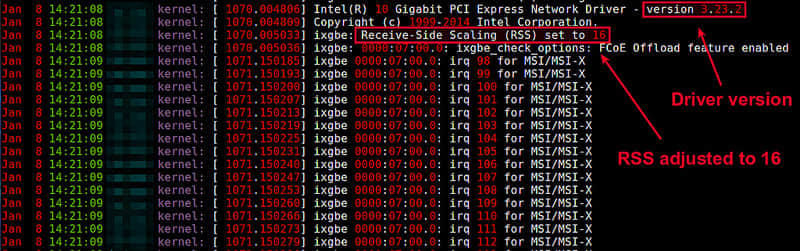
第五步: 安装Ixgbe驱动
一旦你验证新的ixgbe驱动可以成功加载,最后一步是在你的系统中安装驱动。
$ sudo make install
ixgbe.ko 会安装在/lib/modules//kernel/drivers/net/ethernet/intel/ixgbe 下。
从这一步起,你可以用下面的modprobe命令加载ixgbe驱动了。注意你不必再指定绝对路径。
$ sudo modprobe ixgbe
如果你希望在启动时加载ixgbe驱动,你可以在/etc/modules的最后加入“ixgbe”。
via: http://ask.xmodulo.com/download-install-ixgbe-driver-ubuntu-debian.html
本文转载来自 Linux 中国: https://github.com/Linux-CN/archive






















