使用 Node.js 构建交互式命令行工具

当用于构建命令行界面(CLI)时,Node.js 十分有用。在这篇文章中,我将会教你如何使用 Node.js 来构建一个问一些问题并基于回答创建一个文件的命令行工具。
开始
首先,创建一个新的 npm 包(NPM 是 JavaScript 包管理器)。
mkdir my-script
cd my-script
npm initNPM 将会问一些问题。随后,我们需要安装一些包。
npm install --save chalk figlet inquirer shelljs这是我们需要的包:
- Chalk:正确设定终端的字符样式
- Figlet:使用普通字符制作大字母的程序(LCTT 译注:使用标准字符,拼凑出图片)
- Inquirer:通用交互式命令行用户界面的集合
- ShellJS:Node.js 版本的可移植 Unix Shell 命令行工具
创建一个 index.js 文件
现在我们要使用下述内容创建一个 index.js 文件。
#!/usr/bin/env node
const inquirer = require("inquirer");
const chalk = require("chalk");
const figlet = require("figlet");
const shell = require("shelljs");规划命令行工具
在我们写命令行工具所需的任何代码之前,做计划总是很棒的。这个命令行工具只做一件事:创建一个文件。
它将会问两个问题:文件名是什么以及文件后缀名是什么?然后创建文件,并展示一个包含了所创建文件路径的成功信息。
// index.js
const run = async () => {
// show script introduction
// ask questions
// create the file
// show success message
};
run();第一个函数只是该脚本的介绍。让我们使用 chalk 和 figlet 来把它完成。
const init = () => {
console.log(
chalk.green(
figlet.textSync("Node JS CLI", {
font: "Ghost",
horizontalLayout: "default",
verticalLayout: "default"
})
)
);
}
const run = async () => {
// show script introduction
init();
// ask questions
// create the file
// show success message
};
run();然后,我们来写一个函数来问问题。
const askQuestions = () => {
const questions = [
{
name: "FILENAME",
type: "input",
message: "What is the name of the file without extension?"
},
{
type: "list",
name: "EXTENSION",
message: "What is the file extension?",
choices: [".rb", ".js", ".php", ".css"],
filter: function(val) {
return val.split(".")[1];
}
}
];
return inquirer.prompt(questions);
};
// ...
const run = async () => {
// show script introduction
init();
// ask questions
const answers = await askQuestions();
const { FILENAME, EXTENSION } = answers;
// create the file
// show success message
};注意,常量 FILENAME 和 EXTENSIONS 来自 inquirer 包。
下一步将会创建文件。
const createFile = (filename, extension) => {
const filePath = `${process.cwd()}/${filename}.${extension}`
shell.touch(filePath);
return filePath;
};
// ...
const run = async () => {
// show script introduction
init();
// ask questions
const answers = await askQuestions();
const { FILENAME, EXTENSION } = answers;
// create the file
const filePath = createFile(FILENAME, EXTENSION);
// show success message
};最后,重要的是,我们将展示成功信息以及文件路径。
const success = (filepath) => {
console.log(
chalk.white.bgGreen.bold(`Done! File created at ${filepath}`)
);
};
// ...
const run = async () => {
// show script introduction
init();
// ask questions
const answers = await askQuestions();
const { FILENAME, EXTENSION } = answers;
// create the file
const filePath = createFile(FILENAME, EXTENSION);
// show success message
success(filePath);
};来让我们通过运行 node index.js 来测试这个脚本,这是我们得到的:
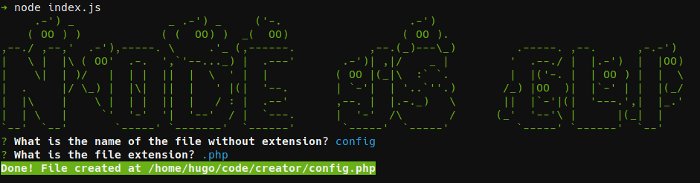
完整代码
下述代码为完整代码:
#!/usr/bin/env node
const inquirer = require("inquirer");
const chalk = require("chalk");
const figlet = require("figlet");
const shell = require("shelljs");
const init = () => {
console.log(
chalk.green(
figlet.textSync("Node JS CLI", {
font: "Ghost",
horizontalLayout: "default",
verticalLayout: "default"
})
)
);
};
const askQuestions = () => {
const questions = [
{
name: "FILENAME",
type: "input",
message: "What is the name of the file without extension?"
},
{
type: "list",
name: "EXTENSION",
message: "What is the file extension?",
choices: [".rb", ".js", ".php", ".css"],
filter: function(val) {
return val.split(".")[1];
}
}
];
return inquirer.prompt(questions);
};
const createFile = (filename, extension) => {
const filePath = `${process.cwd()}/${filename}.${extension}`
shell.touch(filePath);
return filePath;
};
const success = filepath => {
console.log(
chalk.white.bgGreen.bold(`Done! File created at ${filepath}`)
);
};
const run = async () => {
// show script introduction
init();
// ask questions
const answers = await askQuestions();
const { FILENAME, EXTENSION } = answers;
// create the file
const filePath = createFile(FILENAME, EXTENSION);
// show success message
success(filePath);
};
run();使用这个脚本
想要在其它地方执行这个脚本,在你的 package.json 文件中添加一个 bin 部分,并执行 npm link:
{
"name": "creator",
"version": "1.0.0",
"description": "",
"main": "index.js",
"scripts": {
"test": "echo "Error: no test specified" && exit 1",
"start": "node index.js"
},
"author": "",
"license": "ISC",
"dependencies": {
"chalk": "^2.4.1",
"figlet": "^1.2.0",
"inquirer": "^6.0.0",
"shelljs": "^0.8.2"
},
"bin": {
"creator": "./index.js"
}
}执行 npm link 使得这个脚本可以在任何地方调用。
这就是是当你运行这个命令时的结果。
/usr/bin/creator -> /usr/lib/node_modules/creator/index.js
/usr/lib/node_modules/creator -> /home/hugo/code/creator这会连接 index.js 作为一个可执行文件。这是完全可能的,因为这个 CLI 脚本的第一行是 #!/usr/bin/env node。
现在我们可以通过执行如下命令来调用。
$ creator总结
正如你所看到的,Node.js 使得构建一个好的命令行工具变得非常简单。如果你希望了解更多内容,查看下列包。
在评论中留下你关于构建命令行工具的经验吧!
via: https://opensource.com/article/18/7/node-js-interactive-cli
作者:Hugo Dias 选题:lujun9972 译者:bestony 校对:wxy
本文转载来自 Linux 中国: https://github.com/Linux-CN/archive






















